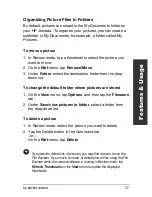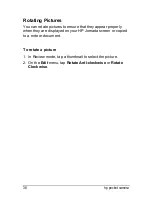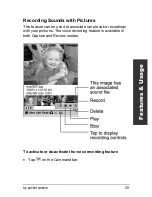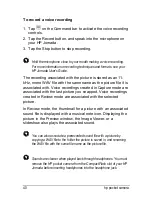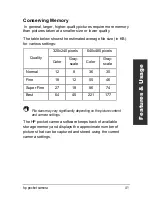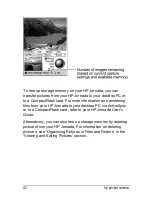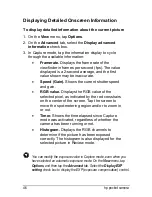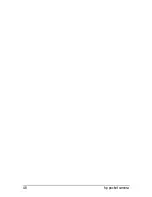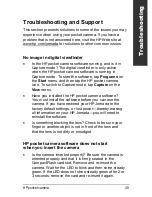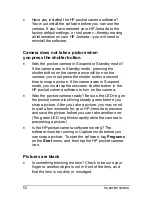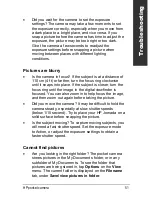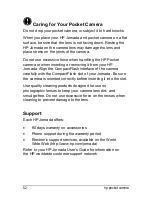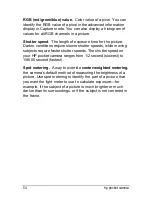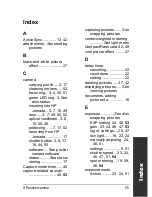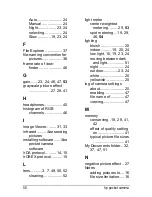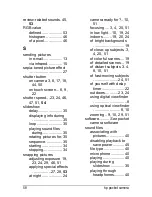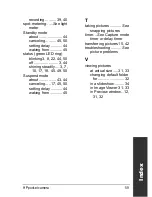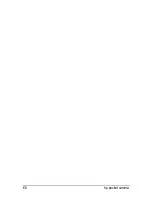50 hp
camera
•
Have you installed the HP pocket camera software?
You must install the software before you can use the
camera. If you have restored your HP Jornada to the
factory default settings, or lost power—thereby erasing
all information on your HP Jornada—you will need to
reinstall the software.
Camera does not take a picture when
you press the shutter button
•
Was the pocket camera in Suspend or Standby mode?
If the camera was in Standby mode, pressing the
shutter button on the camera once will turn on the
camera; you must press the shutter button a second
time to snap a picture. If the camera was in Suspend
mode, you must tap the onscreen shutter button in the
HP pocket camera software to turn on the camera.
•
Was the pocket camera ready? Be sure the LED ring on
the pocket camera is shining steady green before you
snap a picture. After you take a picture, you may need
to wait a few moments for your HP Jornada to process
and save the picture before you can take another one.
(The green LED ring blinks rapidly while the camera is
processing a picture.)
•
Is the HP pocket camera software running? The
software must be running in Capture mode before you
can snap a picture. To start the software, tap
Programs
on the
Start
menu, and then tap the HP pocket camera
icon.
Pictures are black
•
Is something blocking the lens? Check to be sure your
finger or another object is not in front of the lens, and
that the lens is not dirty or smudged.
Содержание 728 - Jornada - Handheld
Страница 1: ...hp pocket camera for hp jornada pocket pc User s Guide Printed in Singapore Edition 1 ...
Страница 52: ...48 hp pocket camera ...
Страница 64: ...60 hp pocket camera ...