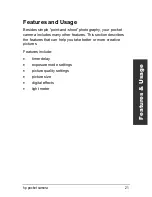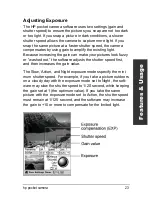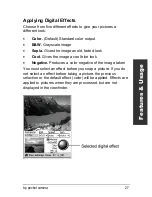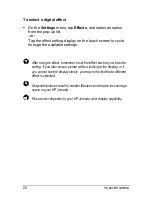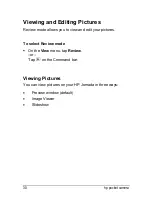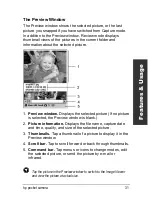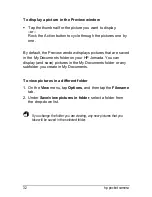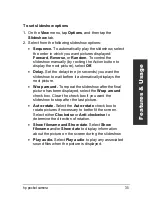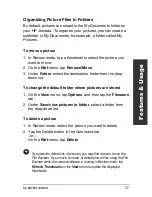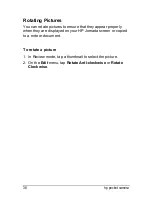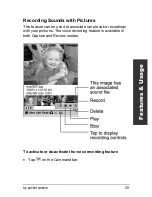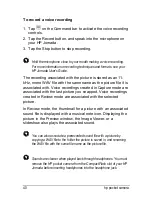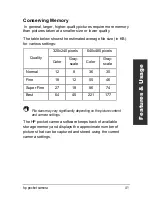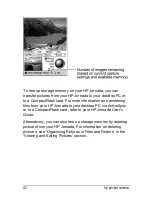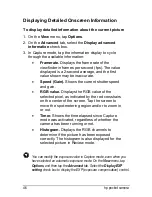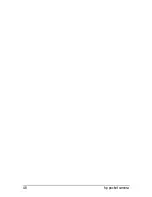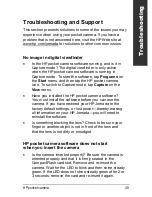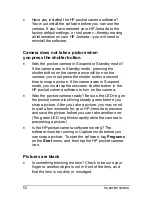hp pocket camera
35
Feat
ur
es & U
sage
To set slideshow options
1. On the
View
menu, tap
Options
, and then tap the
Slideshow
tab.
2. Select from the following slideshow options:
•
Sequence.
To automatically play the slideshow, select
the order in which you want pictures displayed:
Forward
,
Reverse
, or
Random
. To control the
slideshow manually (by rocking the Action button to
display the next picture), select
Off
.
•
Delay.
Set the delay time (in seconds) you want the
slideshow to wait before it automatically displays the
next picture.
•
Wrap around.
To repeat the slideshow after the final
picture has been displayed, select the
Wrap around
check box. Clear the check box if you want the
slideshow to stop after the last picture.
•
Auto-rotate.
Select the
Auto-rotate
check box to
rotate pictures if necessary to better fit the screen.
Select either
Clockwise
or
Anti-clockwise
to
determine the direction of rotation.
•
Show filename and Show date
. Select
Show
filename
and/or
Show date
to display information
about the picture on the screen during the slideshow.
•
Play audio.
Select
Play audio
to play any associated
sound files when the picture is displayed.
Содержание 728 - Jornada - Handheld
Страница 1: ...hp pocket camera for hp jornada pocket pc User s Guide Printed in Singapore Edition 1 ...
Страница 52: ...48 hp pocket camera ...
Страница 64: ...60 hp pocket camera ...