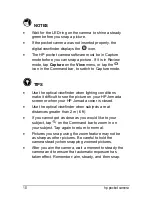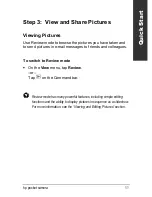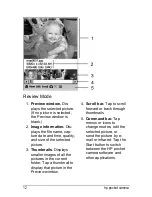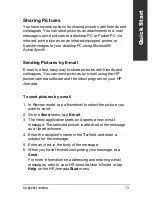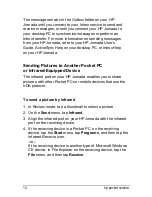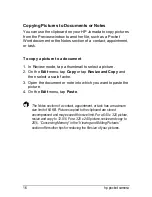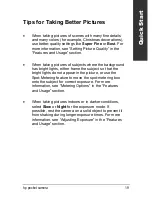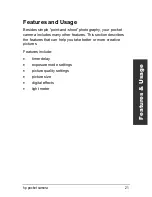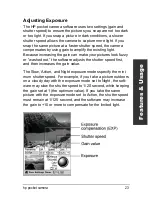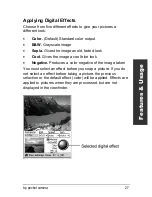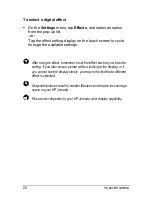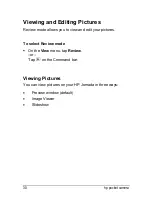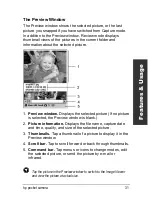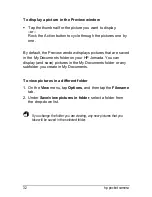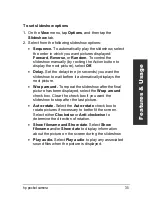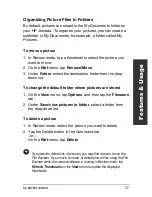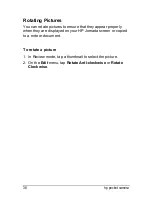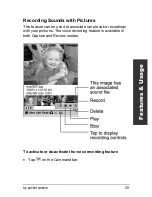24 hp
camera
Select the best exposure mode for different subjects or
lighting conditions according to suggestions below:
•
Auto mode.
Best for normal, hand-held shots. Slowest
shutter speed 1/15 second.
•
Slow mode.
Best for darker, indoor shots. Slowest
shutter speed 1/8 second.
•
Action mode.
Best for outdoor shots of moving
subjects. Slowest shutter speed 1/125 second.
•
Night mode.
Best for very dark or night scenery and
other low-light conditions. Slowest shutter speed 1/2
second.
•
Manual mode.
When you want full control of shutter
speed and gain. Slowest shutter speed 1/2 second.
Note that at slower shutter speeds (greater than 1/15 second),
it may be difficult to hold the camera steady. Place the camera
on a solid surface if possible to ensure that the picture is not
blurry.
To select an exposure mode
In Capture mode, tap the mode setting on the display to
cycle through all the mode settings.
–or–
On the
Settings
menu, tap
Mode
, and then select an
exposure mode from the list.
Manual exposure mode offers the most precise control over
capture settings. When the exposure mode is set to Manual,
you can set exposure compensation (EXP), shutter speed, and
gain by selecting values from the lists onscreen.
Содержание 728 - Jornada - Handheld
Страница 1: ...hp pocket camera for hp jornada pocket pc User s Guide Printed in Singapore Edition 1 ...
Страница 52: ...48 hp pocket camera ...
Страница 64: ...60 hp pocket camera ...