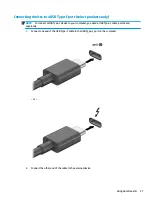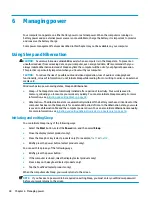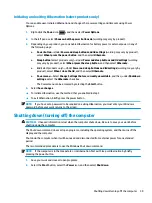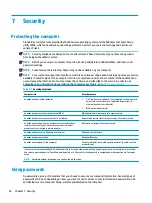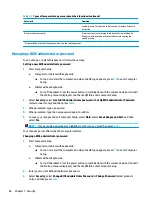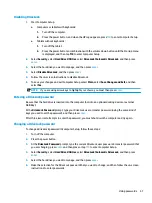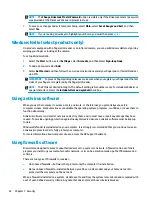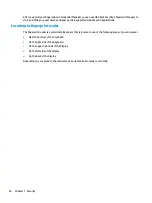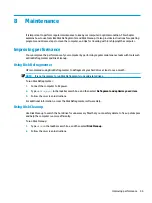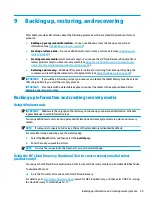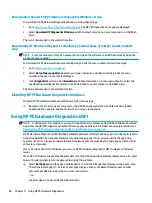Disabling DriveLock
1.
Start Computer Setup.
●
Computers or tablets with keyboards:
1.
Turn off the computer.
2.
Press the power button, and when the HP logo appears, press
f10
to enter Computer Setup.
●
Tablets without keyboards:
1.
Turn off the tablet.
2.
Press the power button in combination with the volume down button until the Startup menu
is displayed, and then tap f10 to enter Computer Setup.
2.
Select Security, select Hard Drive Utilities, select DriveLock/Automatic DriveLock, and then press
enter
.
3.
Select the hard drive you want to manage, and then press
enter
.
4.
Select Disable DriveLock, and then press
enter
.
5.
Follow the on-screen instructions to disable DriveLock.
6.
To save your changes and exit Computer Setup, select Main, select Save Changes and Exit, and then
select Yes.
NOTE:
If you are using arrow keys to highlight your choice, you must then press
enter
.
Entering a DriveLock password
Be sure that the hard drive is inserted into the computer (not into an optional docking device or external
MultiBay).
At the DriveLock Password prompt, type your DriveLock user or master password (using the same kind of
keys you used to set the password), and then press
enter
.
After three incorrect attempts to enter the password, you must shut down the computer and try again.
Changing a DriveLock password
To change a DriveLock password in Computer Setup, follow these steps:
1.
Turn off the computer.
2.
Press the power button.
3.
At the DriveLock Password prompt, type the current DriveLock user password or master password that
you are changing, press
enter
, and then press or tap
f10
to enter Computer Setup.
4.
Select Security, select Hard Drive Utilities, select DriveLock/Automatic DriveLock, and then press
enter
.
5.
Select the hard drive you want to manage, and then press
enter
.
6.
Make the selection for the DriveLock password that you want to change, and then follow the on-screen
instructions to enter passwords.
Using passwords
51
Содержание 6TP59EA
Страница 1: ...User Guide ...
Страница 4: ...iv Safety warning notice ...
Страница 6: ...vi Processor configuration setting select products only ...