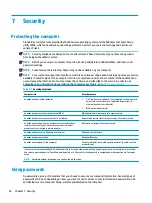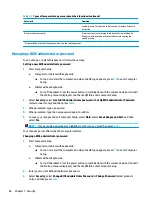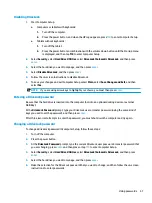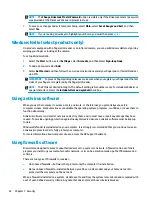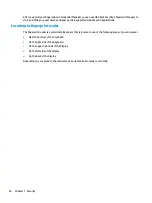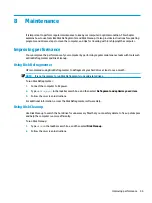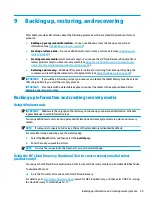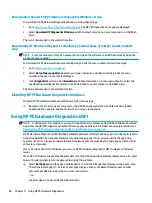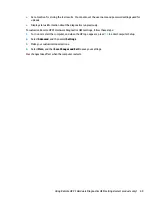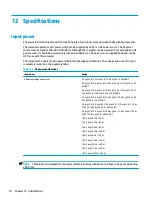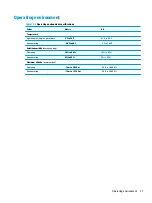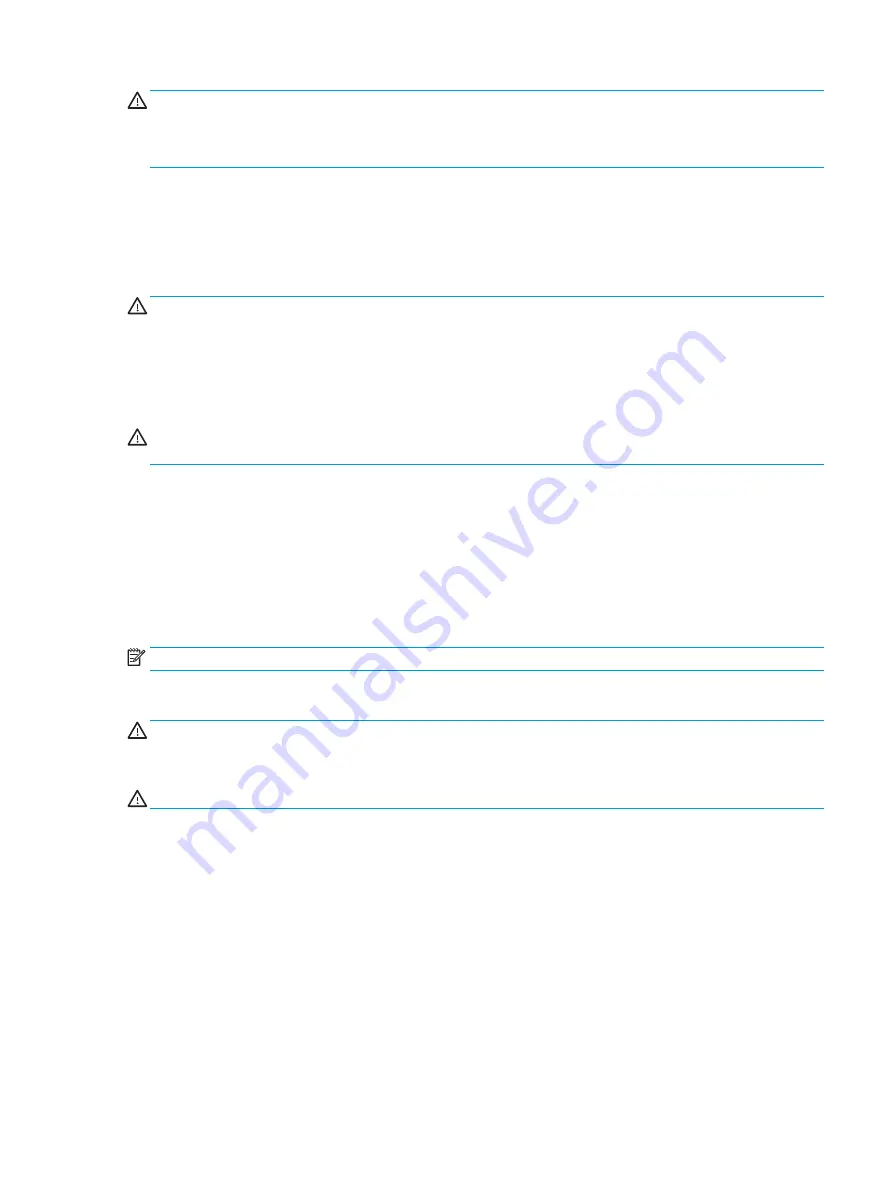
CAUTION:
Avoid strong cleaning solvents or germicidal wipes that can permanently damage your computer.
If you are not sure that a cleaning product is safe for your computer, check the product contents to make sure
that ingredients such as alcohol, acetone, ammonium chloride, methylene chloride, hydrogen peroxide,
naphtha, and hydrocarbon solvents are not included in the product.
Fibrous materials, such as paper towels, can scratch the computer. Over time, dirt particles and cleaning
agents can get trapped in the scratches.
Cleaning procedures
Follow the procedures in this section to safely clean your computer.
WARNING!
To prevent electric shock or damage to components, do not attempt to clean your computer
while it is on.
1.
Turn off the computer.
2.
Disconnect AC power.
3.
Disconnect all powered external devices.
CAUTION:
To prevent damage to internal components, do not spray cleaning agents or liquids directly on
any computer surface. Liquids dripped on the surface can permanently damage internal components.
Cleaning the display
Gently wipe the display using a soft, lint-free cloth moistened with an alcohol-free glass cleaner. Be sure that
a display is dry before you close the computer.
Cleaning the sides or cover
To clean the sides or cover, use a soft microfiber cloth or chamois moistened with one of the cleaning
solutions listed previously, or use an acceptable disposable wipe.
NOTE:
When cleaning the cover of the computer, use a circular motion to aid in removing dirt and debris.
Cleaning the TouchPad, keyboard, or mouse (select products only)
WARNING!
To reduce the risk of electric shock or damage to internal components, do not use a vacuum
cleaner attachment to clean the keyboard. A vacuum cleaner can deposit household debris on the keyboard
surface.
CAUTION:
To prevent damage to internal components, do not allow liquids to drip between the keys.
●
To clean the TouchPad, keyboard, or mouse, use a soft microfiber cloth or a chamois moistened with one
of the cleaning solutions listed previously.
●
To prevent keys from sticking and to remove dust, lint, and particles from the keyboard, use a can of
compressed air with a straw extension.
Traveling with or shipping your computer
If you have to travel with or ship your computer, follow these tips to keep your equipment safe.
●
Prepare the computer for traveling or shipping:
–
Back up your information to an external drive.
–
Remove all discs and all external media cards, such as memory cards.
Traveling with or shipping your computer
57
Содержание 6TP59EA
Страница 1: ...User Guide ...
Страница 4: ...iv Safety warning notice ...
Страница 6: ...vi Processor configuration setting select products only ...