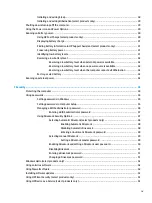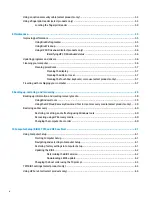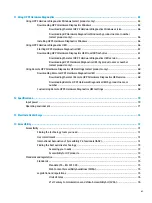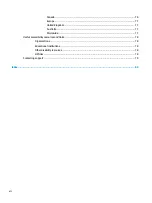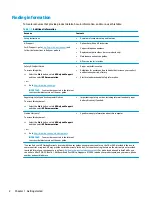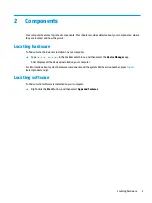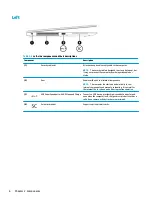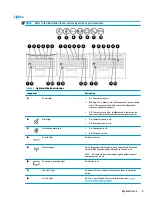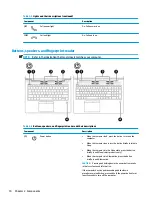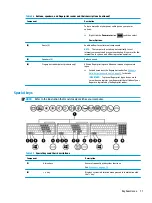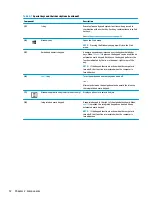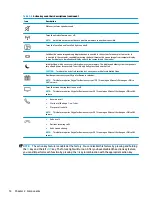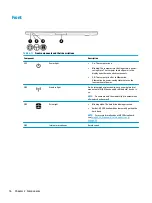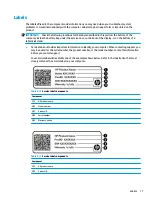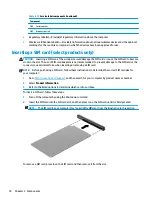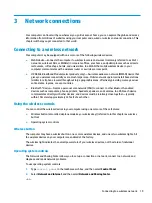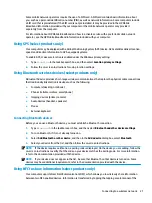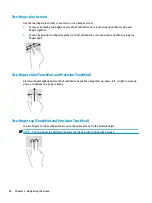Table 2-6
Buttons, speakers, and fingerprint reader and their descriptions (continued)
Component
Description
To learn more about your power settings, see your power
options.
▲
Right-click the Power meter icon
and then select
Power Options.
(2)
Vents (2)
Enable airflow to cool internal components.
NOTE:
The computer fan starts up automatically to cool
internal components and prevent overheating. It is normal for the
internal fan to cycle on and off during routine operation.
(3)
Speakers (2)
Produce sound.
(4)
Fingerprint reader (select products only)
Allows a fingerprint logon to Windows, instead of a password
logon.
▲
Swipe down across the fingerprint reader. See
Hello (select products only) on page 52
for details.
IMPORTANT:
To prevent fingerprint logon issues, make
sure when you register your fingerprint that all sides of your
finger are registered by the fingerprint reader.
Special keys
NOTE:
Refer to the illustration that most closely matches your computer.
Table 2-7
Special keys and their descriptions
Component
Description
(1)
Action keys
Execute frequently used system functions.
See
.
(2)
esc
key
Displays system information when pressed in combination with
the
fn
key.
Keyboard area
11
Содержание 6TP59EA
Страница 1: ...User Guide ...
Страница 4: ...iv Safety warning notice ...
Страница 6: ...vi Processor configuration setting select products only ...