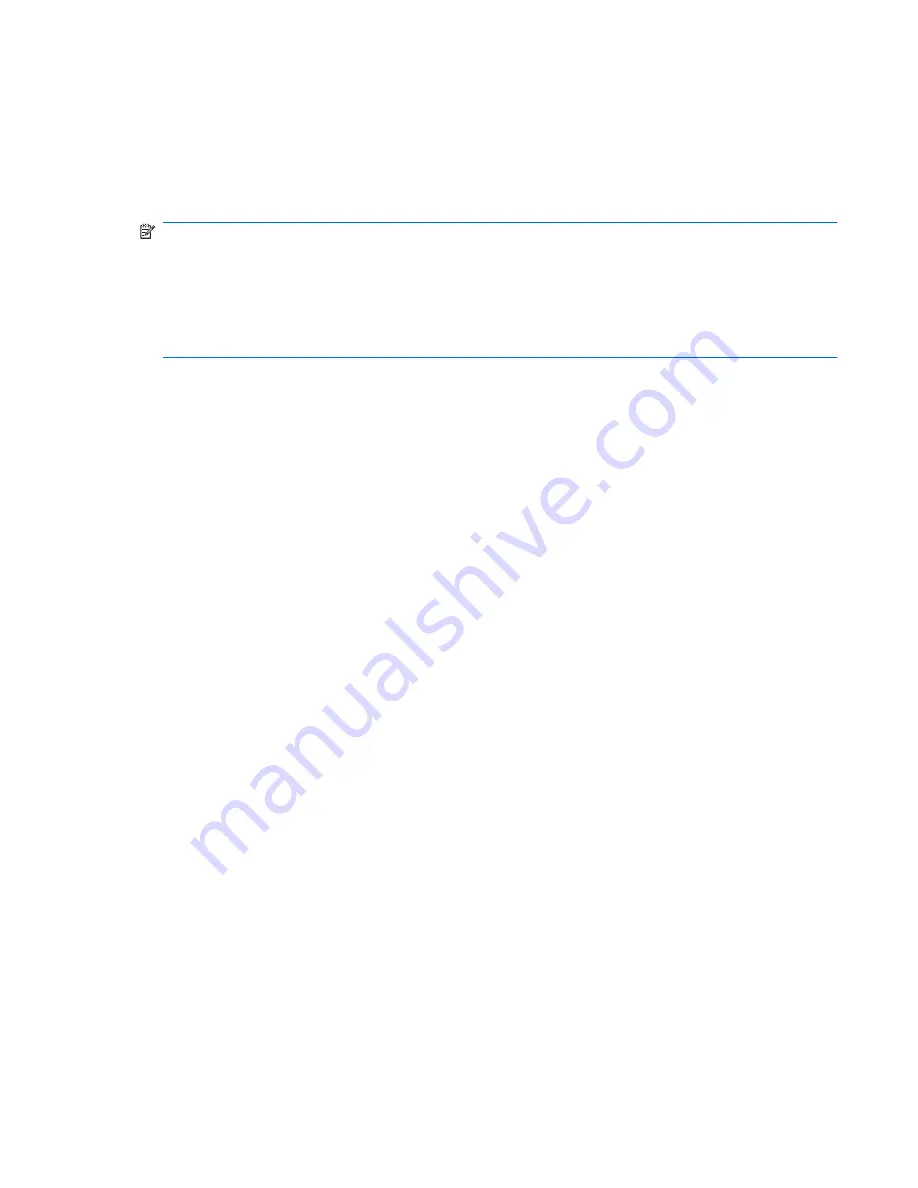
Computer Setup in Linux
Starting Computer Setup
Computer Setup is a preinstalled, ROM-based utility that can be used even when the operating system
is not working or will not load.
NOTE:
Some of the Computer Setup menu items listed in this guide may not be supported by your
computer.
NOTE:
Pointing devices are not supported in Computer Setup. You must use the keyboard to navigate
and make selections.
NOTE:
An external keyboard connected by USB can be used with Computer Setup only if USB legacy
support is enabled.
To start Computer Setup, follow these steps:
1.
Turn on or restart the computer.
2.
Before your operating system opens and while the “F10=ROM Based Setup” message is displayed
in the lower-left corner of the screen, press
f10
.
Using Computer Setup
Navigating and selecting in Computer Setup
The information and settings in Computer Setup are accessed from the File, Security, Diagnostics, and
System Configuration menus.
1.
Open Computer Setup by turning on or restarting the computer, and then pressing
f10
while the
"F10 = ROM Based Setup" message is displayed in the lower-left corner of the screen. Because
Computer Setup is not operating system based, it does not support the TouchPad. Navigation and
selection are by keystroke:
●
To choose a menu or a menu item, use the arrow keys.
●
To select an item, press
enter
.
●
To close open dialog boxes and return to the main Computer Setup screen, press
esc
.
●
To view navigation information, press
f1
.
●
To change the language, press
f2
.
2.
Select the
File
,
Security
,
Diagnostics
, or
System Configuration
menu.
3.
To exit Computer Setup, choose one of the following methods:
●
To exit Computer Setup without saving your preferences, use the arrow keys to select
File >
Ignore Changes And Exit
. Then follow the instructions on the screen.
●
To save your preferences and exit Computer Setup, use the arrow keys to select
File > Save
Changes And Exit
. Then follow the instructions on the screen.
Your preferences go into effect when the computer restarts.
Computer Setup in Linux
89
Содержание 4710s - ProBook - Core 2 Duo 2.53 GHz
Страница 1: ...HP ProBook 4710s Notebook PC Maintenance and Service Guide ...
Страница 4: ...iv MSG revision history ...
Страница 6: ...vi Safety warning notice ...
Страница 115: ...Where used 3 screws that secure the system board to the base enclosure Phillips PM2 0 3 0 screw 105 ...
Страница 123: ...Where used 1 screw that secures the USB board to the computer Phillips PM2 5 3 0 screw 113 ...
Страница 132: ...Where used 3 screws that secure the system board to the base enclosure 122 Chapter 7 Screw listing ...
Страница 142: ...RJ 11 modem Pin Signal 1 Unused 2 Tip 3 Ring 4 Unused 5 Unused 6 Unused 132 Chapter 9 Connector pin assignments ...
Страница 151: ...22 Remove the LCD panel 23 Recycle the LCD panel and backlight Display 141 ...
Страница 157: ......






























