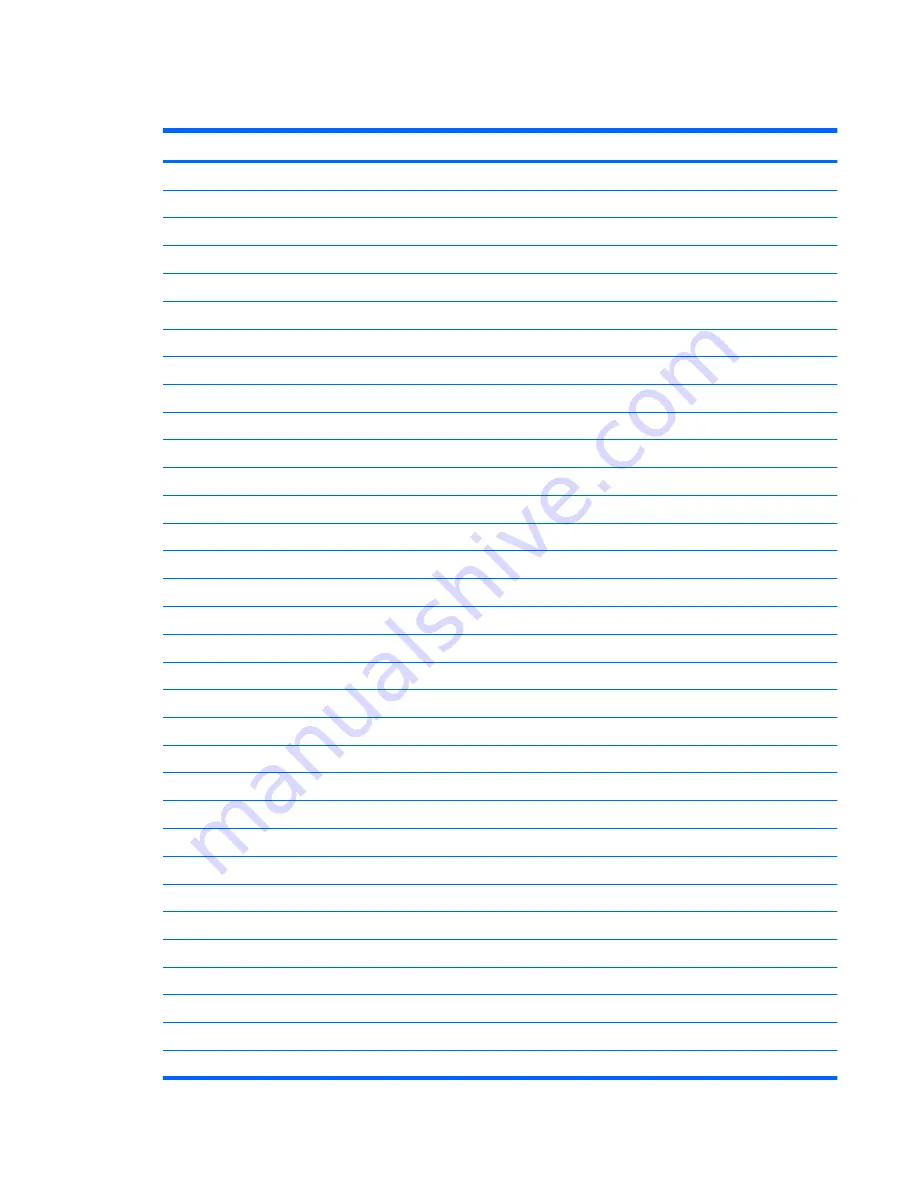
System I/O address specifications
I/O address (hex)
System function (shipping configuration)
000-01F
Direct memory access controller
000-CF7
PCI Bus
020-021
Programmable interrupt controller
024-025
Programmable interrupt controller
028-029
Programmable interrupt controller
02C-02D
Programmable interrupt controller
02E-02F
Motherboard resources
030-031
Programmable interrupt controller
034-035
Programmable interrupt controller
038-039
Programmable interrupt controller
03C-03D
Programmable interrupt controller
040-043
System timer
04E-04F
Motherboard resources
050-053
System timer
060-060
Standard 101-/102-Key or Microsoft Natural P/S2 Keyboard with HP QLB
061-061
Motherboard resources
062-062
Microsoft ACPI-Compliant Embedded Controller
063-063
Motherboard resources
064-064
Standard 101-/102-Key or Microsoft Natural P/S2 Keyboard with HP QLB
065-065
Motherboard resources
066-066
Microsoft ACPI-Compliant Embedded Controller
067-067
Motherboard resources
070-070
Motherboard resources
070-077
System CMOS/real time clock
080-080
Motherboard resources
081-091
Direct memory access controller
092–092
Motherboard resources
093-09F
Direct memory access controller
0A0-0A1
Programmable interrupt controller
0A4-0A5
Programmable interrupt controller
0A8-0A9
Programmable interrupt controller
0AC-0AD
Programmable interrupt controller
0B0-0B1
Programmable interrupt controller
System I/O address specifications 101
Содержание 4710s - ProBook - Core 2 Duo 2.53 GHz
Страница 1: ...HP ProBook 4710s Notebook PC Maintenance and Service Guide ...
Страница 4: ...iv MSG revision history ...
Страница 6: ...vi Safety warning notice ...
Страница 115: ...Where used 3 screws that secure the system board to the base enclosure Phillips PM2 0 3 0 screw 105 ...
Страница 123: ...Where used 1 screw that secures the USB board to the computer Phillips PM2 5 3 0 screw 113 ...
Страница 132: ...Where used 3 screws that secure the system board to the base enclosure 122 Chapter 7 Screw listing ...
Страница 142: ...RJ 11 modem Pin Signal 1 Unused 2 Tip 3 Ring 4 Unused 5 Unused 6 Unused 132 Chapter 9 Connector pin assignments ...
Страница 151: ...22 Remove the LCD panel 23 Recycle the LCD panel and backlight Display 141 ...
Страница 157: ......
















































