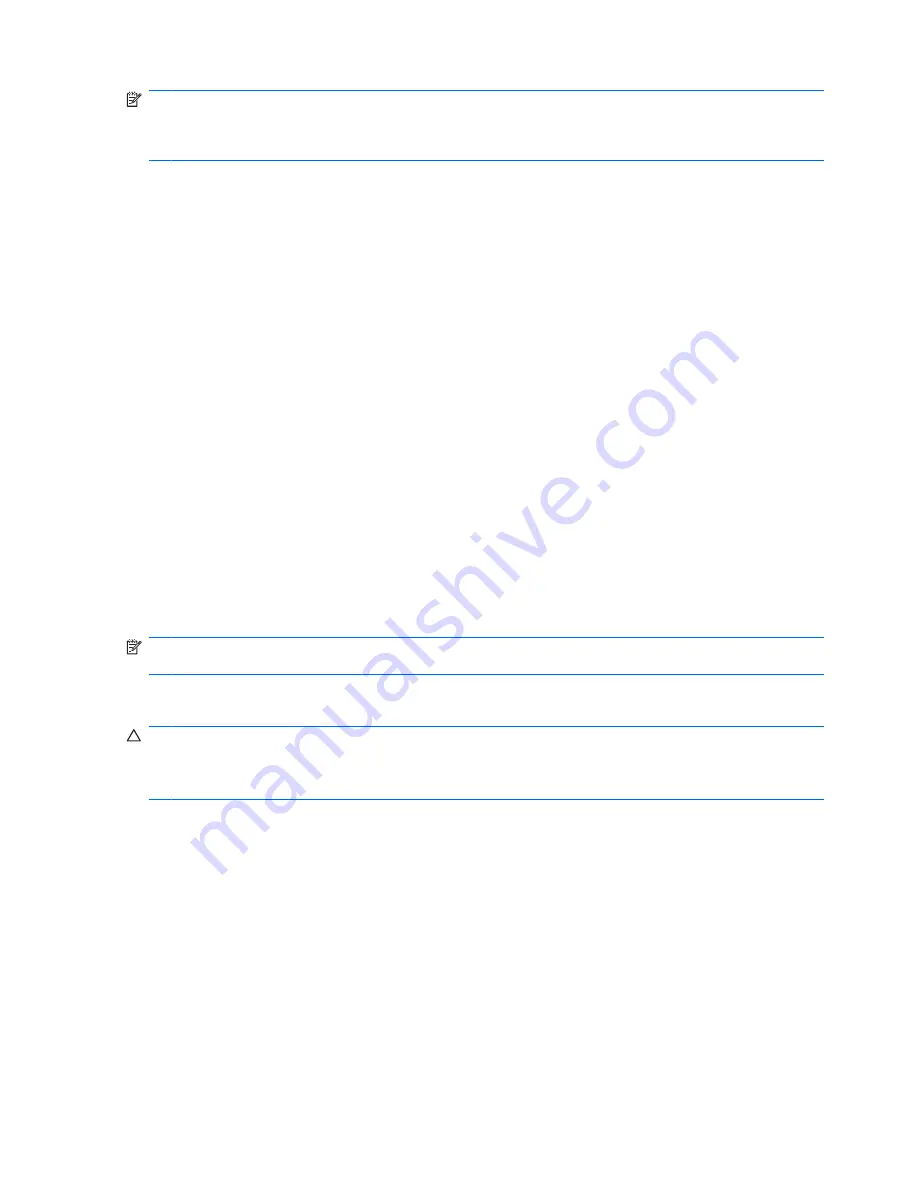
NOTE:
Be sure that the computer is connected to AC power before you start the backup process.
NOTE:
The backup process may take over an hour, depending on file size and the speed of the
computer.
1.
Click
Start
>
All Programs
>
Accessories
>
System Tools
>
Backup
.
2.
Follow the on-screen instructions.
Performing a recovery
In case of system failure or instability, the computer provides the following tools to recover your files:
●
Windows recovery tools (select models only): You can use the Windows Backup utility to recover
information you have previously backed up.
●
Operating System
and
Driver Recovery
discs (included with your computer): You can use the discs
to recover your operating system and programs installed at the factory.
Recovering your information
To recover information you previously backed up, follow these steps:
1.
If possible, back up all personal files.
2.
Click
Start
>
All Programs
>
Accessories
>
System Tools
>
Backup
.
The Backup or Restore Wizard opens.
3.
Click
Restore files and settings
, and then click
Next
.
4.
Follow the on-screen instructions.
NOTE:
For additional information on initiating a recovery in Windows, perform a search for this topic
in Help and Support.
Recovering the operating system and programs
CAUTION:
The recovery process reformats and completely erases the hard drive. All files you have
created and any software installed on the computer are permanently removed. The recovery process
reinstalls the original operating system, software, and drivers. Software, drivers, and updates not
installed by HP must be manually reinstalled.
To recover your operating system and programs, follow these steps:
1.
If possible, back up all personal files.
2.
Insert the
Operating System
disc into the optical drive.
3.
Shut down the computer.
4.
Turn on the computer.
5.
Follow the on-screen instructions to install the operating system.
6.
After the operating system is installed, remove the
Operating System
disc and insert the
Driver
Recovery
disc.
7.
Follow the on-screen instructions to install the drivers and programs.
128 Chapter 8 Backup and recovery
Содержание 4710s - ProBook - Core 2 Duo 2.53 GHz
Страница 1: ...HP ProBook 4710s Notebook PC Maintenance and Service Guide ...
Страница 4: ...iv MSG revision history ...
Страница 6: ...vi Safety warning notice ...
Страница 115: ...Where used 3 screws that secure the system board to the base enclosure Phillips PM2 0 3 0 screw 105 ...
Страница 123: ...Where used 1 screw that secures the USB board to the computer Phillips PM2 5 3 0 screw 113 ...
Страница 132: ...Where used 3 screws that secure the system board to the base enclosure 122 Chapter 7 Screw listing ...
Страница 142: ...RJ 11 modem Pin Signal 1 Unused 2 Tip 3 Ring 4 Unused 5 Unused 6 Unused 132 Chapter 9 Connector pin assignments ...
Страница 151: ...22 Remove the LCD panel 23 Recycle the LCD panel and backlight Display 141 ...
Страница 157: ......






























