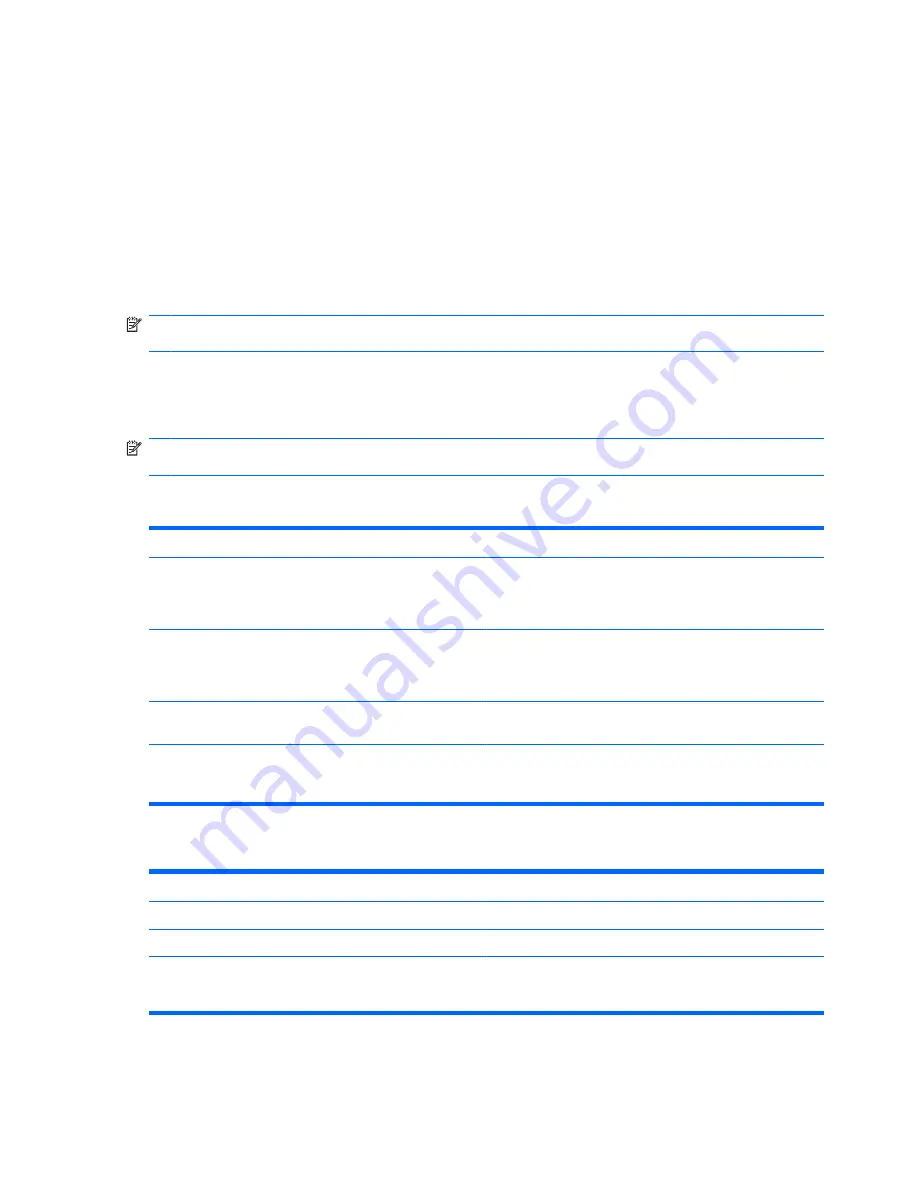
Restoring factory settings in Computer Setup
To return all settings in Computer Setup to the values that were set at the factory, follow these steps:
1.
Open Computer Setup by turning on or restarting the computer, and then pressing
f10
while the
"F10 = ROM Based Setup" message is displayed in the lower-left corner of the screen.
2.
Use the arrow keys to select File > Restore Defaults, and then press
enter
.
3.
When the confirmation dialog box opens, press
f10
.
4.
To save your preferences and exit Computer Setup, use the arrow keys to select
File > Save
Changes And Exit
. Then follow the instructions on the screen.
NOTE:
Your password settings and security settings are not changed when you restore the factory
settings.
Computer Setup menus
The menu tables in this section provide an overview of Computer Setup options.
NOTE:
Some of the Computer Setup menu items listed in this chapter may not be supported by your
computer.
File menu
Select
To do this
System information
●
View identification information for the computer.
●
View specification information for the processor, cache
and memory size, and system ROM.
Restore Defaults
Replace the configuration settings in Computer Setup with the
original factory settings. (Password settings and security
settings are not changed when you restore the factory
settings.)
Ignore Changes And Exit
Cancel any changes entered during the current session. Then
exit and restart the computer.
Save Changes And Exit
Save any changes entered during the current session. Then
exit and restart the computer. Your changes go into effect
when the computer restarts.
Security menu
Select
To do this
Setup Password
Enter, change, or delete a setup password.
Power-On Password
Enter, change, or delete a power-on password.
Password Options
●
Enable/disable stringent security.
●
Enable/disable stringent security.
90
Chapter 5 Computer Setup
Содержание 4710s - ProBook - Core 2 Duo 2.53 GHz
Страница 1: ...HP ProBook 4710s Notebook PC Maintenance and Service Guide ...
Страница 4: ...iv MSG revision history ...
Страница 6: ...vi Safety warning notice ...
Страница 115: ...Where used 3 screws that secure the system board to the base enclosure Phillips PM2 0 3 0 screw 105 ...
Страница 123: ...Where used 1 screw that secures the USB board to the computer Phillips PM2 5 3 0 screw 113 ...
Страница 132: ...Where used 3 screws that secure the system board to the base enclosure 122 Chapter 7 Screw listing ...
Страница 142: ...RJ 11 modem Pin Signal 1 Unused 2 Tip 3 Ring 4 Unused 5 Unused 6 Unused 132 Chapter 9 Connector pin assignments ...
Страница 151: ...22 Remove the LCD panel 23 Recycle the LCD panel and backlight Display 141 ...
Страница 157: ......






























