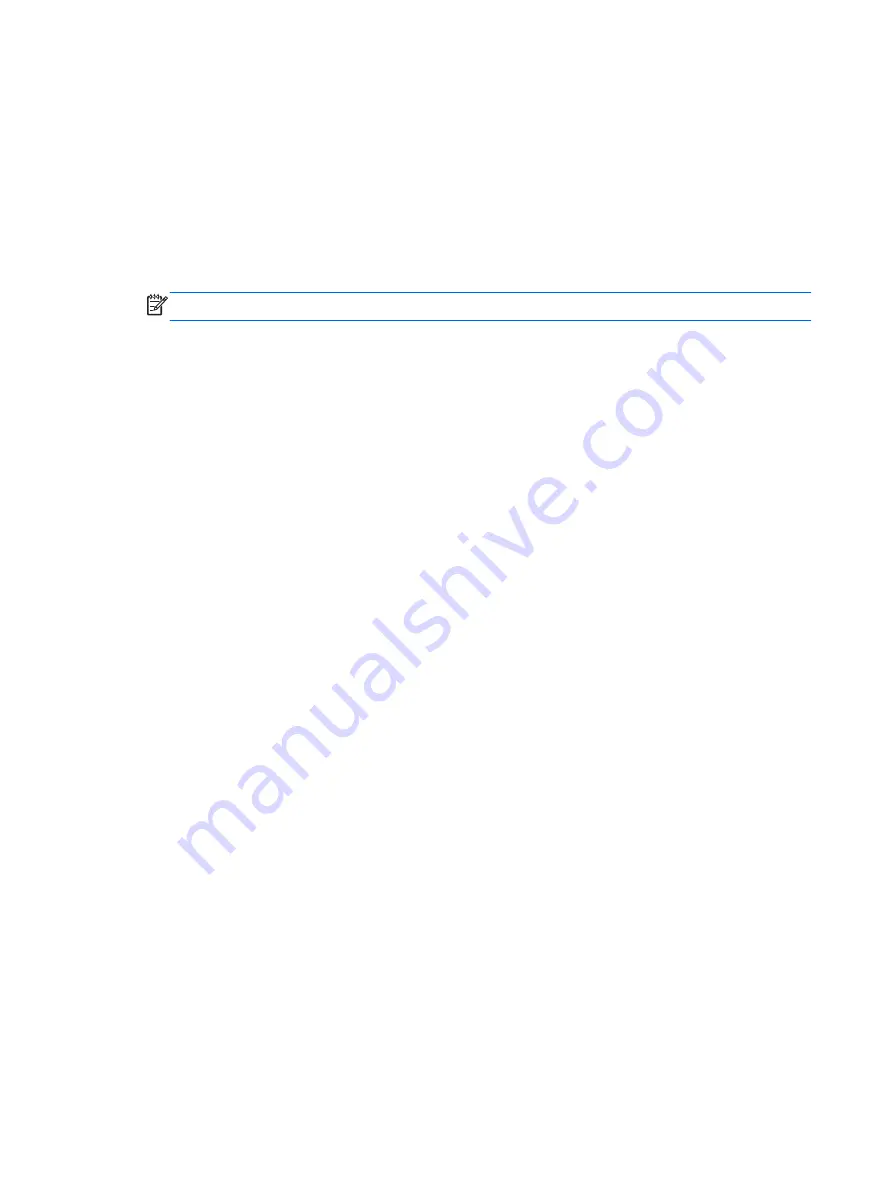
Setting a new boot order in Computer Setup
To set a boot device order that the computer uses each time it is turned on or restarted, follow these
steps:
1.
Open Computer Setup by turning on or restarting the computer, and then pressing
f10
while the
“F10 ROM Based Setup" message is displayed in the lower-middle corner of the screen.
2.
Go to
System Configuration
>
Boot Options
>
Legacy Boot Order
and use the arrow keys to
change the boot device order.
3.
Press
enter
and then change the timer by using the up and down arrow key.
NOTE:
MultiBoot is enabled at the factory.
4.
Press
enter
again to accept the changes.
Your preferences go into effect when the computer restarts.
Dynamically choosing a boot device using the F9 prompt
To dynamically choose a boot device for the current start up sequence, follow these steps:
1.
Open the Select Boot Device menu by turning on or restarting the computer, and then pressing
f9
while the “F9 Boot Device Options” message is displayed in the lower-middle corner of the
screen.
2.
Use the arrow keys to select a boot device, and then press
enter
.
Your preferences go into effect immediately.
Setting a MultiBoot Express prompt
To set the computer to display the MultiBoot startup location menu each time the computer is started
or restarted, follow these steps:
1.
Open Computer Setup by turning on or restarting the computer, and then pressing
f10
while the
“F10 BIOS Setup” message is displayed in the lower-middle corner of the screen.
2.
Use the arrow keys to select
System Configuration
>
Boot Options
, and then press
enter
.
3.
In the
Multiboot Express Popup Delay (Sec) System Configuration
field, select the length of
time in seconds that you want the computer to display the startup location menu before it
defaults to the current MultiBoot setting (when 0 is selected, the Express Boot startup location
menu is not displayed).
4.
To save your preferences and exit Computer Setup, use the arrow keys to select
File
>
Save
changes and exit
. Then follow the instructions on the screen.
Your preferences go into effect when the computer restarts.
70
Chapter 15 MultiBoot
Содержание 4320t - Mobile Thin Client
Страница 1: ...HP 4320t Mobile Thin Client Administrator Reference Guide ...
Страница 4: ...iv Safety warning notice ...
Страница 10: ...x ...
Страница 43: ...3 Plug the other end of the power cord into an AC outlet 3 Using external AC power 33 ...



























