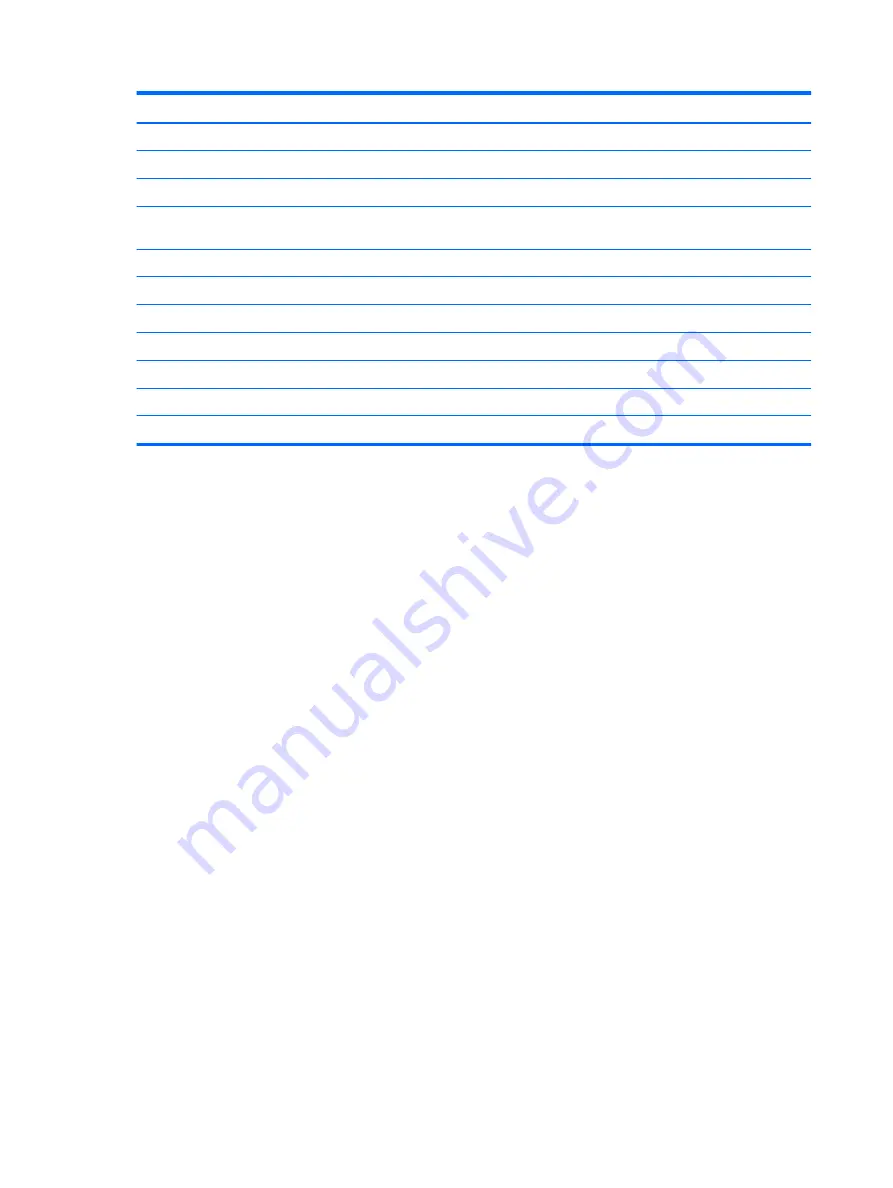
Function
Hotkey
Display system information.
fn+esc
Decrease screen brightness
fn+f2
Increase screen brightness
fn+f3
Switch the screen image between computer display and
external display.
fn+f4
Launch Internet Explorer
fn+f6
Mute speaker sound.
fn+f7
Decrease speaker sound.
fn+f8
Increase speaker sound.
fn+f9
Play previous track.
fn+f10
Play, pause, or resume optical disc.
fn+f11
Play next track.
fn+f12
To use a hotkey command on the computer keyboard, follow either of these steps:
●
Briefly press the
fn
key, and then briefly press the second key of the hotkey command.
– or –
●
Press and hold down the
fn
key, briefly press the second key of the hotkey command, and then
release both keys at the same time.
Displaying system information
Press
fn+esc
to display information about system hardware components and the system BIOS
version number.
System information is displayed. The version of the system BIOS (basic input-output system) is
labeled as the BIOS date. On some computer models, the BIOS date is displayed in decimal format.
The BIOS date is sometimes called the system ROM version number.
Decreasing screen brightness
Press
fn+f2
to decrease screen brightness. Hold down the hotkey to decrease the brightness level
incrementally.
Increasing screen brightness
Press
fn+f3
to increase screen brightness. Hold down the hotkey to increase the brightness level
incrementally.
Switching the screen image
Press
fn+f4
to switch the screen image among display devices connected to the system. For
example, if a monitor is connected to the computer, pressing
fn+f4
alternates the screen image from
computer display to monitor display to simultaneous display on both the computer and the monitor.
22
Chapter 5 Pointing devices and keyboard
Содержание 4320t - Mobile Thin Client
Страница 1: ...HP 4320t Mobile Thin Client Administrator Reference Guide ...
Страница 4: ...iv Safety warning notice ...
Страница 10: ...x ...
Страница 43: ...3 Plug the other end of the power cord into an AC outlet 3 Using external AC power 33 ...
















































