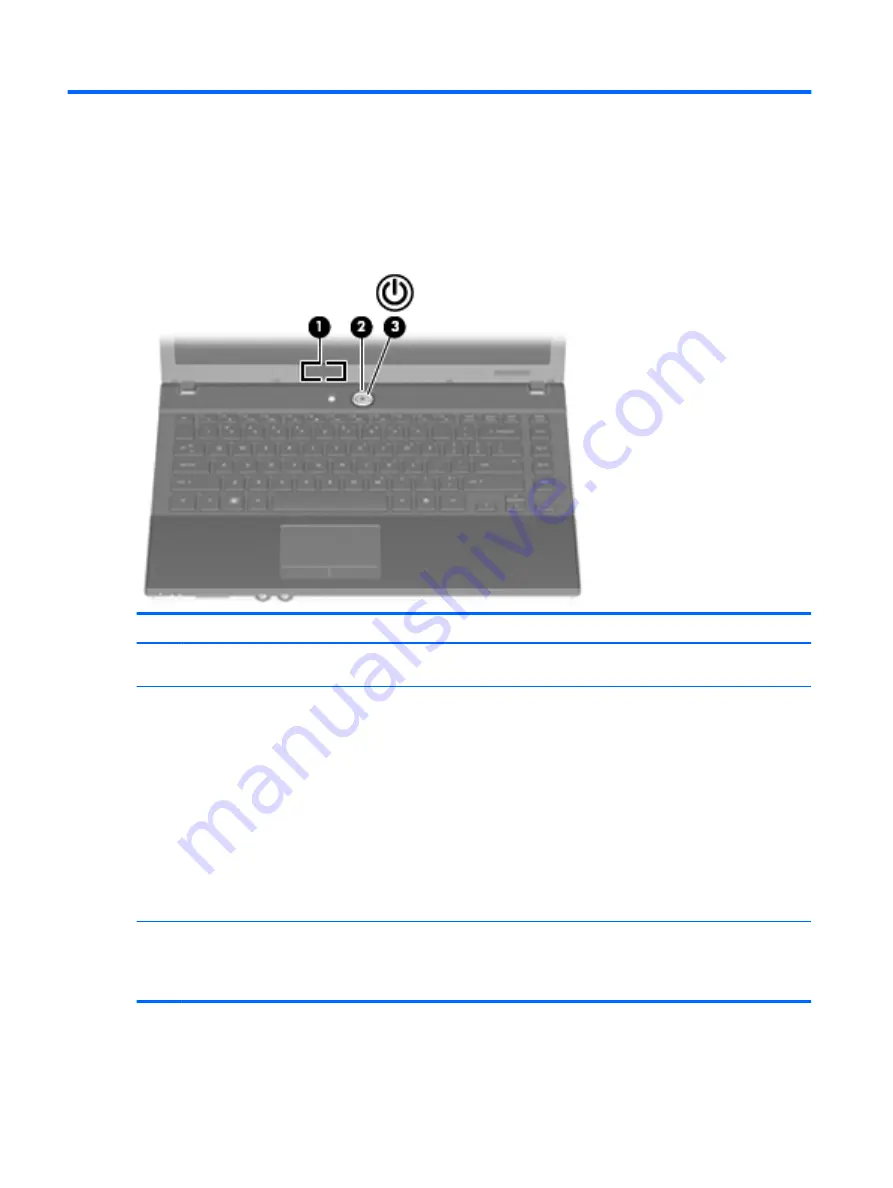
6
Power
Power control and light locations
The following illustration and table identify and describe the power control and light locations.
Component
Description
(1)
Internal display switch
Turns off the display if the display is closed while the computer is
on.
(2)
Power button
●
When the computer is off, press the button to turn on the
computer.
●
When the computer is on, press the button to turn off the
computer.
●
When the computer is in the Sleep state, press the button
briefly to exit Sleep.
If the computer has stopped responding and Windows shutdown
procedures are ineffective, press and hold the power button for at
least 5 seconds to turn off the computer.
To learn more about your power settings, right-click the
Power
Meter
icon in the notification area, and then click
Adjust Power
Properties
.
(3)
Power light
●
On: The computer is on.
●
Blinking: The computer is in the Sleep state.
●
Off: The computer is off.
26
Chapter 6 Power
Содержание 4320t - Mobile Thin Client
Страница 1: ...HP 4320t Mobile Thin Client Administrator Reference Guide ...
Страница 4: ...iv Safety warning notice ...
Страница 10: ...x ...
Страница 43: ...3 Plug the other end of the power cord into an AC outlet 3 Using external AC power 33 ...
















































