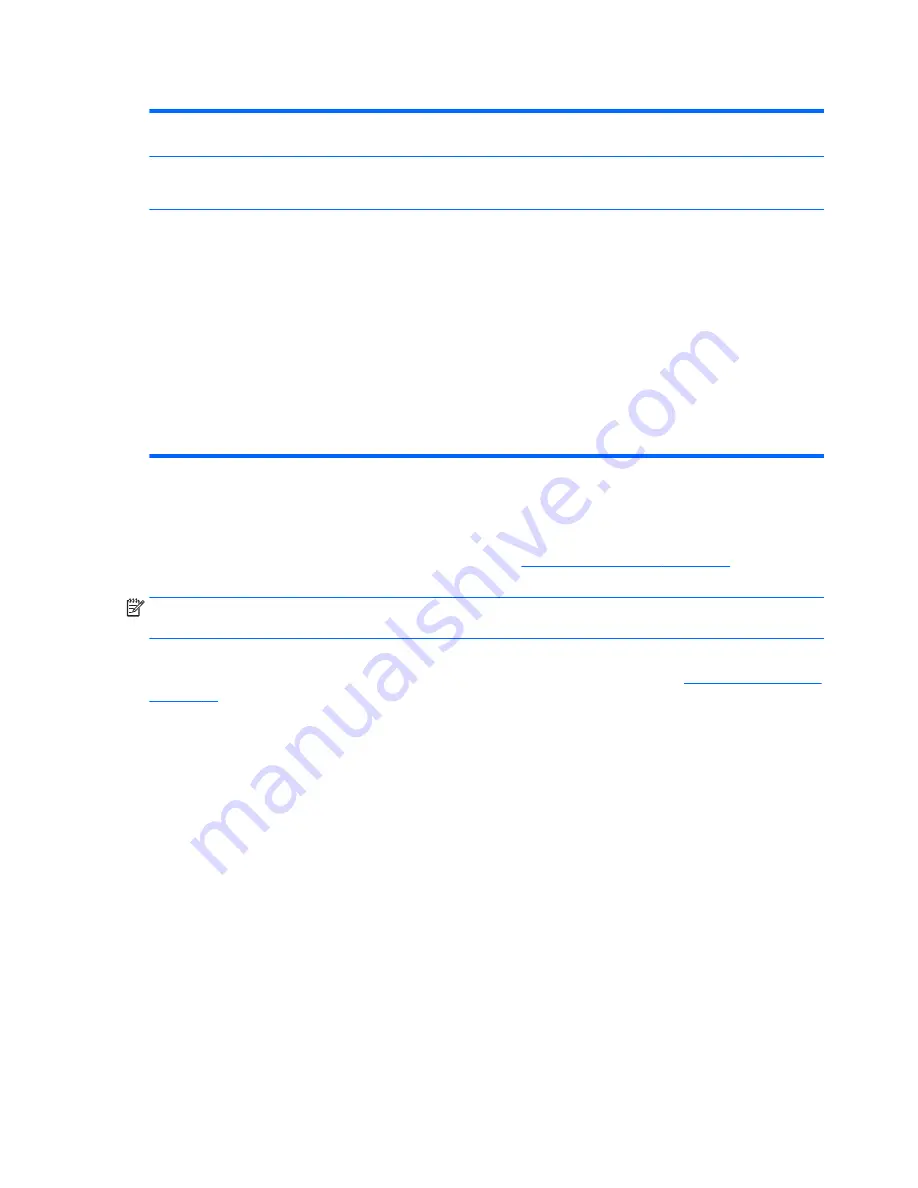
Table 5-5
Computer Setup—Advanced (for advanced users) (continued)
Select the Legacy device's IRQ, DMA, and I/O Range. The settings may not take effect for all operating
systems. To hide a device from the operating system, see Security > Device Security.
Bus Options
Allows you to enable or disable:
●
PCI SERR# Generation. Default is enabled.
Device Options
Allows you to set:
●
Num Lock State at Power-On (off/on). Default is off.
●
Multi-Processor (enable/disable). Use this option to disable multi-processor support under the OS.
Default is enabled.
●
Hyper-Threading (enable/disable). Use this option to disable processor hyper-threading.
●
Internal Speaker (enable/disable). Allows you to enable or disable the internal speaker.
●
NIC PXE Option ROM Download (enable, disable). The BIOS contains an embedded NIC option ROM to
allow the unit to boot through the network to a PXE server. This is typically used to download a
corporate image to a hard drive. The NIC option ROM takes up memory space below 1MB commonly
referred to as DOS Compatibility Hole (DCH) space. This space is limited. This F10 option will allow
users to disable the downloading of this embedded NIC option ROM thus giving more DCH space for
additional PCI cards which may need option ROM space. The default is-enabled.
Recovering the Configuration Settings
This method of recovery requires that you first perform the
Save to Removable Media
command with the
Computer Setup (F10) Utility before
Restore
is needed. (See
Computer Setup—File on page 49
in the
Computer Setup—File table.)
NOTE:
It is recommended that you save any modified computer configuration settings to a USB flash media
device and save the device for possible future use.
To restore the configuration, insert the USB flash media device with the saved configuration and perform the
Restore from Removable Media
command with the Computer Setup (F10) Utility. (See
Computer Setup—File
on page 49
in the Computer Setup—File table.)
54
Chapter 5 Computer Setup (F10) Utility
Содержание 260 G1
Страница 1: ...Maintenance and Service Guide HP 260 G1 Desktop Mini PC ...
Страница 4: ...iv Safety warning notice ...
















































