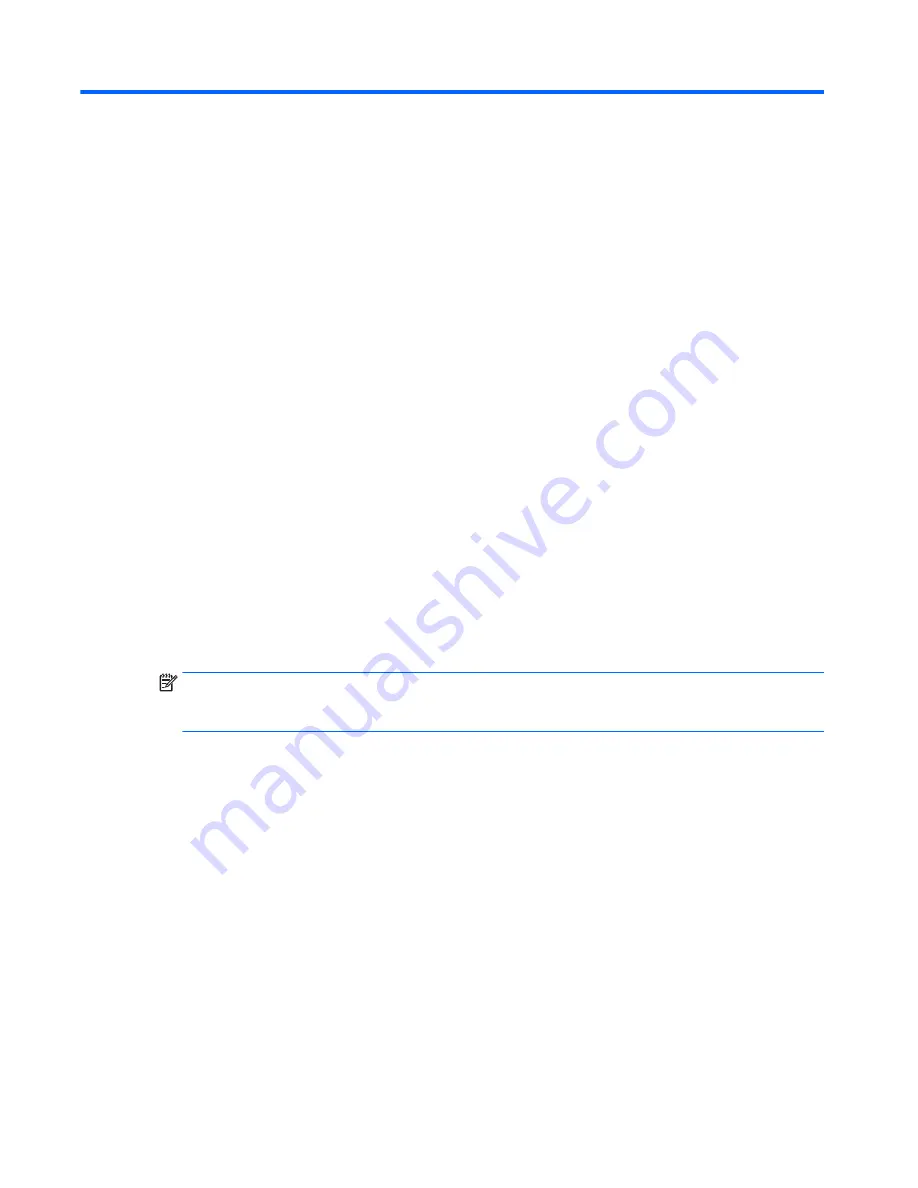
B
Statement of Volatility
HP confirms that AMD-based business desktop HP 260 G1 systems contain DDR3 volatile memory (memory
amount depends on the customer configuration). In addition, the motherboard in the condition originally
shipped without subsequent modification or the addition or installation of any applications, features, or
functionality, contain the following nonvolatile memory: Real Time Clock battery backed-up configuration
memory (256 Bytes), DIMM Serial Presence Detect (SPD) configuration data (256 Bytes per module, 128
Bytes programmable), Serial Peripheral Interface (SPI) ROM for System BIOS (8M Bytes) and Super I/O’s:
masked keyboard ROM (overall 2K Bytes). In addition, these units contain a Trusted Platform Module (TPM)
that contains 16K Bytes of non-volatile memory for user data. The volatile memory will not hold any user
data once power has been removed for 30 seconds or longer.
The following procedure shows the steps that should be taken to restore the Non-Volatile memory found in
the Intel-based HP 260 G1 systems:
1.
Download the latest BIOS (system ROM) from the HP website.
2.
Follow the instructions to flash the BIOS that are found on the website.
Flashing the BIOS will reset it back to factory settings.
3.
Turn on the system, and while system is powering on, and after the HP splash screen, press the
F10
key
to enter BIOS setup screen.
4.
Select
Security > System Security
from the main menu. If the Embedded Security Device Support
option is set to “Disable”, skip to step 7.
5.
To erase all security keys from the TPM:
Under
Embedded Security Device
in the
System Security
menu, configure
Reset to Factory Settings
to
Reset
.
NOTE:
Although the TPM security keys will be cleared, data in the non-volatile memory indices may
not be. Data stored in these indices should not contain security sensitive information. If an application
locks down and secures the non-volatile indices, these indices cannot be cleared.
6.
Press
F10
to accept changes.
7.
To clear the secure boot key database:
a.
Enter the F10 setup utility.
b.
Go to the
Security
menu.
c.
Select
Secure Boot Configuration
.
d.
In the
Key Management
section, select
clear Secure boot keys
.
e.
Use space key to select
clear
.
f.
Press the
F10
key to accept changes.
g.
From the main menu select
File > Save Changes and Exit
.
8.
If the Ownership Tag or Asset Tag is set, manually clear it under
Security > System Ids
.
9.
Select
File > Save Changes and Exit
.
104 Appendix B Statement of Volatility
Содержание 260 G1
Страница 1: ...Maintenance and Service Guide HP 260 G1 Desktop Mini PC ...
Страница 4: ...iv Safety warning notice ...






































