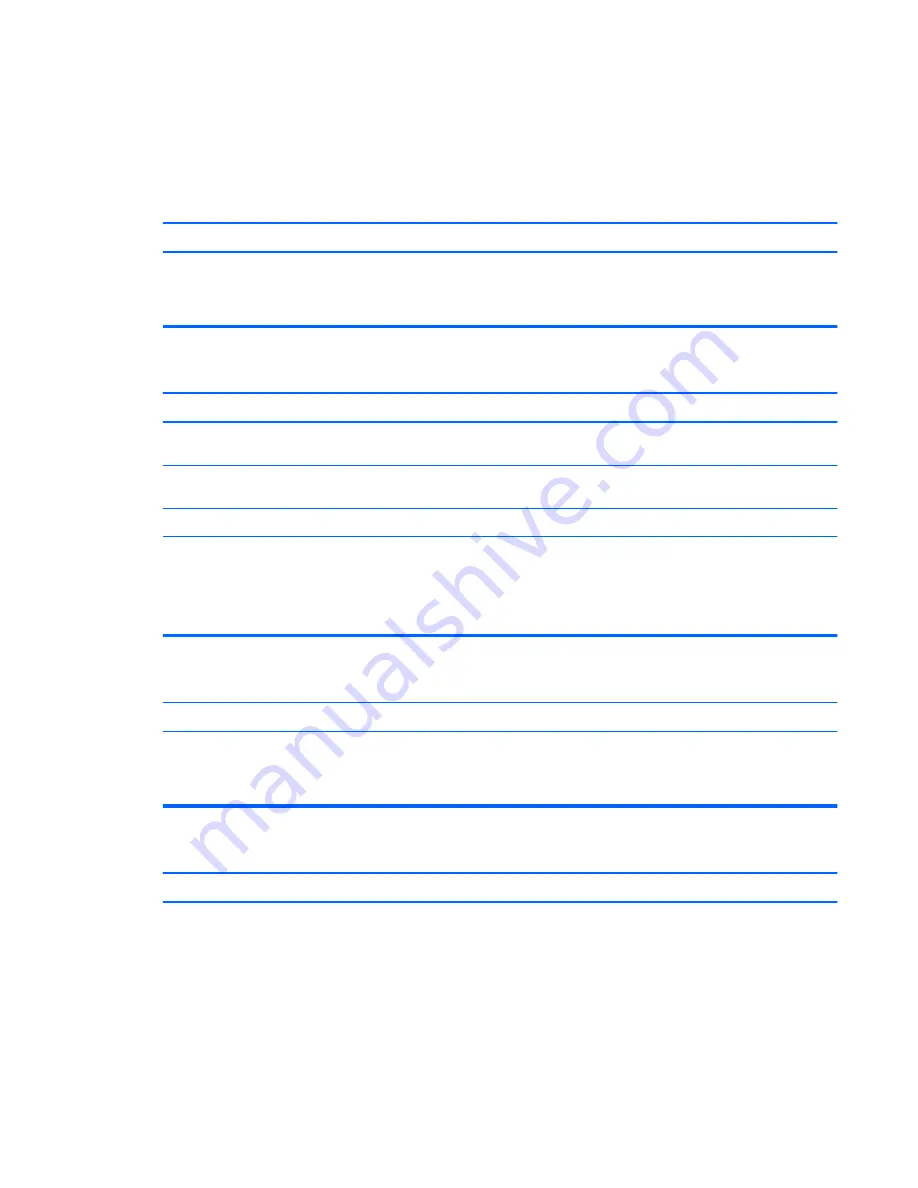
Solving keyboard and mouse problems
If you encounter keyboard or mouse problems, see the documentation that came with the equipment and to
the common causes and solutions listed in the following table.
A wireless keyboard/mouse is not working correctly. Symptoms include lagging mouse movement, jumpy mouse/keyboard, or no
function of mouse/keyboard and external drive.
Cause
Solution
If your computer is equipped with USB 3.0 ports, connected USB
3.0 devices can interfere with the wireless keyboard USB receiver.
Connect the wireless keyboard USB receiver to a USB 2.0 port that
is separated from ports with USB 3.0 devices. If you still
experience interference, you may have to place the connectors
farther apart using an external USB hub.
Keyboard commands and typing are not recognized by the computer.
Cause
Solution
Keyboard connector is not properly connected.
Shut down the computer, reconnect the keyboard to the back of
the computer, and then restart the computer.
Program in use has stopped responding to commands.
Shut down your computer using the mouse and then restart the
computer.
Keyboard needs repairs.
See the Worldwide Limited Warranty for terms and conditions.
Computer is in Sleep state.
Press the power button to resume from Sleep state.
CAUTION:
When attempting to resume from Sleep date, do not
hold down the power button for more than four seconds.
Otherwise, the computer will shut down and you will lose any
unsaved data.
Cursor will not move using the
arrow
keys on the keypad.
Cause
Solution
The
Num Lock
key is on.
Press the
Num Lock
key. The Num Lock light should be off if you
want to use the
arrow
keys on the keypad. You can disable or
enable the
Num Lock
key in Computer Setup at
Advanced
>
Device Options
.
Mouse does not respond to movement or is too slow.
Cause
Solution
Mouse connector is not properly plugged into the back of the
computer.
Shut down the computer using the keyboard.
Windows 7:
1.
Press the
Ctrl
and
Esc
keys at the same time (or press the
Windows logo
key) to display the
Start
menu.
2.
Use the
arrow
keys to select
Shut Down
and then press
Enter
.
3.
After the shutdown is complete, plug the mouse connector
into the back of the computer (or the keyboard) and restart.
Solving keyboard and mouse problems
69
Содержание 260 G1
Страница 1: ...Maintenance and Service Guide HP 260 G1 Desktop Mini PC ...
Страница 4: ...iv Safety warning notice ...
















































