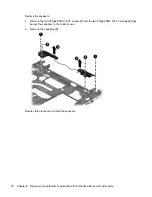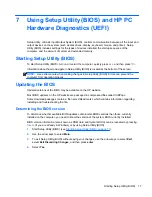3.
Release the speaker cable from the tabs
(3)
built into the system board.
4.
Remove the three Phillips PM2.0×4.5 screws
(1)
that secure the system board to the top cover.
5.
Lift the left side of the system board
(2)
until it rests at an angle.
72
Chapter 6 Removal and replacement procedures for Authorized Service Provider parts
Содержание 210 G1
Страница 4: ...iv Important Notice about Customer Self Repair Parts ...
Страница 6: ...vi Safety warning notice ...
Страница 10: ...x ...
Страница 26: ...16 Chapter 3 Illustrated parts catalog ...