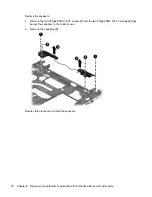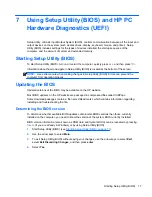Recovery media can also be used to customize the system or restore the factory image if you replace
the hard drive.
●
Only one set of HP Recovery media can be created. Handle these recovery tools carefully, and
keep them in a safe place.
●
HP Recovery Manager examines the computer and determines the required storage capacity for
the blank USB flash drive or the number of blank DVD discs that will be required.
●
To create recovery discs, your computer must have an optical drive with DVD writer capability,
and you must use only high-quality blank DVD-R, DVD+R, DVD-R DL, DVD+R DL discs. Do not
use rewritable discs such as CD±RW, DVD±RW, double-layer DVD±RW, or BD-RE (rewritable
Blu-ray) discs; they are not compatible with HP Recovery Manager software. Or instead you can
use a high-quality blank USB flash drive.
●
If your computer does not include an integrated optical drive with DVD writer capability, but you
would like to create DVD recovery media, you can use an external optical drive (purchased
separately) to create recovery discs, or you can obtain recovery discs for your computer from
support. See the
Worldwide Telephone Numbers
booklet included with the computer. You can
also find contact information for the HP website. For U.S. support, go to
http://www.hp.com/go/
contactHP
. For worldwide support, go to
http://welcome.hp.com/country/us/en/
wwcontact_us.html
. If you use an external optical drive, it must be connected directly to a USB
port on the computer; the drive cannot be connected to a USB port on an external device, such
as a USB hub.
●
Be sure that the computer is connected to AC power before you begin creating the recovery
media.
●
The creation process can take up to an hour or more. Do not interrupt the creation process.
●
If necessary, you can exit the program before you have finished creating all of the recovery
DVDs. HP Recovery Manager will finish burning the current DVD. The next time you start HP
Recovery Manager, you will be prompted to continue, and the remaining discs will be burned.
To create HP Recovery media:
1.
From the Start screen, type
recovery
, and then select
HP Recovery Manager
.
2.
Select
Recovery Media Creation
, and follow the on-screen instructions to continue.
If you ever need to recover the system, see
Recovering using HP Recovery Manager on page 91
.
Restore and recovery
There are several options for recovering your system. Choose the method that best matches your
situation and level of expertise:
●
Windows offers several options for restoring from backup, refreshing the computer, and resetting
the computer to its original state. For more information and steps, see Help and Support. From
the Start screen, type
help
, and then select
Help and Support
.
●
If you need to correct a problem with a preinstalled application or driver, use the Drivers and
Applications Reinstall option of HP Recovery Manager to reinstall the individual application or
driver.
From the Start screen, type
recovery
, select
HP Recovery Manager
, and then select
Drivers
and Applications Reinstall
, and follow the on-screen instructions.
●
If you want to reset your computer using a minimized image, you can choose the HP Minimized
Image Recovery option from the HP Recovery partition or HP Recovery media. Minimized Image
90
Chapter 10 Windows 8.1 – Backing up, restoring, and recovering
Содержание 210 G1
Страница 4: ...iv Important Notice about Customer Self Repair Parts ...
Страница 6: ...vi Safety warning notice ...
Страница 10: ...x ...
Страница 26: ...16 Chapter 3 Illustrated parts catalog ...