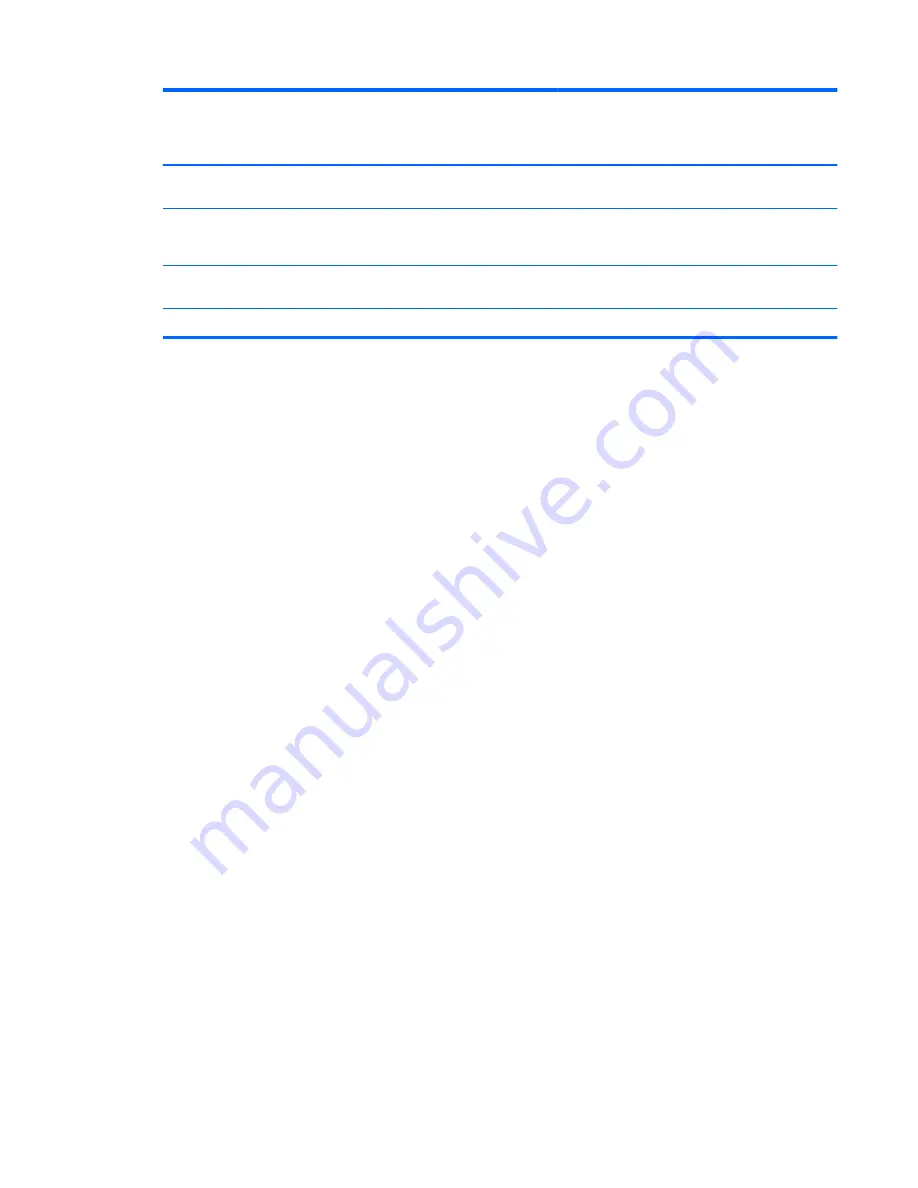
Item
Component
Spare part
number
HP 210 G1
Notebook PC
non-
touchscreen
HP Pavilion 11
Notebook PC
non-
touchscreen
HP 215 G1
Notebook
PC non-
touchscreen
(4)
Antenna Kit
(includes left and right wireless
antenna cables and transceivers)
744177-001
√
√
√
(5)
11.6 inch (29.46 cm) flat display panel,
HD
WLED AG (1366 x 768) (3.6 mm) standard
viewing angle, non-touchscreen
744182-001
√
√
√
(6)
Display Hinge Kit
(includes left and right
hinges)
744181-001
√
√
√
(7)
Display back cover
744178-001
√
√
√
Display assembly subcomponents
23
Содержание 210 G1
Страница 4: ...iv Important Notice about Customer Self Repair Parts ...
Страница 6: ...vi Safety warning notice ...
Страница 10: ...x ...
Страница 26: ...16 Chapter 3 Illustrated parts catalog ...
















































