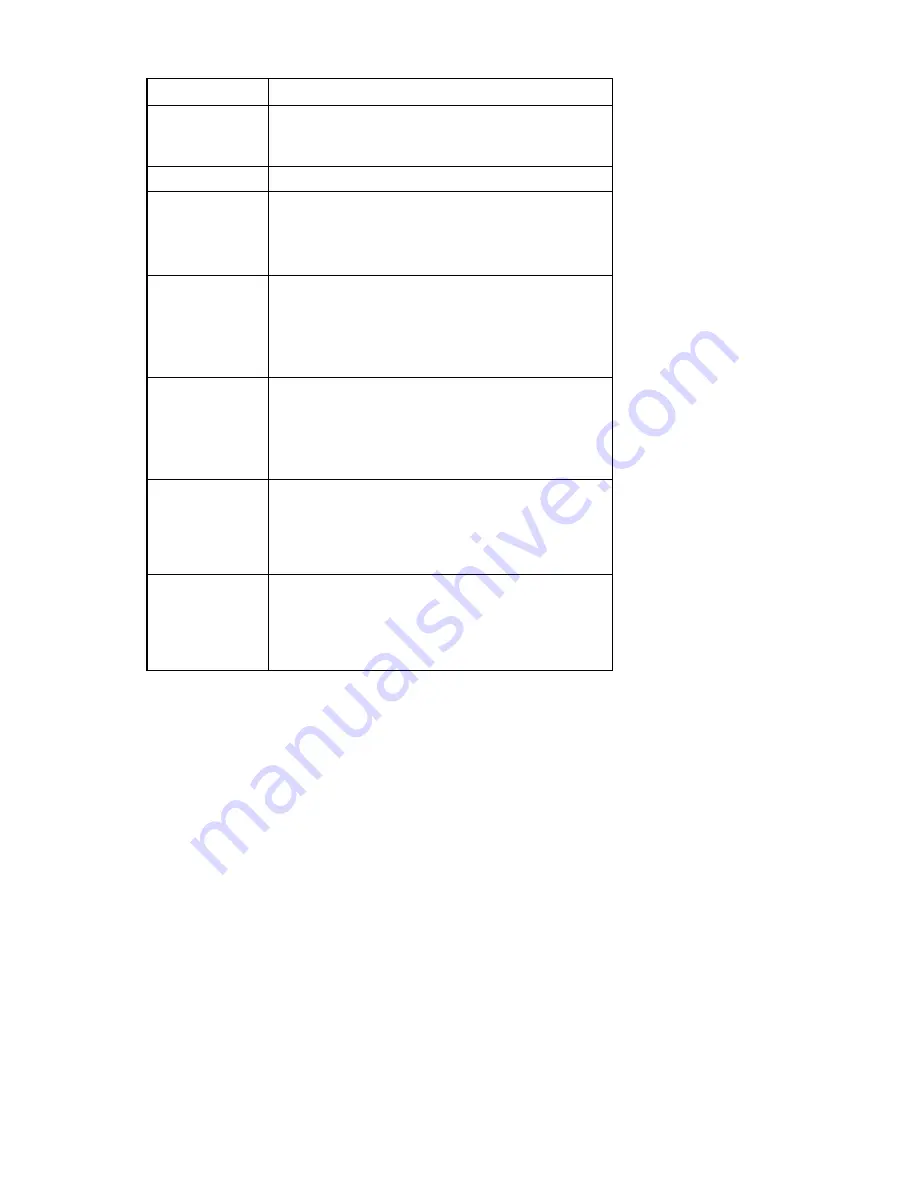
Managing remote servers through the Video Session Viewer 80
Session type
Description
Normal KVM
You are conducting a normal KVM session that is not
exclusive but is not currently shared. An active session
icon is displayed.
Scanning
You can monitor up to 16 servers in thumbnail view.
Exclusive
(HP IP Console
Switches with
Virtual Media only)
You have exclusive control over the target server. During
this KVM session, the connection to the server cannot be
shared, but it can be preempted or observed in stealth
mode by an administrator.
Digital share:
active (primary)
(HP IP Console
Switches with
Virtual Media only)
You are the first user to connect to the target server, and
you enable secondary users to share the KVM session.
Digital share:
active (secondary)
(HP IP Console
Switches with
Virtual Media only)
You can view and interact with the target server while
sharing the KVM session with a primary user and, if
needed, other secondary users.
Digital share:
passive (HP IP
Console Switches
with Virtual Media
only)
You can view the video output of the target server if the
primary user accepts the share request. You do not have
keyboard and mouse control over the computer.
Stealth
(HP IP Console
Switches with
Virtual Media only)
You can view the video output of the target server
without the permission or knowledge of the primary user.
You do not have keyboard and mouse control over the
server. This session type is available for administrators
only.
Using exclusive mode (HP IP Console Switches with Virtual Media only)
When operating a video session in exclusive mode, you will not receive any share requests from other
users. However, administrators can choose to preempt (terminate) your session or monitor your session in
stealth mode.
To enable exclusive Video Session Viewer session on a console switch:
1.
Click
Console Switches.
2.
Double-click a console switch.
-or-
Select a console switch, and click
Manage Console Switch.
-or-
Right-click a console switch, and select
Manage Console Switch
from the menu.
-or-
Select a console switch, and press
Enter.
3.
Select
Settings.
4.
Select
Sessions.
Содержание 1x1x16 - IP Console Switch KVM
Страница 1: ...HP IP Console Viewer User Guide Part Number 409053 003 July 2008 Third Edition ...
Страница 41: ...Managing KVM console switches 41 For more information on connection sharing see Video session types on page 79 ...
Страница 50: ...Managing KVM console switches 50 Unlocking an account 1 Select Users ...
Страница 122: ...Managing serial console switches 122 Unlocking an account for serial console switches 1 Select Users ...
Страница 176: ...Organizing the system 176 Serial console switch General tab Server General tab ...
Страница 181: ...Organizing the system 181 KVM console switch Network tab Serial console switch Network tab ...
Страница 216: ...Using directory services integration 216 The following are examples of groups defined in Active Directory ...
Страница 259: ...Using the on board Web interface OBWI 259 5 Click Save ...
Страница 264: ...Troubleshooting 264 2 Select Install Certificate ...
Страница 267: ...Troubleshooting 267 1 Select the error field in the browser to view the certificate error 2 Select View Certificates ...
Страница 268: ...Troubleshooting 268 3 Select Install Certificate ...
Страница 295: ...LDAP client behavior overview 295 As an example consider the following instance of the New Object User dialog ...
Страница 296: ...LDAP client behavior overview 296 ...
Страница 303: ...LDAP client behavior overview 303 The corresponding UID mask is shown in the following example ...






























