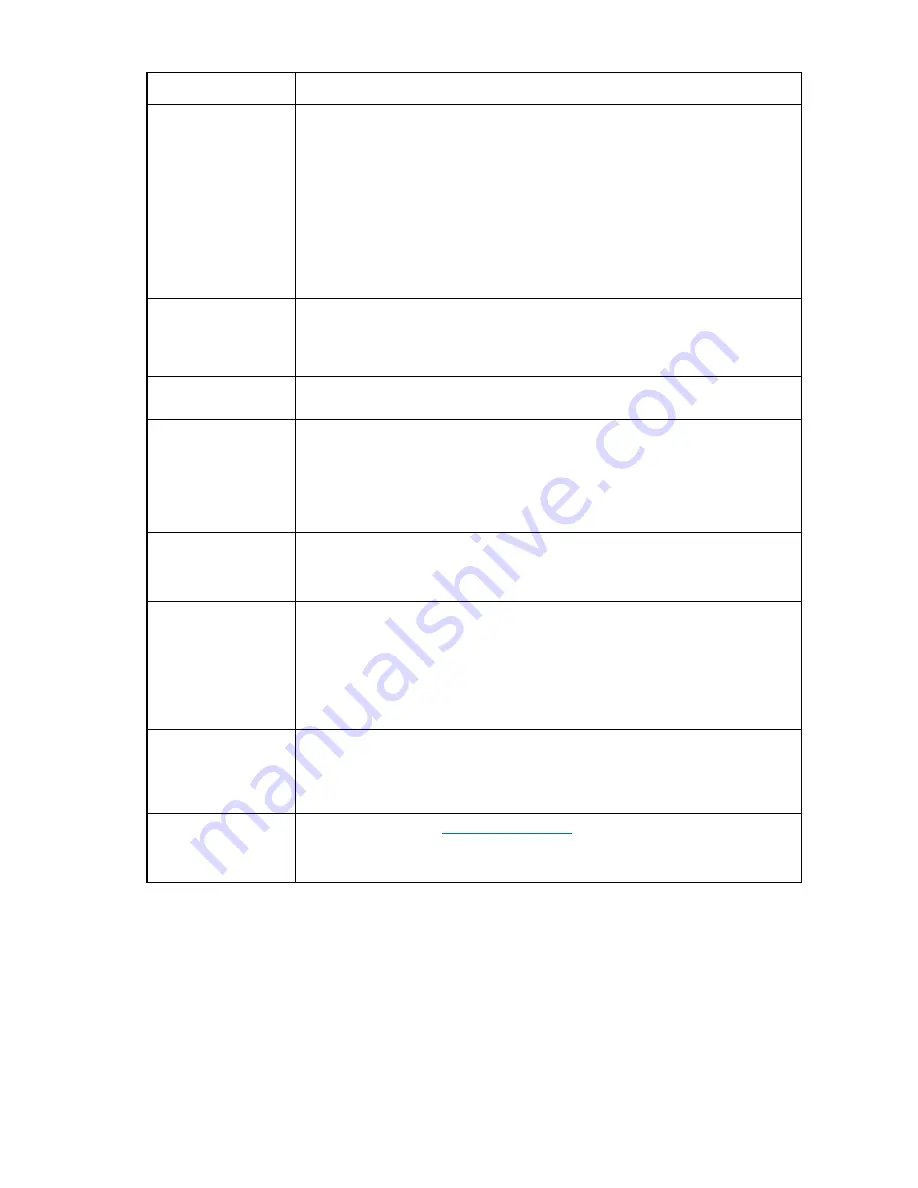
Troubleshooting 262
Issue Resolution
Virtual Media is not
working properly.
Be sure that you are using a:
•
HP IP console switch with Virtual Media (2 x 1 x 16, 4 x 1 x 16), or an HP KVM
Server Console Switch with Virtual Media (2 x 16)
•
USB 2.0 interface adapter with Virtual Media or a PS2 interface adapter with
Virtual Media
•
Server and operating system that supports high speed composite USB 2.0
devices
You must be able to see a Virtual Media CD drive and a mass storage drive on the
target server to be able to map a local resource to the remote server.
The keyboard does not
respond after opening
a Virtual Media
session.
See "USB 2.0 composite device limitations (on page
92
)."
Virtual Media is
responding slowly.
See "Using Virtual Media."
While installing the HP
IP Console Viewer on a
Windows Server™
2003 server the
installation does not
start.
Reboot the server and see "Windows XP SP1 or newer (on page
14
)."
LDAP basic test settings
fail.
•
Be sure that the port you are using for LDAP is open between the console switch
and the LDAP server. The default ports are 389 (LDAP) or 636 (secure LDAP).
•
Ping the LDAP server from the console switch verify connectivity.
The HP IP Console
Viewer does not work
properly over a VPN
connection, or from a
remote site.
•
Be sure that your default gateway and subnet mask is properly configured on the
console switch.
•
Open (or forward) ports 2068, 8192, 3211, 161, 162, 389, and 636 through
routers and firewalls between the HP IP Console Viewer and the console switch.
•
Ping the console switch from the client running the HP IP Console Viewer to verify
connectivity.
SNMP Authentication
Failure Traps are not
being received.
Be sure that port 162 for UDP is open on your firewall.
The SNMP Authentication Failure Traps are turned off by default in HP Systems
Insight Manager. For more information, see the documentation included with HP
Systems Insight Manager.
A Java Not Detected
error message appears.
See the Java™ website (
http://www.java.com
) to download the latest version of
Java™. For more information on installing Java™ without internet capabilities, see
the Documentation CD.
Certificate errors
When you launch the OBWI, you receive security certificate errors in each of the following browsers:
•
Microsoft® Internet Explorer 6
•
Microsoft® Internet Explorer 7
•
Mozilla Firefox
Содержание 1x1x16 - IP Console Switch KVM
Страница 1: ...HP IP Console Viewer User Guide Part Number 409053 003 July 2008 Third Edition ...
Страница 41: ...Managing KVM console switches 41 For more information on connection sharing see Video session types on page 79 ...
Страница 50: ...Managing KVM console switches 50 Unlocking an account 1 Select Users ...
Страница 122: ...Managing serial console switches 122 Unlocking an account for serial console switches 1 Select Users ...
Страница 176: ...Organizing the system 176 Serial console switch General tab Server General tab ...
Страница 181: ...Organizing the system 181 KVM console switch Network tab Serial console switch Network tab ...
Страница 216: ...Using directory services integration 216 The following are examples of groups defined in Active Directory ...
Страница 259: ...Using the on board Web interface OBWI 259 5 Click Save ...
Страница 264: ...Troubleshooting 264 2 Select Install Certificate ...
Страница 267: ...Troubleshooting 267 1 Select the error field in the browser to view the certificate error 2 Select View Certificates ...
Страница 268: ...Troubleshooting 268 3 Select Install Certificate ...
Страница 295: ...LDAP client behavior overview 295 As an example consider the following instance of the New Object User dialog ...
Страница 296: ...LDAP client behavior overview 296 ...
Страница 303: ...LDAP client behavior overview 303 The corresponding UID mask is shown in the following example ...
















































