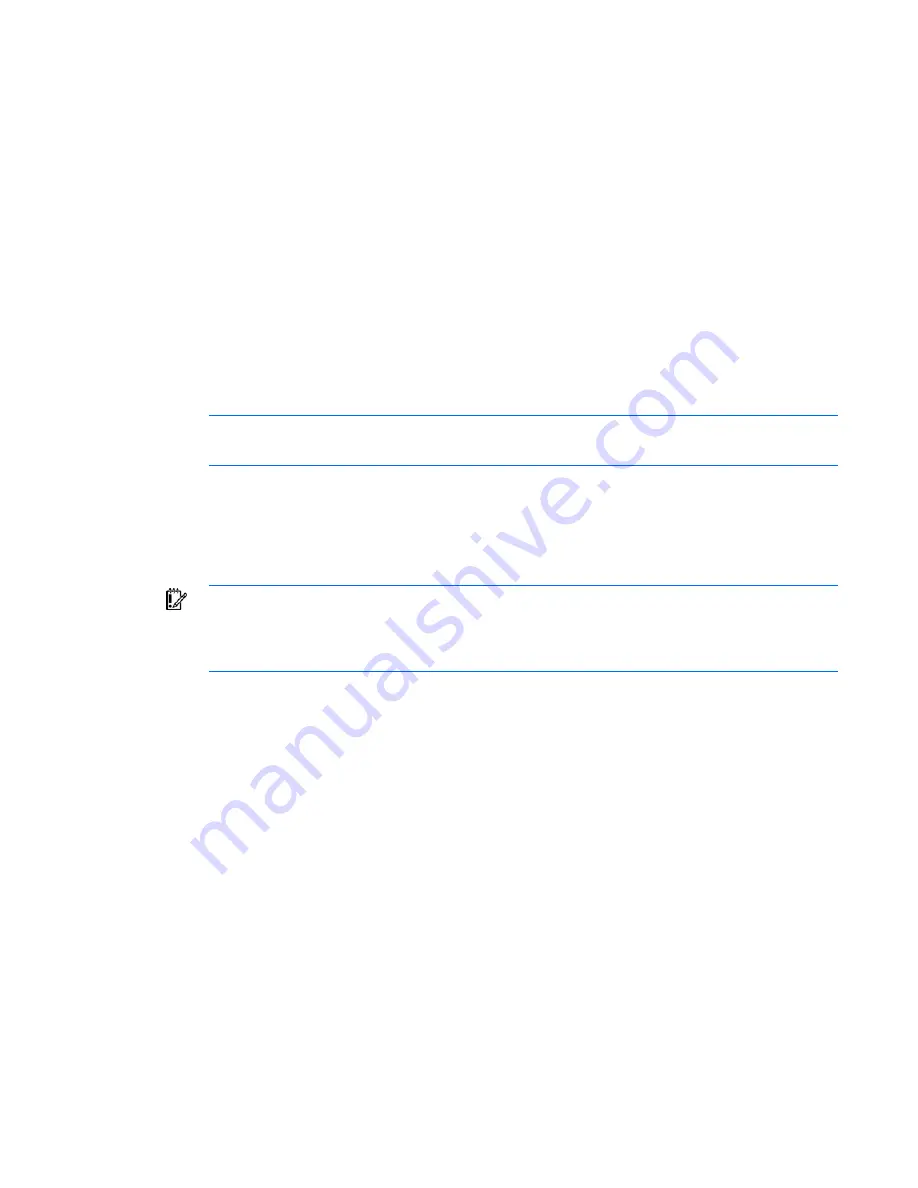
Upgrading the firmware 274
1.
Verify that
in.tftpd
service is running with the following
ps -ef | grep tftpd
.
By default, the
/etc/xinetd.d/tftp
configuration files use
/tftpboot
as the directory.
2.
Create a
/tftpboot
directory, if it does not exist, and set the permissions for public access.
3.
Copy the firmware file to
/tftpboot.
4.
Change directory to
/tmp.
5.
From a shell prompt, enter
tftp localhost
(or the name of local system).
6.
Download the file by entering the following command:
get /tftpboot/file name
7.
Enter
quit.
8.
From the shell prompt, verify that the file is in the
/tmp
directory.
If the TFTP was configured correctly, the preceding steps should transfer the file to the current directory.
Upgrading the firmware using TFTP on Linux operating systems
NOTE:
The following Linux example uses Red Hat 3.0. For more information, refer to your
Linux operating system's HELP or documentation.
To upgrade the firmware on Linux operating systems:
1.
Connect one end of a serial cable to an available COM port on the server or workstation.
2.
Connect the other end of the above serial cable to the serial port on the console switch.
3.
Configure the terminal emulation software for the server, such as Minicom.
IMPORTANT:
Minicom is a utility that is loaded during the installation of Linux. However, if
you do not select the option to install the Linux Utilities during the operating system installation,
you cannot use Minicom without downloading the Minicom X.X..i386.rpm file from the Red
Hat website. (Refer to the procedure for installing RPMs from the Red Hat website.)
To configure Minicom:
a.
Log on to a Linux console, or open a terminal and enter
minicom-s
at the command prompt.
The Configuration menu appears.
b.
Select
Serial Port Setup.
The Change which setting? menu appears.
c.
Select
Option A (Serial Device).
Manually change the device type from "dev/modem" to
"/dev/ttyS0," and press the
Enter
key.
d.
Select
Option E (Bps/Par/Bits).
The Comm Parameters menu appears.
e.
Select
E (Speed 9600 Bps),
and press the
Enter
key. The designation 9600 8 N1 appears next to
Option E.
f.
Select
Option F (Hardware Flow Control).
Be sure that the Change which setting? menu looks as follows:
A—Serial Device: /dev/ttyS0
B—Lockfile Location: /var/lock
C—Callin Program:
D—Callout Program:
E—Bps/Par/Bits: 9600 8 N1
Содержание 1x1x16 - IP Console Switch KVM
Страница 1: ...HP IP Console Viewer User Guide Part Number 409053 003 July 2008 Third Edition ...
Страница 41: ...Managing KVM console switches 41 For more information on connection sharing see Video session types on page 79 ...
Страница 50: ...Managing KVM console switches 50 Unlocking an account 1 Select Users ...
Страница 122: ...Managing serial console switches 122 Unlocking an account for serial console switches 1 Select Users ...
Страница 176: ...Organizing the system 176 Serial console switch General tab Server General tab ...
Страница 181: ...Organizing the system 181 KVM console switch Network tab Serial console switch Network tab ...
Страница 216: ...Using directory services integration 216 The following are examples of groups defined in Active Directory ...
Страница 259: ...Using the on board Web interface OBWI 259 5 Click Save ...
Страница 264: ...Troubleshooting 264 2 Select Install Certificate ...
Страница 267: ...Troubleshooting 267 1 Select the error field in the browser to view the certificate error 2 Select View Certificates ...
Страница 268: ...Troubleshooting 268 3 Select Install Certificate ...
Страница 295: ...LDAP client behavior overview 295 As an example consider the following instance of the New Object User dialog ...
Страница 296: ...LDAP client behavior overview 296 ...
Страница 303: ...LDAP client behavior overview 303 The corresponding UID mask is shown in the following example ...






























