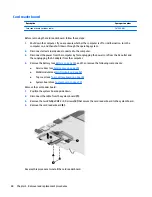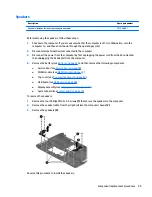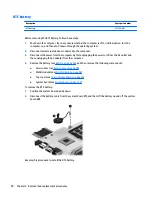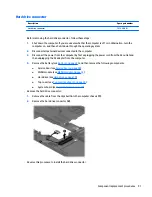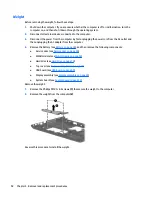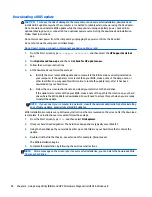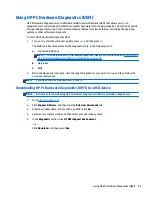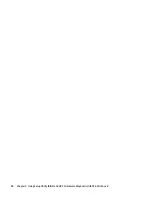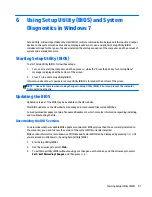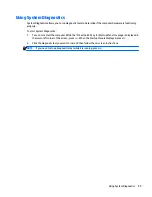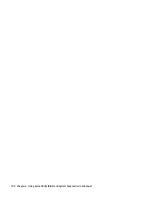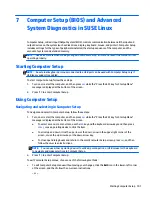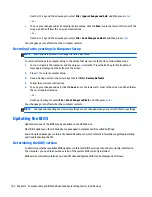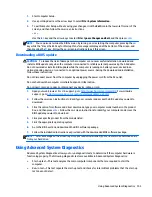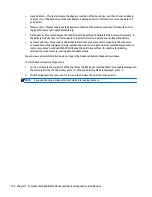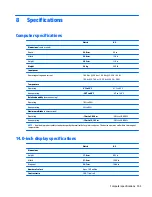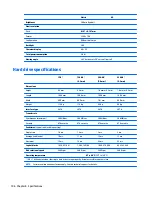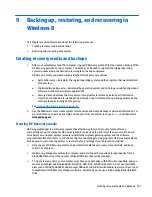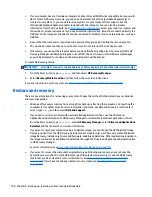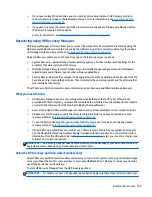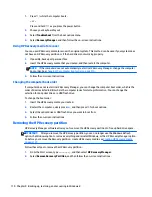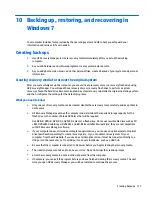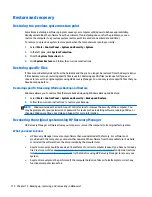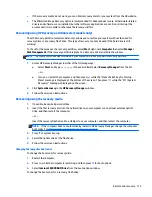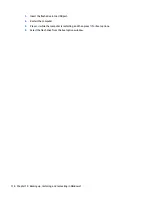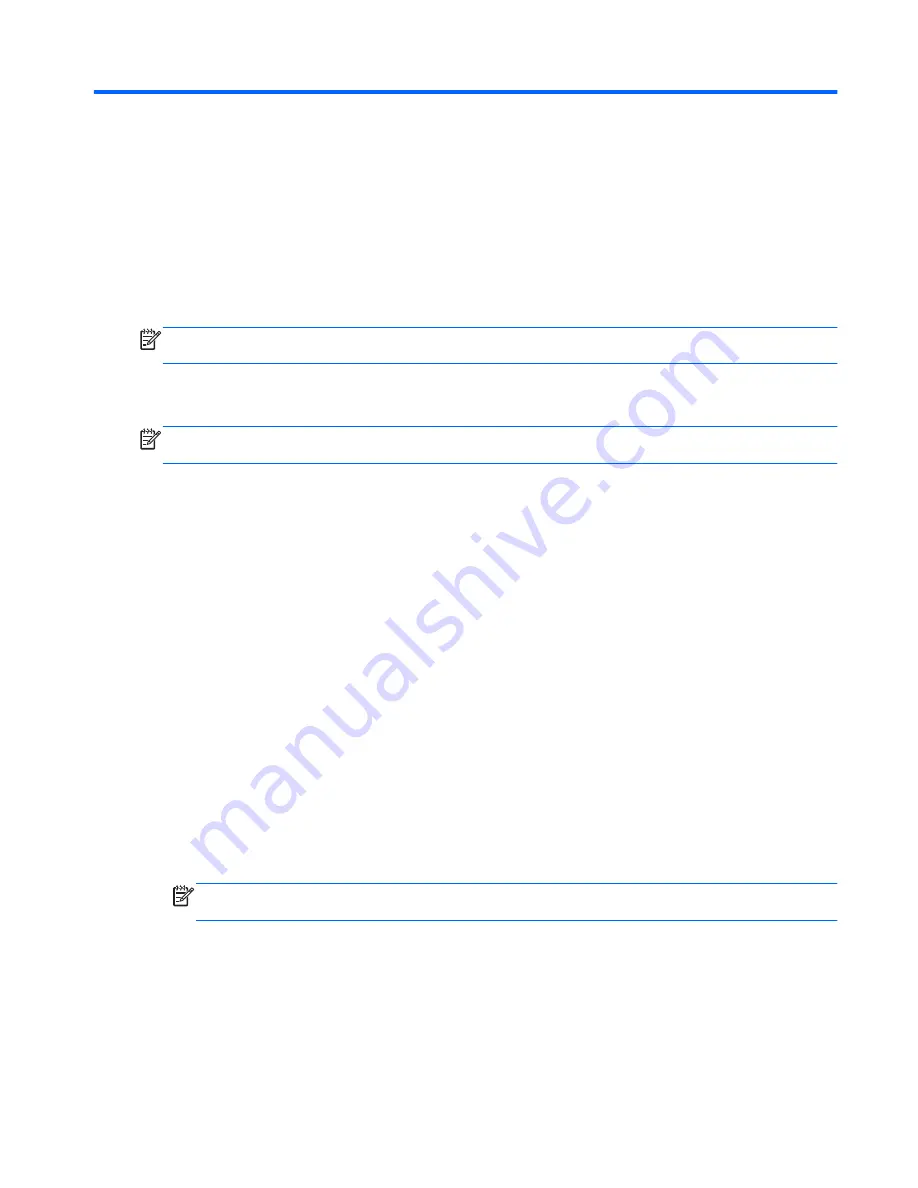
7
Computer Setup (BIOS) and Advanced
System Diagnostics in SUSE Linux
Computer Setup, or Basic Input/Output System (BIOS), controls communication between all the input and
output devices on the system (such as disk drives, display, keyboard, mouse, and printer). Computer Setup
includes settings for the types of peripherals installed, the startup sequence of the computer, and the
amount of system and extended memory.
NOTE:
Use extreme care when making changes in Computer Setup. Errors can prevent the computer from
operating properly.
Starting Computer Setup
NOTE:
An external keyboard or mouse connected to a USB port can be used with Computer Setup only if
USB legacy support is enabled.
To start Computer Setup, follow these steps:
1.
Turn on or restart the computer, and then press
esc
while the “Press the ESC key for Startup Menu”
message is displayed at the bottom of the screen.
2.
Press
f10
to enter Computer Setup.
Using Computer Setup
Navigating and selecting in Computer Setup
To navigate and select in Computer Setup, follow these steps:
1.
Turn on or restart the computer, and then press
esc
while the “Press the ESC key for Startup Menu”
message is displayed at the bottom of the screen.
●
To select a menu or a menu item, use the
tab
key and the keyboard arrow keys and then press
enter
, or use a pointing device to click the item.
●
To scroll up and down, click the up arrow or the down arrow in the upper-right corner of the
screen, or use the up arrow key or the down arrow key.
●
To close open dialog boxes and return to the main Computer Setup screen, press
esc
, and then
follow the on-screen instructions.
NOTE:
You can use either a pointing device (TouchPad, pointing stick, or USB mouse) or the keyboard
to navigate and make selections in Computer Setup.
2.
Press
f10
to enter Computer Setup.
To exit Computer Setup menus, choose one of the following methods:
●
To exit Computer Setup menus without saving your changes, click the
Exit
icon in the lower-left corner
of the screen, and then follow the on-screen instructions.
– or –
Starting Computer Setup 101
Содержание 14 TouchSmart
Страница 4: ...iv Safety warning notice ...
Страница 31: ...3 Illustrated parts catalog Computer major components Computer major components 23 ...
Страница 104: ...96 Chapter 5 Using Setup Utility BIOS and HP PC Hardware Diagnostics UEFI in Windows 8 ...
Страница 108: ...100 Chapter 6 Using Setup Utility BIOS and System Diagnostics in Windows 7 ...
Страница 130: ...122 Chapter 12 Power cord set requirements ...
Страница 136: ...128 Chapter 13 Statement of Volatility ...