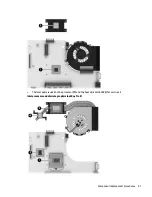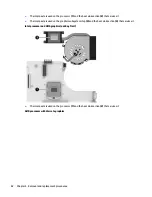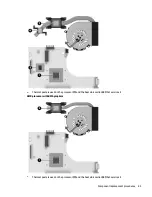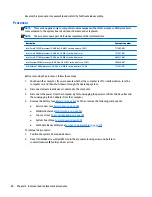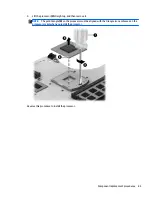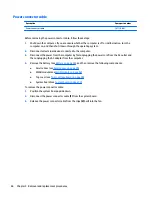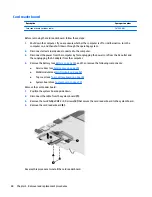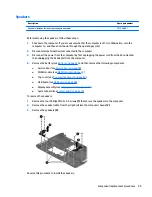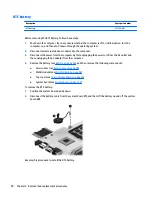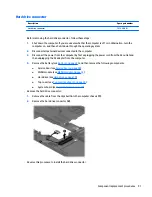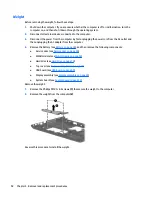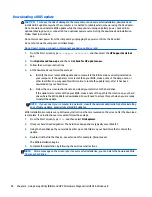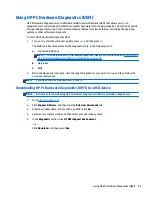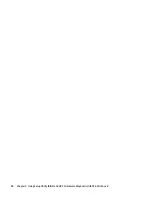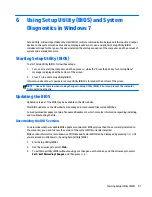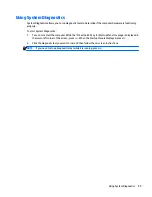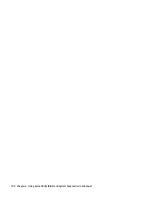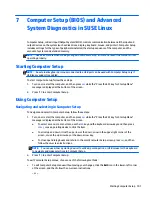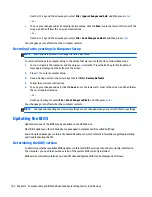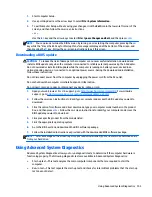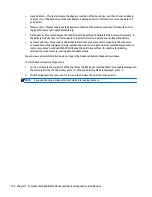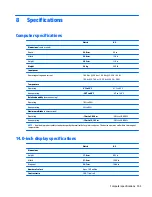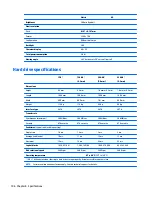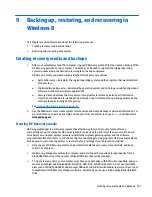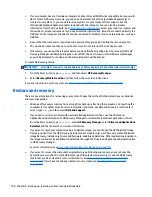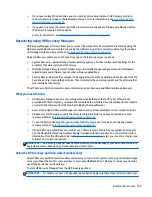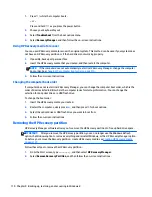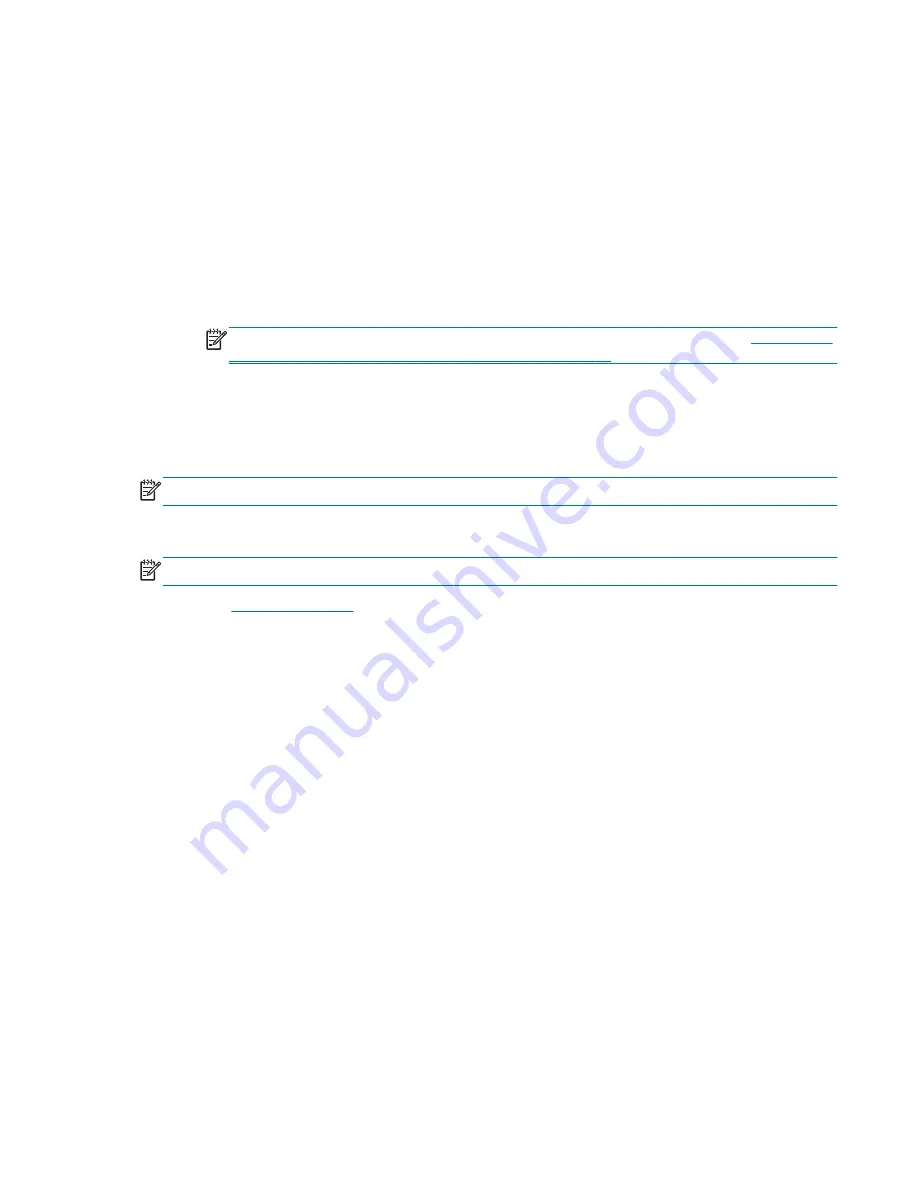
Using HP PC Hardware Diagnostics (UEFI)
HP PC Hardware Diagnostics is a Unified Extensible Firmware Interface (UEFI) that allows you to run
diagnostic tests to determine whether the computer hardware is functioning properly. The tool runs outside
the operating system so that it can isolate hardware failures from issues that are caused by the operating
system or other software components.
To start HP PC Hardware Diagnostics UEFI:
1.
Turn on or restart the computer, quickly press
esc
, and then press
f2
.
The BIOS searches three places for the diagnostic tools, in the following order:
a.
Connected USB drive
NOTE:
To download the HP PC Hardware Diagnostics (UEFI) tool to a USB drive, see
Downloading
HP PC Hardware Diagnostics (UEFI) to a USB device on page 95
.
b.
Hard drive
c.
BIOS
2.
When the diagnostic tool opens, click the type of diagnostic test you want to run, and then follow the
on-screen instructions.
NOTE:
If you need to stop a diagnostic test, press
esc
.
Downloading HP PC Hardware Diagnostics (UEFI) to a USB device
NOTE:
Instructions for downloading HP PC Hardware Diagnostics (UEFI) are provided in English only.
1.
Go to
http://www.hp.com
.
2.
Click
Support & Drivers
, and then click the
Drivers & Downloads
tab.
3.
Enter the product name in the text box, and then click
Go
.
4.
Select your computer model, and then select your operating system.
5.
In the
Diagnostic
section, click
HP UEFI Support Environment
.
– or –
Click
Download
, and then select
Run
.
Using HP PC Hardware Diagnostics (UEFI)
95
Содержание 14 TouchSmart
Страница 4: ...iv Safety warning notice ...
Страница 31: ...3 Illustrated parts catalog Computer major components Computer major components 23 ...
Страница 104: ...96 Chapter 5 Using Setup Utility BIOS and HP PC Hardware Diagnostics UEFI in Windows 8 ...
Страница 108: ...100 Chapter 6 Using Setup Utility BIOS and System Diagnostics in Windows 7 ...
Страница 130: ...122 Chapter 12 Power cord set requirements ...
Страница 136: ...128 Chapter 13 Statement of Volatility ...