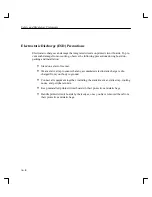3–7
CAUTION: Do not power off your workstation without first shutting down
HP-UX. Powering off with HP-UX still running could damage
the data on the disks associated with your workstation.
5.
Remove the drive and check the jumpers, as described in “Removal and Replacement
Procedures” at the end of this chapter.
6.
Replace the drive.
7.
Check the cable connections of your CD-ROM drive. Make sure that the connectors are
aligned and seated correctly.
8.
Recheck the device list (see the next section).
Recheck the Address Settings
Check the address settings again to see if the drive is now listed (see “Check the Address
Settings for Single Ended Drives”, earlier in this chapter).
If the CD-ROM drive and all other SCSI devices available to you before you installed the
CD-ROM drive are now listed, run the system verification test for your software version, as
explained in the next sections.
If the CD-ROM drive is still not listed, or one of the SCSI devices available to you before
you installed the CD-ROM drive is still not listed, contact your service representative.
Содержание 12x Speed CD-ROM Disc Drive
Страница 5: ...Contents v Appendix A Safety and Regulatory Statements Appendix B SCSI Connector Pinout ...
Страница 6: ...Contents vi Figures 2 5 1 2 5 3 5 5 1 0 5 3 5 3 4 0 1 5 3 4 0 0 5 0 1 5 3 0 Table 5 5 0 0 0 5 1 0 0 ...
Страница 37: ...Using Your CD ROM Drive 2 12 Figure 2 7 Removing a CD ROM Disc from the Disc Tray Vertical Mount ...
Страница 60: ...Safety and Regulatory Statements A 6 CLASS 1 LASER PRODUCT LASER KLASSE 1 IEC 825 Class 1 Laser Labels ...
Страница 62: ...Order Number A1658 90703 Edition E0297 Printed in U S A ...