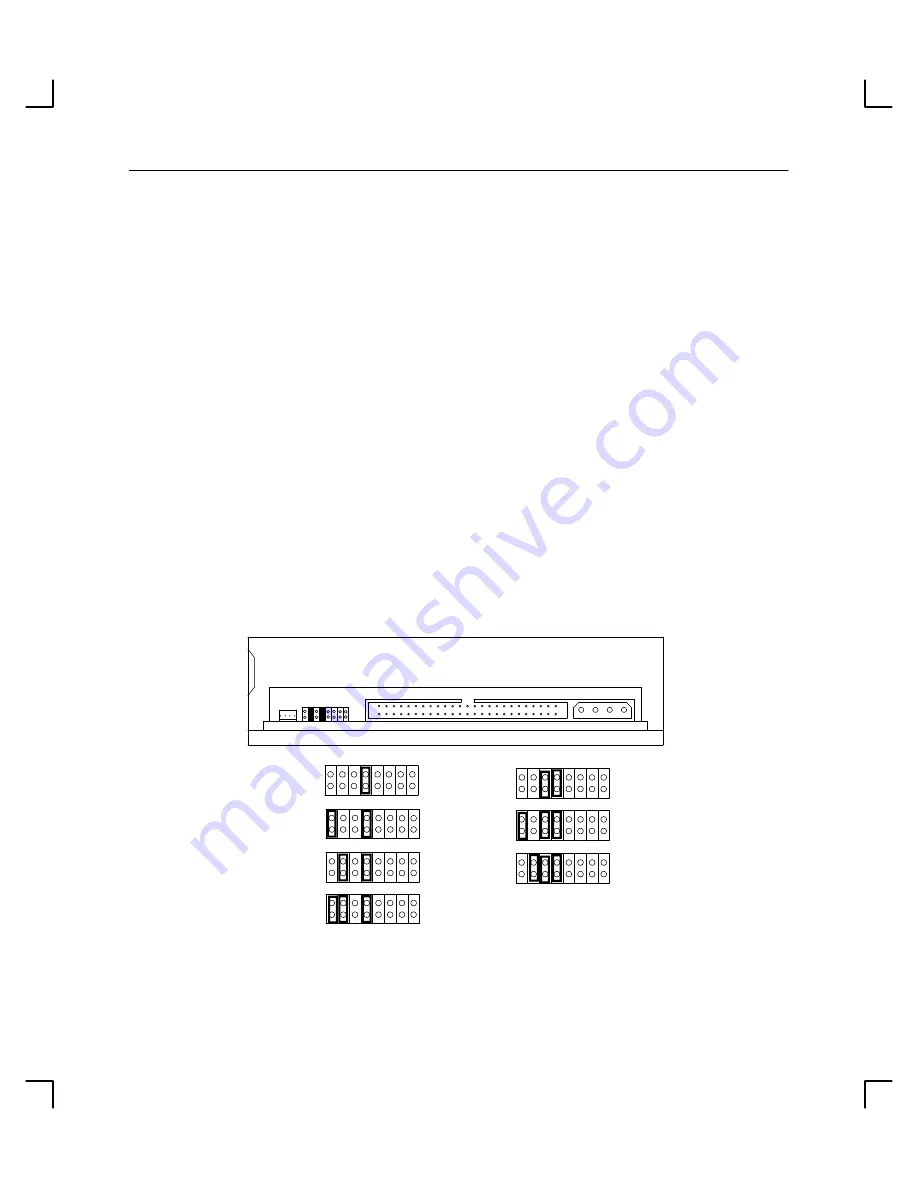
Introduction
1–8
Address Jumpers
To set the drive’s address, use the SCSI address jumpers. Perform the following steps to
set the drive’s address:
1.
Attach the static-grounding wrist strap by following the instructions on the package
that contains the strap. Attach one end of the strap to the system chassis.
2.
Locate the address jumpers on the rear of the CD-ROM drive, as shown in
Figure 1–3.
3.
Set the drive’s SCSI target address to an address that’s not used by another SCSI
device. Use jumpers, as shown in Figure 1–3.
NOTICE:
Do not use SCSI address 7 because the system’s SCSI controller
uses address 7 by default. We advise that you do not use SCSI
address 6 because the root disk drive uses it.
SCSI ID
3
2
default
1
4
5
6
SCSI ID
0
Figure 1–3. SCSI Address Settings
Содержание 12x Speed CD-ROM Disc Drive
Страница 5: ...Contents v Appendix A Safety and Regulatory Statements Appendix B SCSI Connector Pinout ...
Страница 6: ...Contents vi Figures 2 5 1 2 5 3 5 5 1 0 5 3 5 3 4 0 1 5 3 4 0 0 5 0 1 5 3 0 Table 5 5 0 0 0 5 1 0 0 ...
Страница 37: ...Using Your CD ROM Drive 2 12 Figure 2 7 Removing a CD ROM Disc from the Disc Tray Vertical Mount ...
Страница 60: ...Safety and Regulatory Statements A 6 CLASS 1 LASER PRODUCT LASER KLASSE 1 IEC 825 Class 1 Laser Labels ...
Страница 62: ...Order Number A1658 90703 Edition E0297 Printed in U S A ...
















































