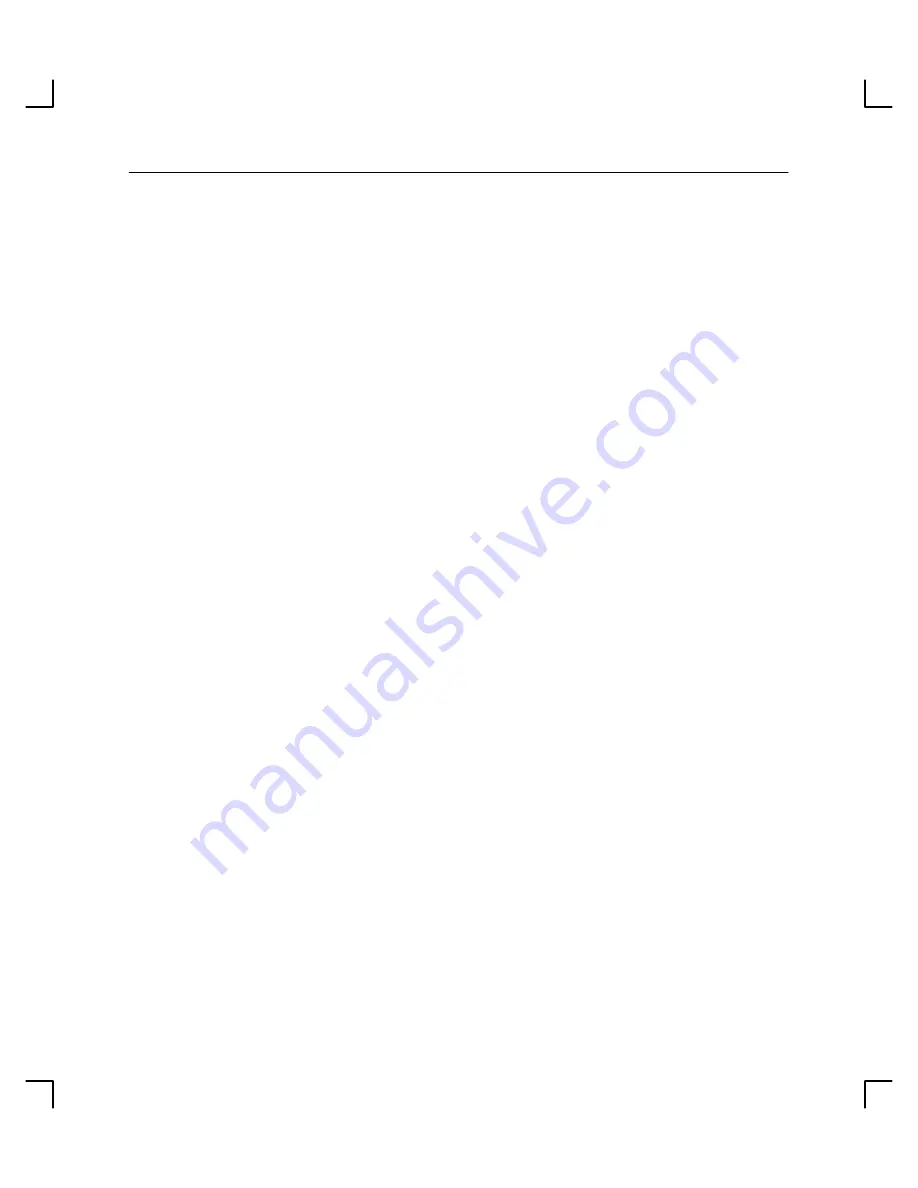
Using Your CD-ROM Drive
2–14
6.
The Disks and File Systems window opens. Choose the CD–ROM, Floppy, and
Hard Disks option.
The following screen message appears:
Scanning the system’s hardware...
The CD–ROM, Floppy, and Hard Disks window opens containing a list of drives
currently configured on this system. Disks that are unmounted will have the word
“unused” in the Use column.
7.
From the Actions menu, choose Add a Hard Disk Drive.
8.
The Select a Disk to Add... window opens with a list of unused disks. Choose the
CD–ROM disc you want to mount.
9.
Choose
OK.
10.
The Set Disk Usage and Options... window opens. Choose File System and then
choose OK.
11.
The following screen message appears:
Test started.
Creating the device file...
Mounting the file system...
Modifying “/etc/checklist”...
Task completed.
Choose OK.
12.
Now you can access the CD-ROM disc as you would any other mounted file system.
Содержание 12x Speed CD-ROM Disc Drive
Страница 5: ...Contents v Appendix A Safety and Regulatory Statements Appendix B SCSI Connector Pinout ...
Страница 6: ...Contents vi Figures 2 5 1 2 5 3 5 5 1 0 5 3 5 3 4 0 1 5 3 4 0 0 5 0 1 5 3 0 Table 5 5 0 0 0 5 1 0 0 ...
Страница 37: ...Using Your CD ROM Drive 2 12 Figure 2 7 Removing a CD ROM Disc from the Disc Tray Vertical Mount ...
Страница 60: ...Safety and Regulatory Statements A 6 CLASS 1 LASER PRODUCT LASER KLASSE 1 IEC 825 Class 1 Laser Labels ...
Страница 62: ...Order Number A1658 90703 Edition E0297 Printed in U S A ...






























