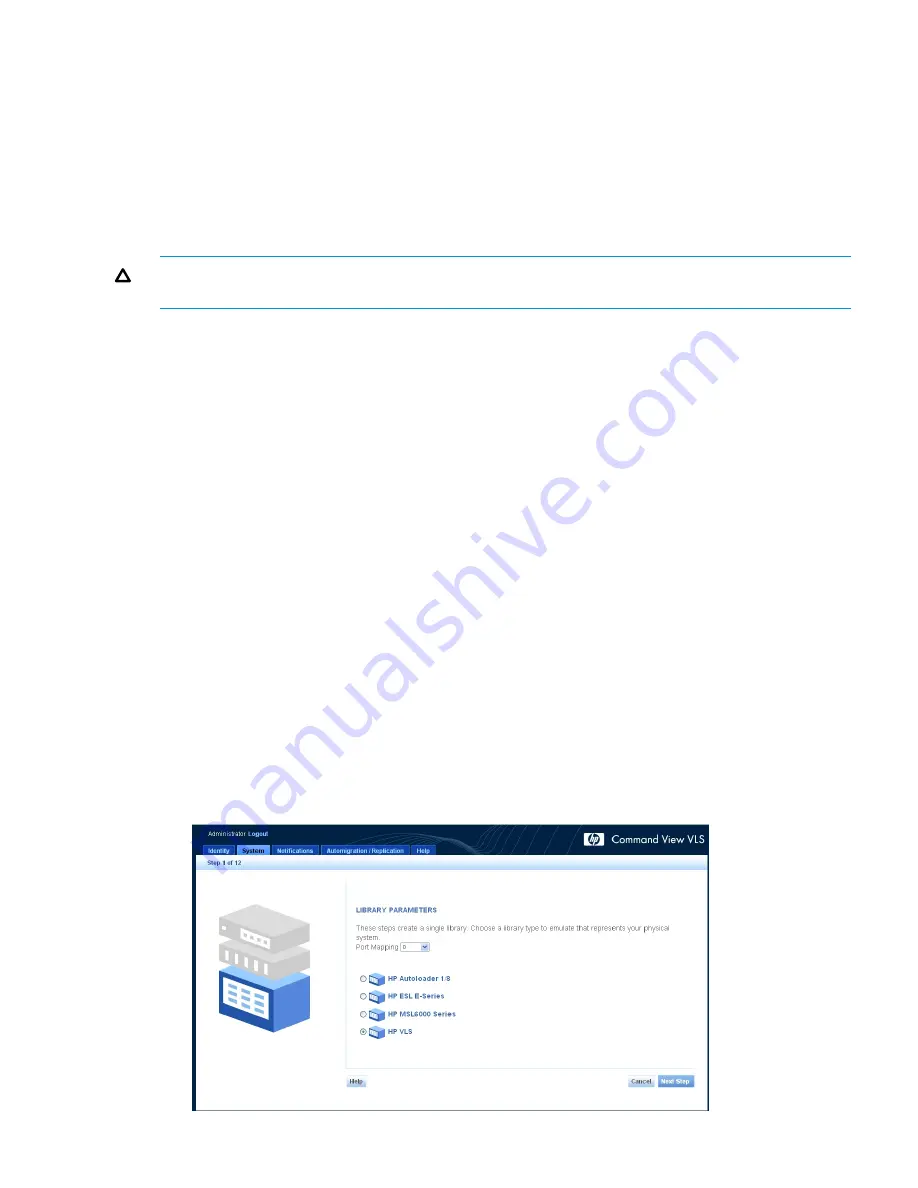
3.
Select
Remove Hosts
.
The window refreshes and displays a message indicating the hosts were removed successfully.
The hosts no longer appear on the list.
Dual Port Virtual Devices
When creating a library robot LUN or tape drive LUNs, you can present the virtual devices to a
pair of host ports rather than just one port. Both ports must be on the same node. The
Port Mapping
list displays selections for each individual port plus possible port pairs (for example:
0
,
1
,
0&1
).
The benefit of dual port virtual devices is that they are still accessible when one path fails.
CAUTION:
Many operating systems and backup applications do not support more than one path
to a tape library device. Only use this feature if you are certain that it is supported.
When creating dual port virtual devices, the LUN numbering on both ports follows the conventions
for default LUN numbering (see
“Default LUN Numbering” (page 90)
); however, if you use LUN
mapping for a dual port device, the defined LUN number for that device for a specified host applies
to both device paths. Follow the operating system LUN requirements (see
“Operating System LUN
Requirements and Restrictions” (page 90)
) when configuring the paths.
Creating a Virtual Library
Before creating a virtual library, you must first:
•
Determine the best way to manage VLS virtual library and tape drive LUNs for your environment
(see
“Managing Virtual Device LUNs” (page 90)
).
•
Determine the best way to configure virtual libraries and tape drives on your VLS for your
environment. See the HP StorageWorks VLS and D2D Solutions Guide.
You can configure any combination of virtual tape libraries and virtual tape drives up to the
maximum number supported on the VLS. You can configure one node with up to 16 libraries with
a total of up to 180 virtual tape drives. With multiple nodes, a single library can span across
nodes.
To create a new virtual library, from Command View VLS:
1.
Click the
System
tab.
2.
Select
Chassis
in the navigation tree.
3.
Select
Create Virtual Library
in the task bar.
The
Create Virtual Library Wizard
opens (
Figure 17 (page 95)
).
Figure 17 Create Virtual Library Wizard window (1 of 12)
Creating a Virtual Library
95
Содержание 12200
Страница 10: ...Japanese Battery Notice 192 Spanish Battery Notice 193 Glossary 194 Index 199 10 Contents ...
Страница 183: ... Please recycle waste batteries Four in one recycling symbol Taiwanese Notices 183 ...
Страница 185: ...German Laser Notice Italian Laser Notice Japanese Laser Notice Laser Compliance Notices 185 ...
Страница 186: ...Spanish Laser Notice Recycling Notices English Notice Bulgarian Notice Czech Notice 186 Regulatory Compliance Notices ...
Страница 187: ...Danish Notice Dutch Notice Estonian Notice Finnish Notice French Notice Recycling Notices 187 ...
Страница 188: ...German Notice Greek Notice Hungarian Notice Italian Notice Latvian Notice 188 Regulatory Compliance Notices ...
Страница 189: ...Lithuanian Notice Polish Notice Portuguese Notice Romanian Notice Slovak Notice Recycling Notices 189 ...
Страница 191: ...French Battery Notice German Battery Notice Battery Replacement Notices 191 ...
Страница 192: ...Italian Battery Notice Japanese Battery Notice 192 Regulatory Compliance Notices ...
Страница 193: ...Spanish Battery Notice Battery Replacement Notices 193 ...






























