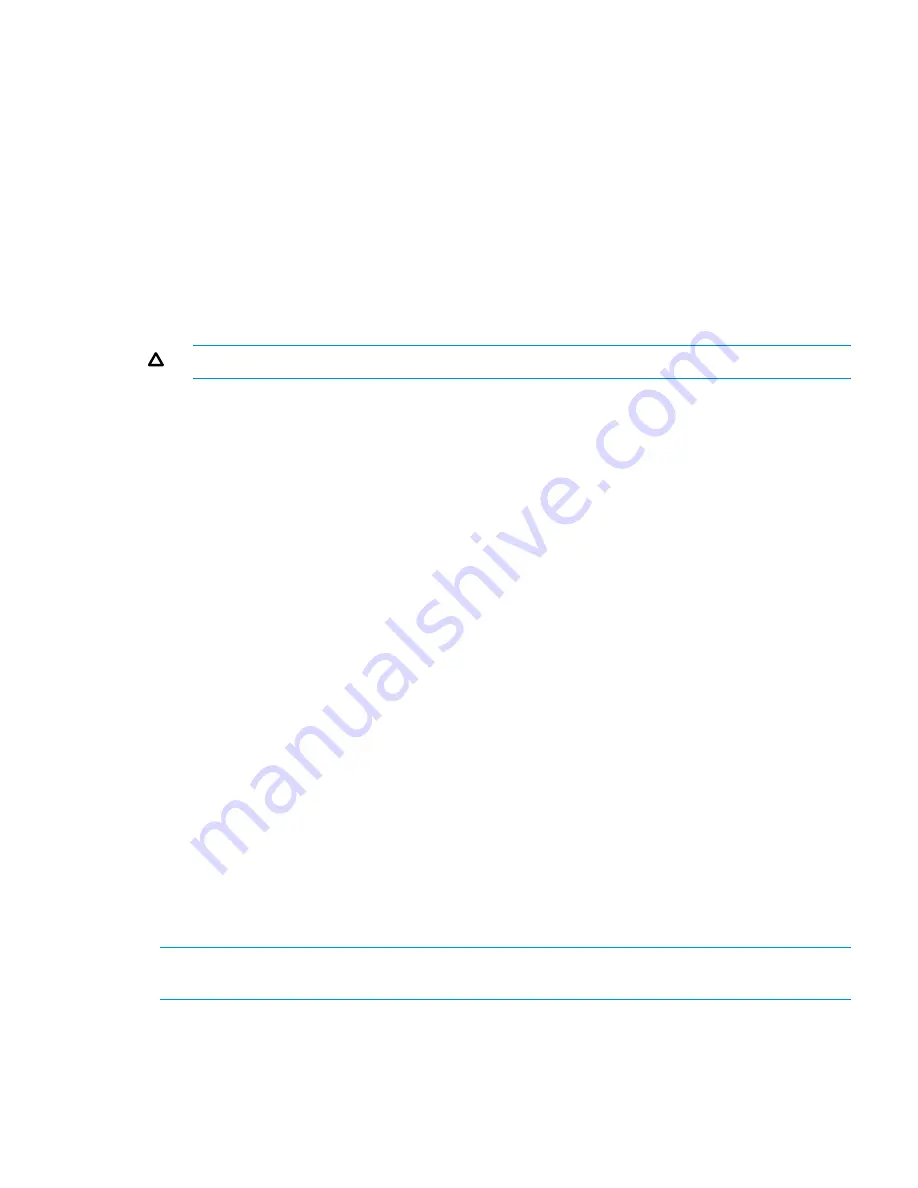
4.
To delete a management console from the list, click the
Remove
button for the management
console.
SMI-S Support
SMI-S support allows applications attached to the VLS to detect the virtual library configuration
and to allow some users to change the state of the VLS.
To protect access to the VLS via the SMI-S agent, and to allow a higher level of security for the
device, there are two access categories:
•
Read-only access allows you to view SMI-S objects but not change them. This is used by 3rd
party monitoring products, ISEE, and other components that need visibilty but not control of
the VLS configuration.
•
Read and write access allows complete control of the device including the ability to reboot,
move tapes, change port map settings, etc.
CAUTION:
Because of its destructive potential, this functionality should be strictly controlled.
To disable an SMI-S user:
1.
From the
Notifications
tab task bar, select
Get SMI-S users
.
The
SMI-S Users
screen displays listing
Read Only Users
and
Read Write Users
.
2.
Under the user's name, select
disable
.
The
SMIS-Users
screen refreshes and displays the message, “The [Read Write or Read Only]
User was successfully disabled.” The
disable
button for that user is replaced by the
enable
button.
To enable a user:
1.
From the
Notifications
tab task bar, select
Get SMI-S users
.
The
SMI-S Users
screen displays listing
Read Only Users
and
Read Write Users
.
2.
Under the user's name, select
enable
.
The
SMIS-Users
screen refreshes and displays the message, “The [Read Write or Read Only]
User was successfully enabled.” The
enable
button for that user is replaced by the
disable
button.
To change a user's password:
1.
From the
Notifications
tab task bar, select
Get SMI-S users
.
The
SMI-S Users
screen displays listing
Read Only Users
and
Read Write Users
.
2.
Under the appropriate user's name, select
change password
.
The
change password
screen displays.
3.
Enter the new password for the user in both fields.
4.
Select
Submit
.
The
SMIS-Users
screen refreshes and displays the message, “The [Read Write or Read Only]
User's password was successfully changed.”
NOTE:
Viewing and managing users with SMI-S access is the only SMI-S-associated functionality
on the VLS itself. The benefits of SMI-S are evident on applications attached to the VLS.
Monitoring Storage Capacity
The Capacity Manager is a tool that constantly monitors your VLS storage utilization. The Capacity
Manager provides a centralized graphical view of the storage capacity utilization by devices in
your VLS. The graphical representation of the data allows easy, in-depth capacity monitoring by
providing overall system capacity view, storage pool view, library view, and cartridge view.
Monitoring Storage Capacity
117
Содержание 12200
Страница 10: ...Japanese Battery Notice 192 Spanish Battery Notice 193 Glossary 194 Index 199 10 Contents ...
Страница 183: ... Please recycle waste batteries Four in one recycling symbol Taiwanese Notices 183 ...
Страница 185: ...German Laser Notice Italian Laser Notice Japanese Laser Notice Laser Compliance Notices 185 ...
Страница 186: ...Spanish Laser Notice Recycling Notices English Notice Bulgarian Notice Czech Notice 186 Regulatory Compliance Notices ...
Страница 187: ...Danish Notice Dutch Notice Estonian Notice Finnish Notice French Notice Recycling Notices 187 ...
Страница 188: ...German Notice Greek Notice Hungarian Notice Italian Notice Latvian Notice 188 Regulatory Compliance Notices ...
Страница 189: ...Lithuanian Notice Polish Notice Portuguese Notice Romanian Notice Slovak Notice Recycling Notices 189 ...
Страница 191: ...French Battery Notice German Battery Notice Battery Replacement Notices 191 ...
Страница 192: ...Italian Battery Notice Japanese Battery Notice 192 Regulatory Compliance Notices ...
Страница 193: ...Spanish Battery Notice Battery Replacement Notices 193 ...






























