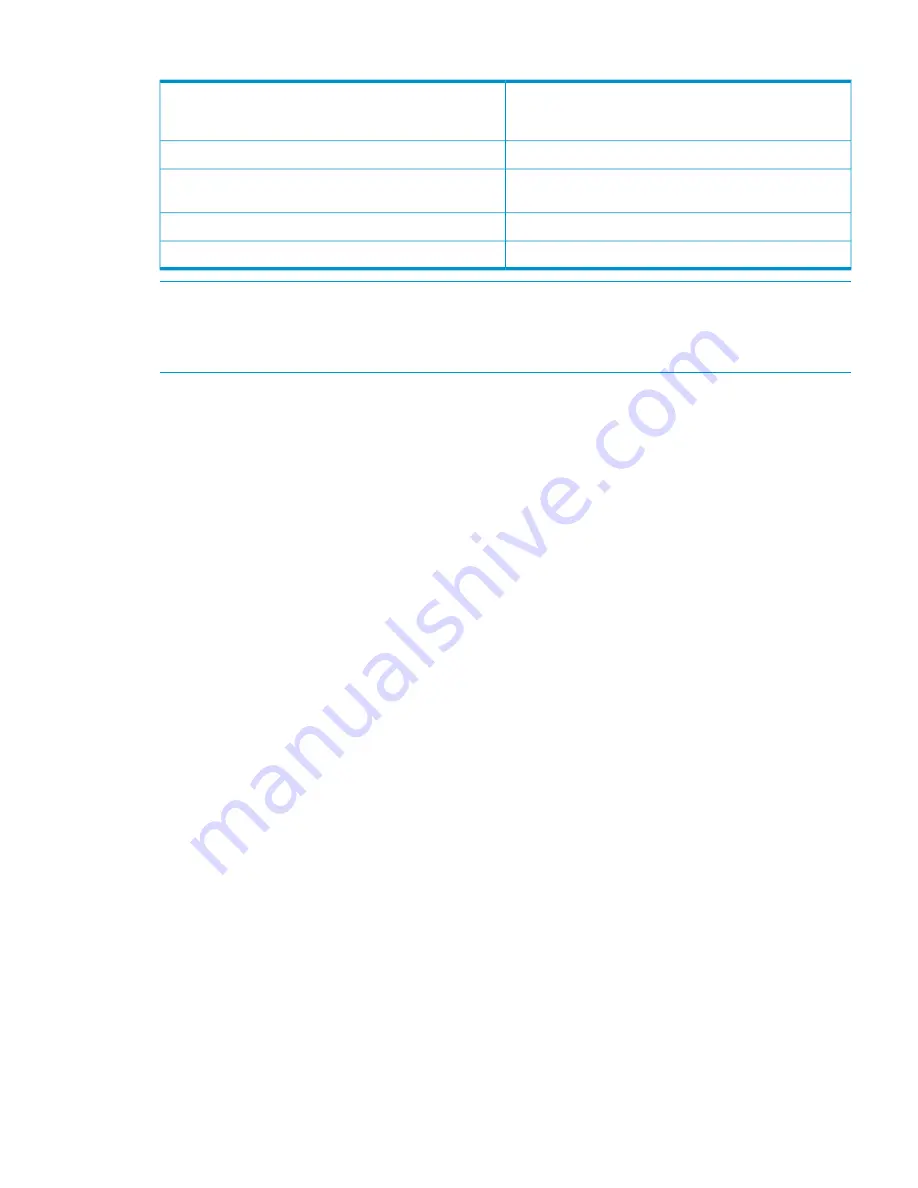
Table 13 Cartridges Capacity Table
The barcode of the cartridges in the library. The barcode
name is a link to display the capacity information about
the cartridge.
Barcode
Total storage capacity allocated to the Cartridge.
Allocated Capacity
The size of all backup data currently retained and visible
to the backup application.
Logical Data
The physical storage capacity consumed in the cartridge.
Used Capacity
The ratio of Logical Data to Used Capacity.
Ratio
NOTE:
The Used Capacity value for some cartridges may be greater than the Logical Data. This
can be due to relabeling of a cartridge that consumes 32 MB of physical space. The Extent Size
of a relabeled cartridge is fixed at 32 MB. This is added to the Used Capacity value of the relabeled
cartridge, even when the cartridge has no data.
See
“Viewing Additional Information about a Cartridge” (page 122)
for detailed cartridge capacity
utilization.
Performance and Storage Use Reports
You can customize and view current status, performance, and storage use reports for the entire
VLS, for individual nodes, and for selected devices in Command View VLS. You can also view
information on the overall health of the SAN.
You can generate and display the reports online, or export the report data in a comma-separated
values (CSV) file-format; see
Exporting CSV Data
. You can also set up automated reports that the
system emails to you on a regular basis; see
“Receiving Automated Reports” (page 131)
.
To view and configure VLS performance, storage use, and SAN health reports:
1.
From the
System
tab, select
Chassis
at the top of the navigation tree.
2.
From the
Tasks
displayed at the top of the main window, select
Reporting
. The reporting tabs
open to
Performance History
by default.
Exporting CSV Data
Many of the reports allow you to export the data in a comma-separated values (CSV) file-format.
Determine the information you want exported and select the
Export
(or similar) button. The
File
Download
window opens for you to indicate where to save the file.
The CSV export file is a text file delivered as a .zip. Each line is the record for one device, and
the data fields are separated by commas or columns depending on the program used to view the
file.
Configuring Performance Reports and Notifications
On the
Configuration
tab, you can assign default settings for reports and notifications. At any time,
you can change any of these default settings.
Current Status Tab
For the
Current Status
tab, you can customize the default refresh time for the display.
You can also create a pre-defined custom view based on the devices you choose. At the bottom
of the
Configuration
tab:
1.
Select a device category.
2.
Select the specific devices of interest from the
Available Devices
box.
Performance and Storage Use Reports
125
Содержание 12200
Страница 10: ...Japanese Battery Notice 192 Spanish Battery Notice 193 Glossary 194 Index 199 10 Contents ...
Страница 183: ... Please recycle waste batteries Four in one recycling symbol Taiwanese Notices 183 ...
Страница 185: ...German Laser Notice Italian Laser Notice Japanese Laser Notice Laser Compliance Notices 185 ...
Страница 186: ...Spanish Laser Notice Recycling Notices English Notice Bulgarian Notice Czech Notice 186 Regulatory Compliance Notices ...
Страница 187: ...Danish Notice Dutch Notice Estonian Notice Finnish Notice French Notice Recycling Notices 187 ...
Страница 188: ...German Notice Greek Notice Hungarian Notice Italian Notice Latvian Notice 188 Regulatory Compliance Notices ...
Страница 189: ...Lithuanian Notice Polish Notice Portuguese Notice Romanian Notice Slovak Notice Recycling Notices 189 ...
Страница 191: ...French Battery Notice German Battery Notice Battery Replacement Notices 191 ...
Страница 192: ...Italian Battery Notice Japanese Battery Notice 192 Regulatory Compliance Notices ...
Страница 193: ...Spanish Battery Notice Battery Replacement Notices 193 ...






























