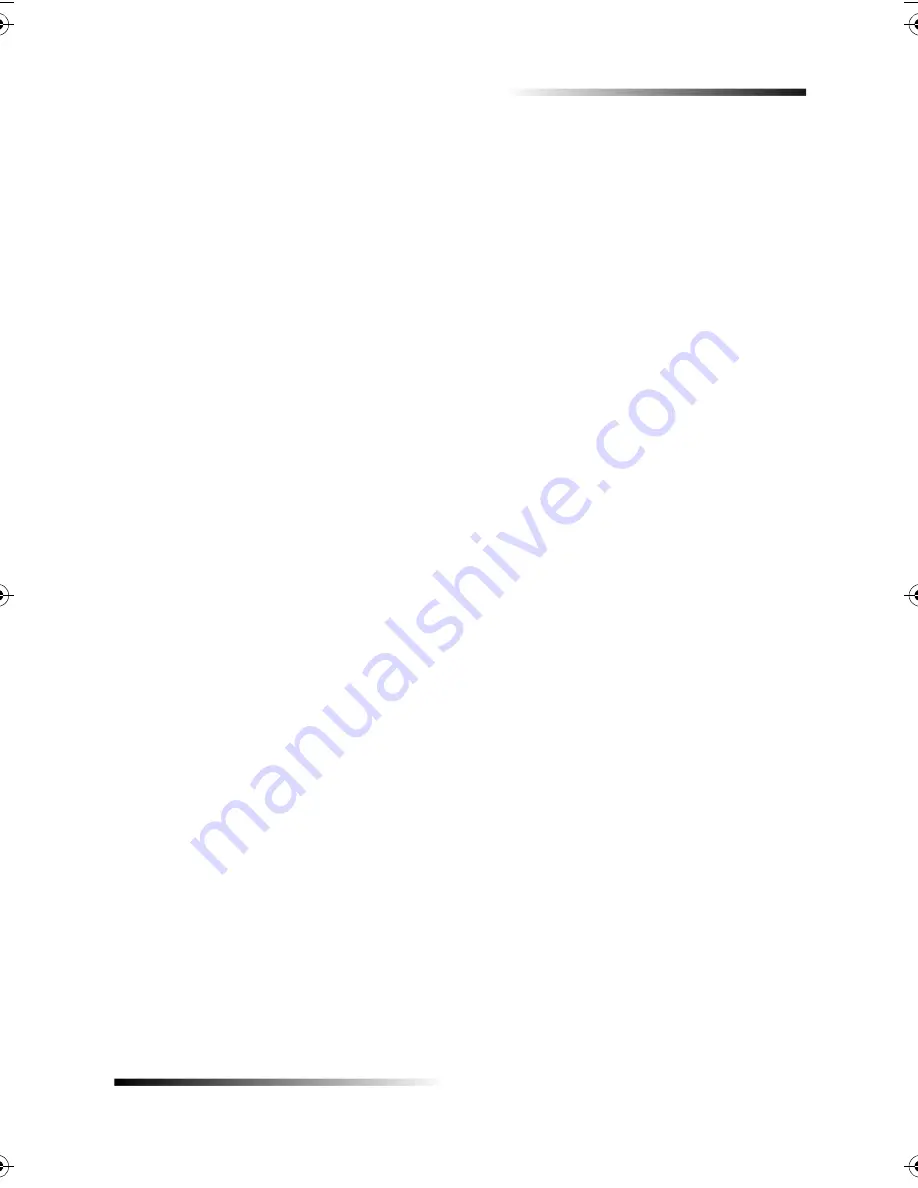
Chapter 8—Additional setup information
59
HP Fax 1200 Series
61
Before using the fax features, verify that the connections are correctly established.
1
Press
Start Fax
,
Black
or
Color
, and listen for a dial tone.
2
If you do not hear a dial tone, check the connections.
3
Press
Cancel
to hang up.
$ ! %
If you are using an office-equipment configuration other than the standard configuration
explained on your Setup Poster, check the following topics for additional information.
$
If you use voice mail from the phone company (that is, you dial a phone number and
press buttons on your phone to hear messages), you must be available to respond to
incoming fax calls, unless you subscribe to a distinctive-ring service.
Choose one of the following:
•
If you want your HP Fax to respond automatically whenever you answer the phone
and hear fax tones, verify that
Auto Answer
is enabled. (The light next to Auto
Answer is on when the feature is enabled. Press the Auto Answer button to turn it
on or off.) If you pick up the phone and hear fax tones, stay on the line until your
HP Fax connects, and then hang up.
Set the Rings to Answer setting, described under “Set the Rings to Answer setting,”
higher
than the number of rings selected for your voice mail system. This allows
your voice-mail system to answer your voice calls.
•
If you do not enable Auto Answer and you answer a phone and hear fax tones, press
1 2 3
on your phone to accept the fax. With Auto Answer off, you must be available
to respond to the incoming call; otherwise, your HP Fax cannot receive faxes.
$!+
If you use an answering machine (that is, you press buttons on a separate machine to
hear your phone messages) and it is
not
available for connection to your HP Fax, verify
that
Auto Answer
is disabled on the front panel. (The light next to Auto Answer is off
when the feature is disabled. Press the Auto Answer button to turn it on or off.)
Содержание 1200 - LaserJet B/W Laser Printer
Страница 1: ...Your Basic Guide HP Fax 1200 Series ...
Страница 3: ...Contents i HP Fax 1200 Series RQWHQWV 0 1 1 1 2 2 3 2 2 2 22 22 22 4 22 4 25 25 25 2 6 2 ...
Страница 5: ...Contents iii HP Fax 1200 Series 0 1 7 5 2 1 1 7 ...
Страница 6: ...iv Contents HP Fax 1200 Series ...
Страница 10: ...4 Chapter 2 Get help HP Fax 1200 Series ...
Страница 18: ...12 Chapter 3 Load paper or transparency film or load originals HP Fax 1200 Series ...
Страница 66: ...60 Chapter 8 Additional setup information HP Fax 1200 Series ...
Страница 67: ...64 Chapter 9 Use Hewlett Packard s support services HP Fax 1200 Series ...
Страница 75: ...72 Chapter 10 Technical information HP Fax 1200 Series ...
Страница 79: ...76 Index HP Fax 1200 Series ...






























