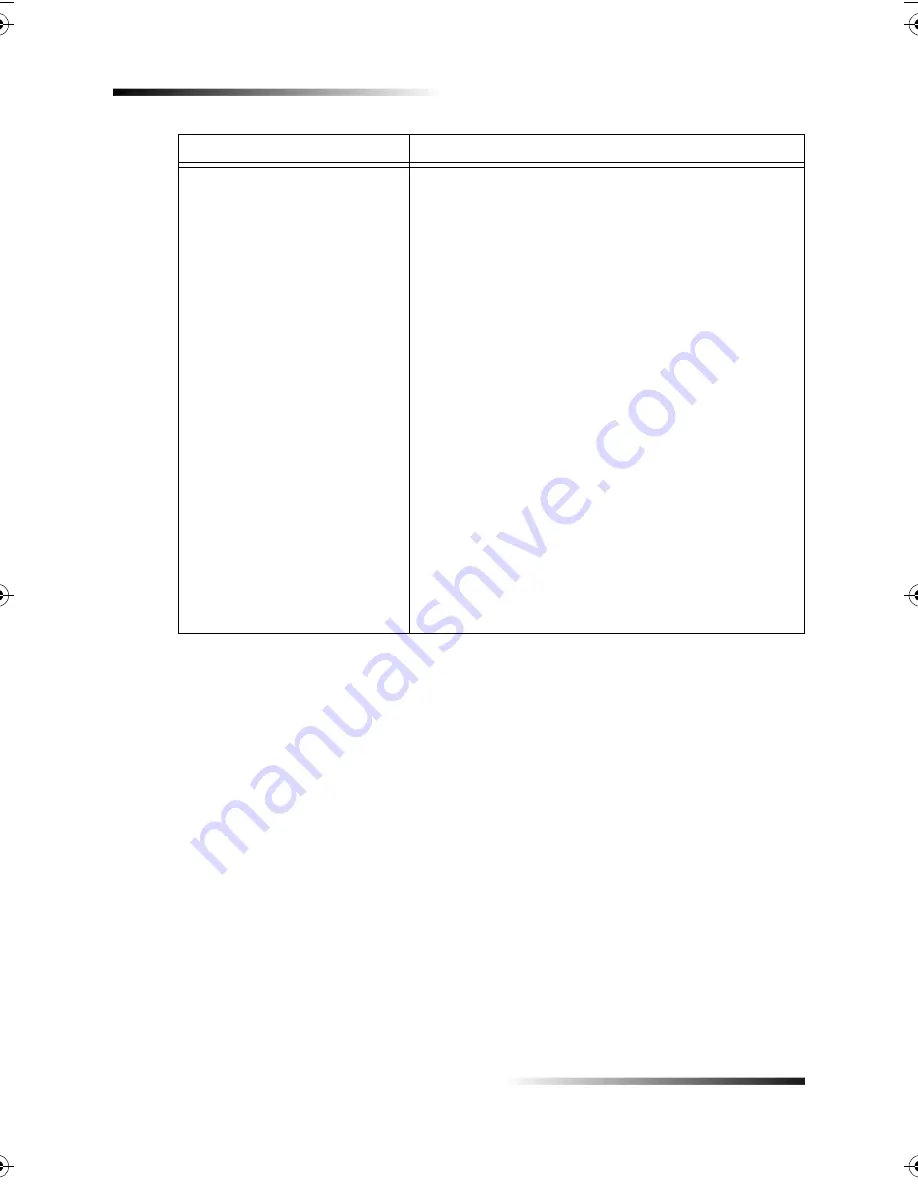
56
Chapter 7—Troubleshoot your unit
HP Fax 1200 Series
The print carriage is stalled.
• Is the unit on? Look at the front-panel display (if the
display is blank, the unit is off), or check for green
lights on the front panel. Check the connections.
• Are you using the unit for the first time? Make sure
that you have removed all packing materials from
the unit.
• Are you using the print cartridges for the first time?
Make sure that you have removed the protective
tape from the nozzles on both cartridges.
• Is there a paper jam? Clear the jam. For more
information, see “Clear a paper jam.”
• Do the print cartridges need to be cleaned or
replaced? Print a Self-Test Report to check the
status of the print cartridges. If you notice missing
lines or gaps in the patterns, clean the cartridges. If
the problem persists, you may need to replace your
print cartridges.
• Did you try to add paper to the input tray while the
unit was in use? Remove the paper, turn off the
unit, and unplug the power cable from the back.
Wait a few seconds, plug in the power cable, and
turn the unit on.
Issue
What You Should Do
Содержание 1200 - LaserJet B/W Laser Printer
Страница 1: ...Your Basic Guide HP Fax 1200 Series ...
Страница 3: ...Contents i HP Fax 1200 Series RQWHQWV 0 1 1 1 2 2 3 2 2 2 22 22 22 4 22 4 25 25 25 2 6 2 ...
Страница 5: ...Contents iii HP Fax 1200 Series 0 1 7 5 2 1 1 7 ...
Страница 6: ...iv Contents HP Fax 1200 Series ...
Страница 10: ...4 Chapter 2 Get help HP Fax 1200 Series ...
Страница 18: ...12 Chapter 3 Load paper or transparency film or load originals HP Fax 1200 Series ...
Страница 66: ...60 Chapter 8 Additional setup information HP Fax 1200 Series ...
Страница 67: ...64 Chapter 9 Use Hewlett Packard s support services HP Fax 1200 Series ...
Страница 75: ...72 Chapter 10 Technical information HP Fax 1200 Series ...
Страница 79: ...76 Index HP Fax 1200 Series ...
















































