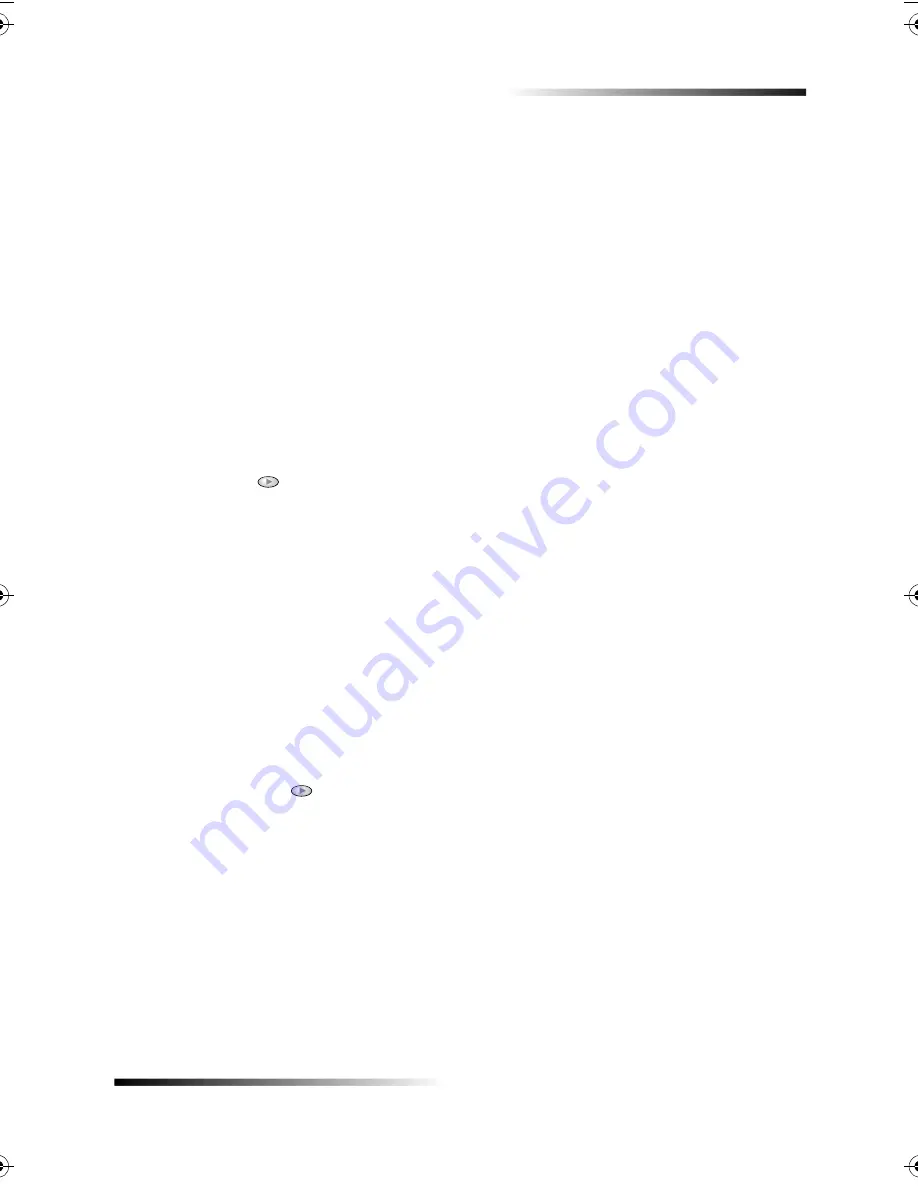
Chapter 5—Use the fax features
29
HP Fax 1200 Series
6!-!0?!!@
Change the pattern only if your phone service uses distinctive ringing. This phone-
company feature (usually offered for an additional fee) allows you to have several phone
numbers on the same line. Each number has a specific ring pattern. If you do not know
what distinctive ringing is, your phone probably does not use it. If you do not have this
service, leave your HP Fax set to use the default, All Rings.
If you connect your HP Fax to a line with distinctive ringing, have your telephone
company assign one ring pattern to voice calls and another to fax calls (double or triple
rings are best for a fax number).
1
On the front panel, verify that
Auto Answer
is enabled.
The light next to Auto Answer is on when the feature is enabled. Press the Auto
Answer button to turn it on or off.
2
Press
Menu
.
3
Press
6
, and then press
2
.
4
Press
to scroll through these options: All Rings, Single Rings, Double Rings,
Triple Rings, and Double & Triple.
5
After the ring pattern that the phone company established for this number appears,
press
ENTER
.
*0
We recommend that you use Double Rings or Triple Rings.
6
If you have an answering machine on this phone line (on any phone number), set
the answering machine to answer after four or more rings.
You want your HP Fax to answer
before
the answering machine; otherwise, your
HP Fax will not receive fax calls. Your unit is automatically set to answer after one
ring.
7
If you want to change the number of rings after which your HP Fax answers, do the
following:
•
Press
Menu
, press
5
, and then press
3
.
•
Press
to select a number of rings that is
fewer
than the number you set on
your answering machine in step 6.
•
After the number of rings you want appears, press
ENTER
.
Содержание 1200 - LaserJet B/W Laser Printer
Страница 1: ...Your Basic Guide HP Fax 1200 Series ...
Страница 3: ...Contents i HP Fax 1200 Series RQWHQWV 0 1 1 1 2 2 3 2 2 2 22 22 22 4 22 4 25 25 25 2 6 2 ...
Страница 5: ...Contents iii HP Fax 1200 Series 0 1 7 5 2 1 1 7 ...
Страница 6: ...iv Contents HP Fax 1200 Series ...
Страница 10: ...4 Chapter 2 Get help HP Fax 1200 Series ...
Страница 18: ...12 Chapter 3 Load paper or transparency film or load originals HP Fax 1200 Series ...
Страница 66: ...60 Chapter 8 Additional setup information HP Fax 1200 Series ...
Страница 67: ...64 Chapter 9 Use Hewlett Packard s support services HP Fax 1200 Series ...
Страница 75: ...72 Chapter 10 Technical information HP Fax 1200 Series ...
Страница 79: ...76 Index HP Fax 1200 Series ...






























