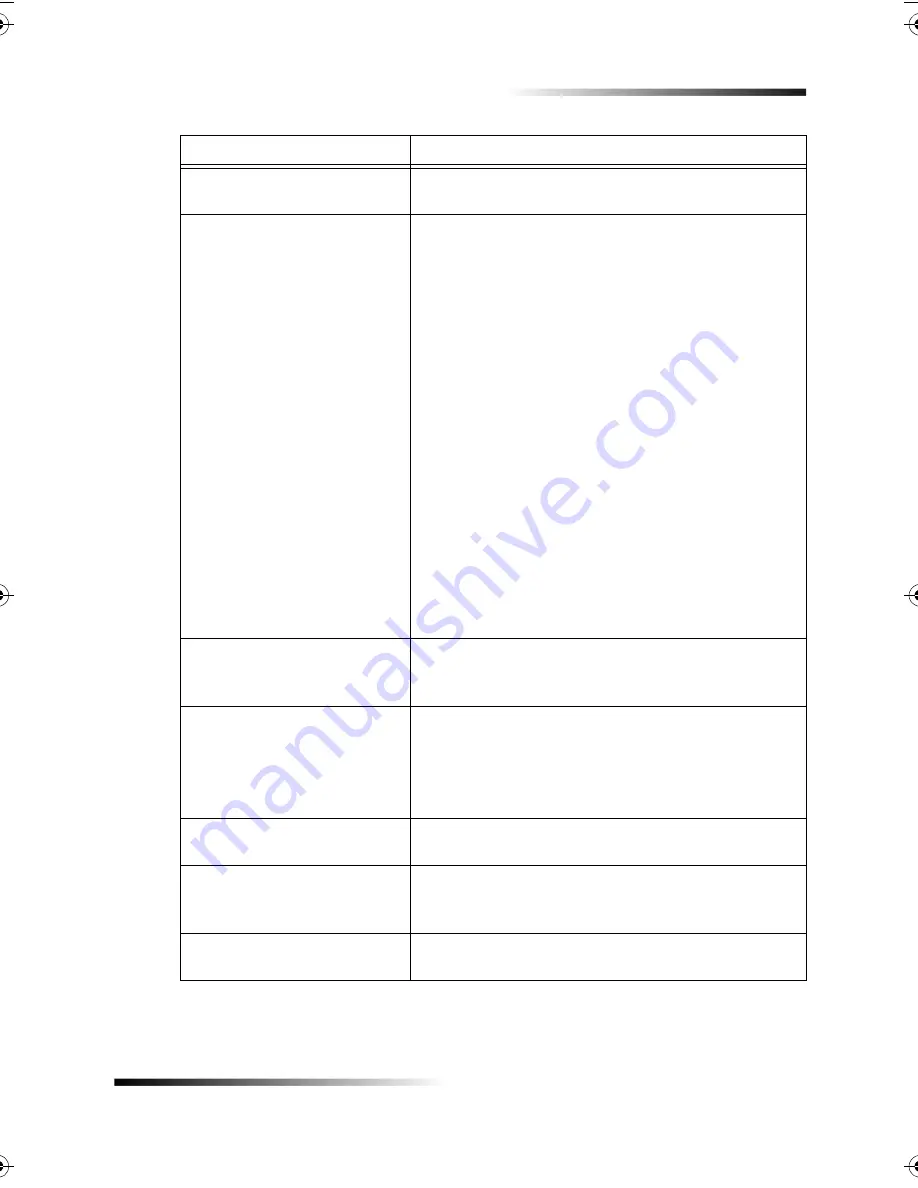
Chapter 7—Troubleshoot your unit
43
HP Fax 1200 Series
Not allowed. Select Speed Dial,
then Start.
You have pressed an incorrect key combination. Enter
the speed-dial number, and then press Start.
Open door. Clear carriage jam,
and then press Enter.
• Are you using the unit for the first time? Make sure
that you have removed all packing materials from
the unit.
• Are you using the print cartridges for the first time?
Make sure that you have removed the protective
tape from the nozzles on both cartridges, and make
sure that the latches are closed.
• Is there a paper jam? Clear the jam. For more
information, see “Clear a paper jam.”
• Do the print cartridges need to be cleaned or
replaced? Print a Self-Test Report to check the
status of the print cartridges. If you notice missing
lines or gaps in the patterns, clean the cartridges. If
the problem persists, you may need to replace your
print cartridges.
• Did you try to add paper to the input tray while the
unit was in use? Remove the paper, turn off the
unit, and unplug the power cable from the back.
Wait a few seconds, plug in the power cable, and
turn the unit on.
Original jam: Clear jam, and
then press Enter.
Your original is jammed in the automatic document
feeder (ADF). Clear the jam. For more information, see
“Clear a paper jam.”
Out of paper: Load paper, and
then press Enter.
• Do you have paper in the input tray? Load paper,
and make sure there is only one type of paper in the
input tray.
• Is the back door off? If you removed the back door
to clear a paper jam, replace it.
Paper jam: Clear jam, and then
press Enter.
Paper is jammed in the unit. Clear the jam. For more
information, see “Clear a paper jam.”
Paper too narrow. Load wider
paper, and then press Enter.
The paper you have loaded is not the correct size.
Faxing and copying require letter-, legal-, or A4-size
paper.
Power Save On.
The unit has not been used recently. Press any button
on the front panel or load originals in the ADF.
Message
What You Should Do
Содержание 1200 - LaserJet B/W Laser Printer
Страница 1: ...Your Basic Guide HP Fax 1200 Series ...
Страница 3: ...Contents i HP Fax 1200 Series RQWHQWV 0 1 1 1 2 2 3 2 2 2 22 22 22 4 22 4 25 25 25 2 6 2 ...
Страница 5: ...Contents iii HP Fax 1200 Series 0 1 7 5 2 1 1 7 ...
Страница 6: ...iv Contents HP Fax 1200 Series ...
Страница 10: ...4 Chapter 2 Get help HP Fax 1200 Series ...
Страница 18: ...12 Chapter 3 Load paper or transparency film or load originals HP Fax 1200 Series ...
Страница 66: ...60 Chapter 8 Additional setup information HP Fax 1200 Series ...
Страница 67: ...64 Chapter 9 Use Hewlett Packard s support services HP Fax 1200 Series ...
Страница 75: ...72 Chapter 10 Technical information HP Fax 1200 Series ...
Страница 79: ...76 Index HP Fax 1200 Series ...






























