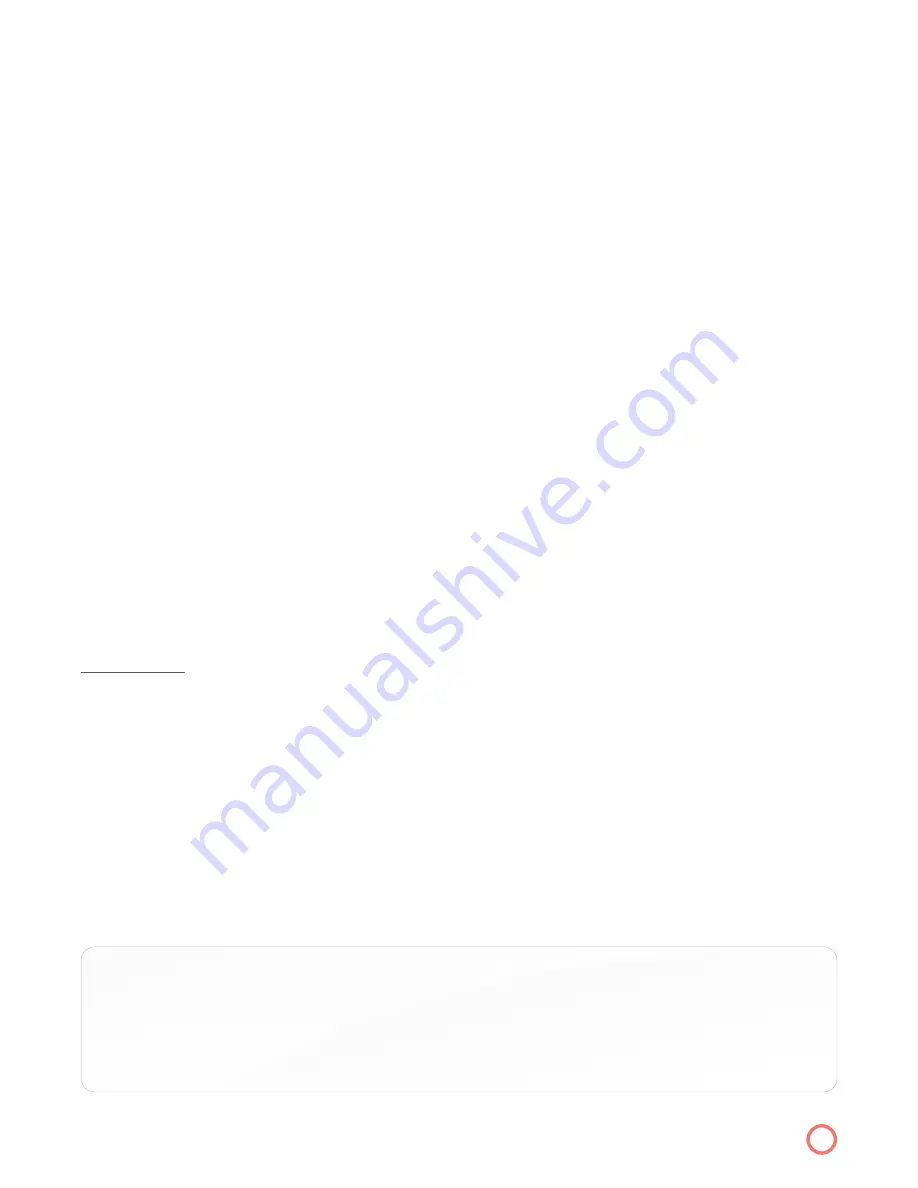
Viewing Recordings
1. Press
Menu
on your remote
2. Select “DVR” on Menu bar
3. Scroll down to “Recordings”
4. Highlight the program title you want to watch
5. Press
OK
6. Select “Play Recording”
7. Press
OK
on your remote
• Play Recording
— select this option to view a recorded program
• Lock —
By selecting this option the highlighted title will be locked and safe from being deleted
automatically. To Unlock a title go back in this screen to “Unlock”.
• Delete Recording —
Selecting this option will delete the highlighted title.
• Cancel —
Returns you to main DVR screen
DVR Main Screen
The DVR main screen is accessed through the
Menu
. The DVR main screen displays the scheduled
recordings, recoded programs available for viewing, recording history and DVR storage capacity.
DVR hard drive space is viewable on this screen to help you effectively manage your storage
capacity so you will not lose either treasured recordings or the ability to record new programs.
(
Remember
: approximately 80 hours of standard definition programming and 18 hours of HD
programming are the estimated parameters)
RECORDINGS
— All programs available for viewing
All:
Everything that has been recorded
Title:
Allows you to sort all of the recorded titles in ascending or descending order.
Date:
Allows you to sort titles by ascending and descending recording dates.
Channel:
Allows you to sort recordings by ascending or descending channel numbers
Viewed/Not:
Allows you to sort assets by viewed or not viewed in order of newest to oldest.
Schedule Priority:
Here you can prioritize scheduled recordings, edit a series of recordings or cancel
a series recording
Schedule Event:
Allows you to schedule a future single event or series for recording.
Record History:
Displays history of scheduled recordings. This includes the record start and stop times
and the record of recordings deleted.
TIP:
When your DVR has multiple recordings with the same title, they will be grouped by title.
Each recording will be consolidated and grouped under one entry which will be listed with
that title followed by a count of the recordings. If you scroll to a title that has multiple
recordings, press OK on your remote to sort these recordings by Date, Channel, Viewed/Not.
16
Содержание IPTV
Страница 1: ...IPTV USER S GUIDE...
Страница 22: ...HOTWIRE COMMUNICATIONS CUSTOMER SERVICE 800 355 5668...




















