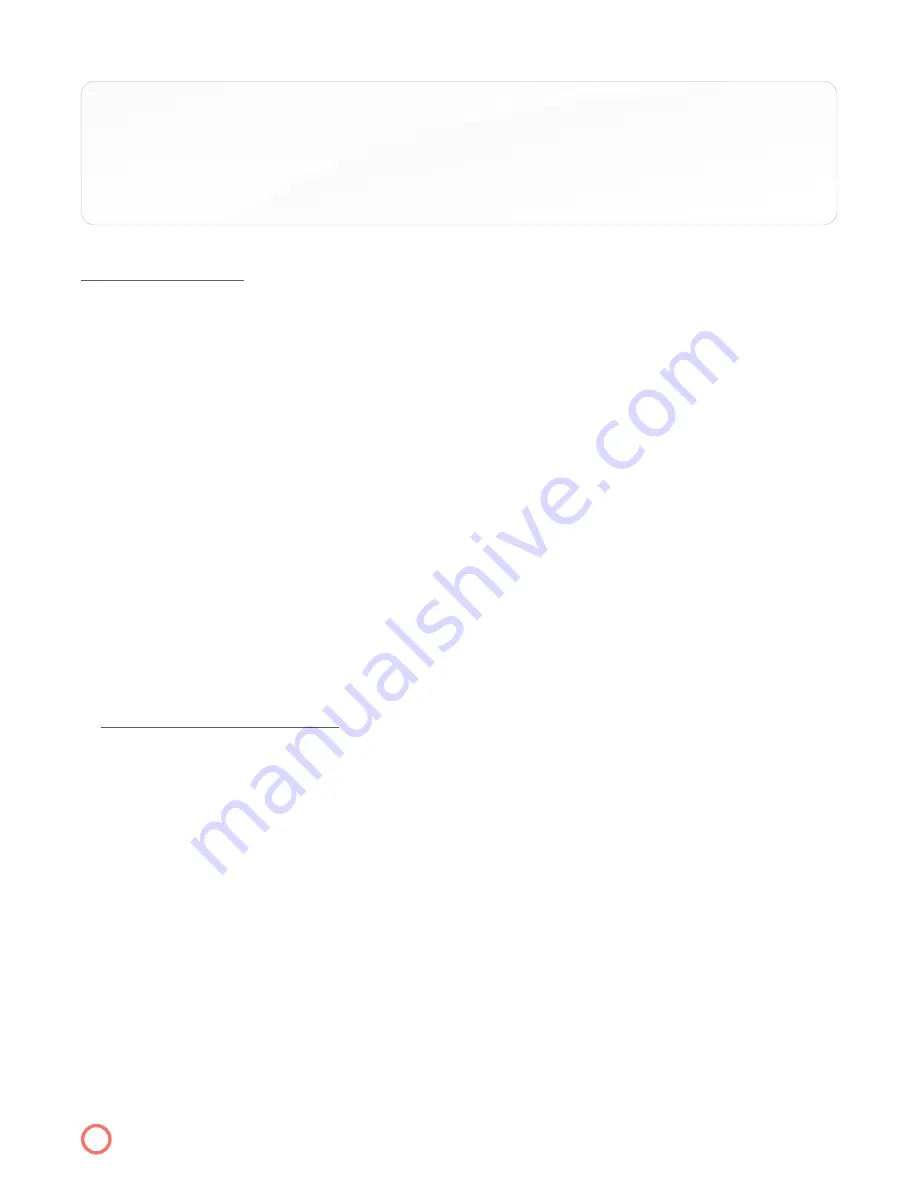
TIP:
You may record two programs at the same time, however, if you are simultaneously watching
TV while recording two programs you must be watching one of the channels that is being
recorded. In other words, the DVR box cannot handle processing three separate channels
simultaneously, only two.
SCHEDULE PRIORITY
This option allows you to edit and delete scheduled recordings and series recordings.
1. Press
Menu
on your remote
2. Select “DVR” tab
3. Scroll to and select “Schedule Priority”
4. Scroll to program title with Red Dot
5. Press
OK
on remote
6. A pop-up box will appear asking you to choose and action
7. Select “Move down” to move a specific title down the priority list. Repeat this step for each position
up or down the list you want to move a title.
Canceling Recordings
1. Press
Guide
button and highlight the program title which is displaying a red dot.
2. Press
OK
and a submenu comes up.
3. Arrow down to “Cancel Recording”
4. Press
OK
to confirm the deletion then
5. Press
Exit
button on the remote to return to watching TV.
CANCEL A SERIES RECORDING
1. Press
OK
while the series record program (which has double red dots next to its title in the grid)
highlighted in the “Guide” and a sub menu appears with the following options:
• Edit Recording
• Edit Series
• Cancel Series
• Record
• More Info
• Cancel
2. To cancel a series recording you would arrow down and select “Cancel Series”
3. Press
OK
4. Press
Exit
button on the remote to take you back to what you were watching.
15
Содержание IPTV
Страница 1: ...IPTV USER S GUIDE...
Страница 22: ...HOTWIRE COMMUNICATIONS CUSTOMER SERVICE 800 355 5668...





















