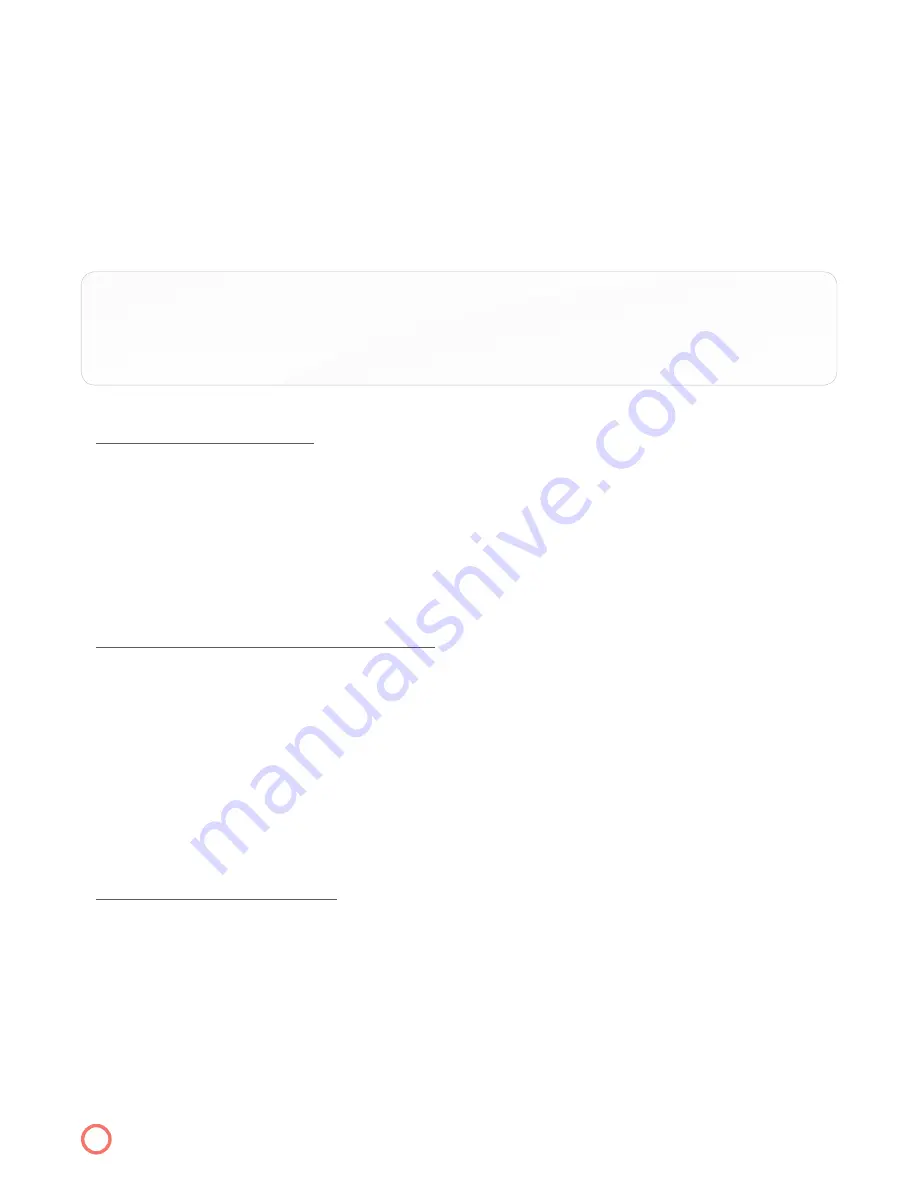
3. The Name box will be bordered in yellow and labeled “Favorites”. Now press
OK
which will bring
up a virtual keyboard. Type in the tab name you want.
4. By using your cursor buttons to scroll through the virtual keyboard you select each individual
letter and create any name you wish.
5. Select
Done
on the virtual keyboard when you are finished
6. You will now see the yellow border is around the channels.
7. You scroll down and by pressing
OK
you will be selecting that channel to add to your tab.
TIP:
If you do not want to select each individual channel at this time on your favorites screen,
you are able, while watching live TV, to select OK which will add that channel to your
favorites tab list.
DELETING A FAVORITES TAB
1. Go to
Menu
2. Select the “Favorites Box”
3. Select “Delete” on the pop-up menu
4. This will give you the option to select the name of the tab you wish to delete.
5. Scroll up or down and then press
OK
when it is on the tab that you wish to delete.
6. Scroll down to OK press
OK
. You have successfully deleted a favorites tab.
EDITING THE NAME OF THE FAVORITES TAB
If you would like to change the name of an existing Tab you can do so very easily.
1. Go to
Menu
2. Select the “Favorites Box”
3. The Name box will be bordered in yellow and labeled “Favorites” press
OK
and then you will see
a virtual keyboard
4. Select
Clear All
and then by selecting each individual letter you can create any new name
you would like.
5. Select
Done
when you are through..
ADDING/DELETING A CHANNEL
It is easy to add and delete channels from your Favorites Tab.
1. Go to the channel that you want to Add or Remove.
2. Press
OK/Select
while live TV is playing. A menu will pop-up.
3. Select “Add/Remove From Favorites”
4. Select “Add” or “Remove” to complete the process.
9
Содержание IPTV
Страница 1: ...IPTV USER S GUIDE...
Страница 22: ...HOTWIRE COMMUNICATIONS CUSTOMER SERVICE 800 355 5668...






















