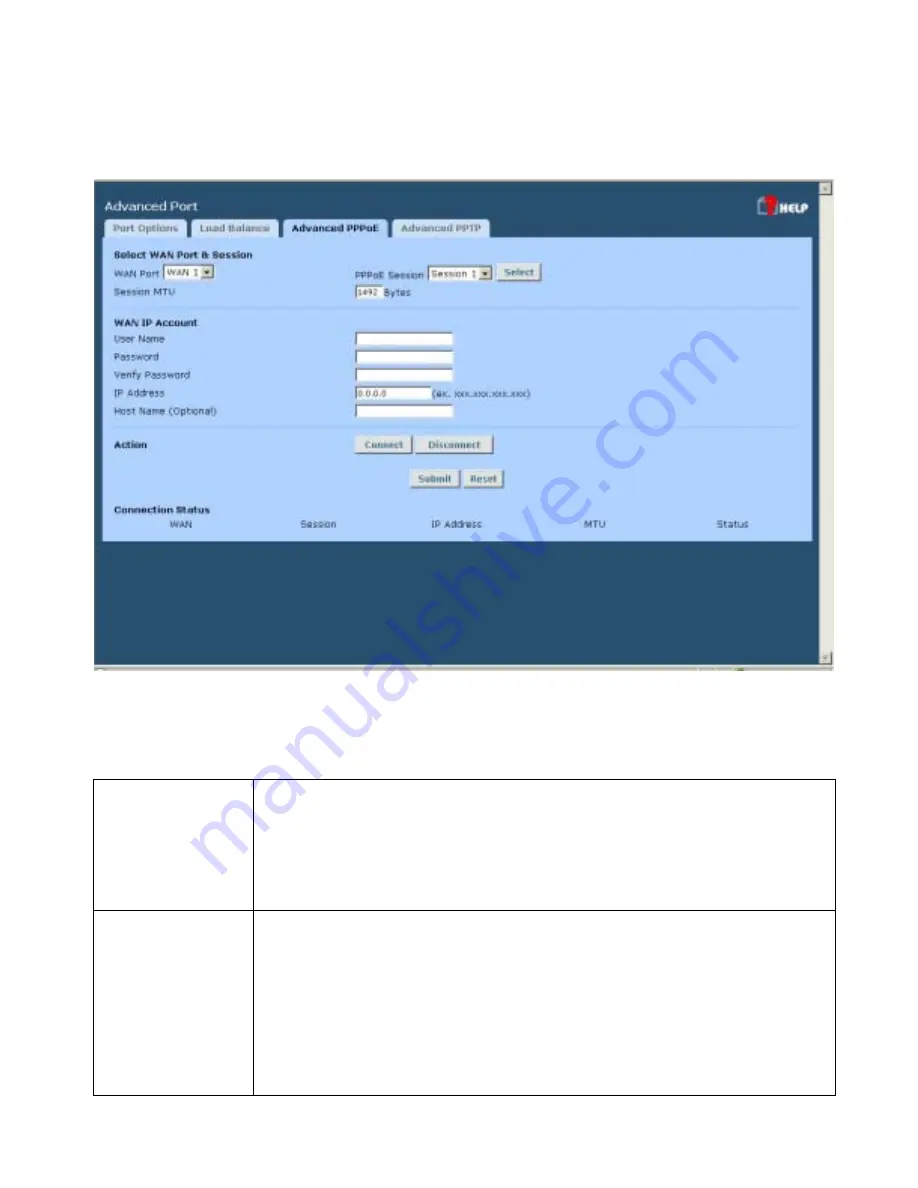
HotBrick Network Solutions
Advanced PPPoE
The screen is required in order to use multiple PPPoE sessions on the same WAN port.
It can also be used to manually connect or disconnect a PPPoE session.
Figure 3-3: Advanced PPPoE
Settings – Advanced PPPoE
Select WAN Port
& Session
Select the desired WAN Port and Session, then click the "Select" button. The
data for the selected Port/Session will then be displayed in the
WAN IP
Account
section.
Session MTU
- The Maximum Transfer Unit for PPPoE packets data. Leave
it as default, unless the ISP offers different PPPoE packets data size.
WAN IP Account
•
User Name
– Enter the PPPoE user name assigned by your ISP.
•
Password
– Enter the PPPoE password assigned by your ISP.
•
Verify Password
– Re-enter the PPPoE password assigned by your ISP.
•
IP Address
– If you have a fixed IP address, enter if here. Otherwise, this
field should be left at 0.0.0.0.
•
Host Name
– This field is used by a Host to uniquely associate an access
concentrator to a particular Host request.
Page 22
Содержание VPN 800/2
Страница 1: ...Dual WAN Firewall Router VPN 800 2 User s Guide HotBrick Network Solutions ...
Страница 2: ......
Страница 55: ...HotBrick Network Solutions IPSec Global Setting Figure 6 1 IPSec Global Setting Page 51 ...
Страница 57: ...HotBrick Network Solutions Policy Setup Policy Setup Figure 6 2 Policy Setup Page 53 ...










































