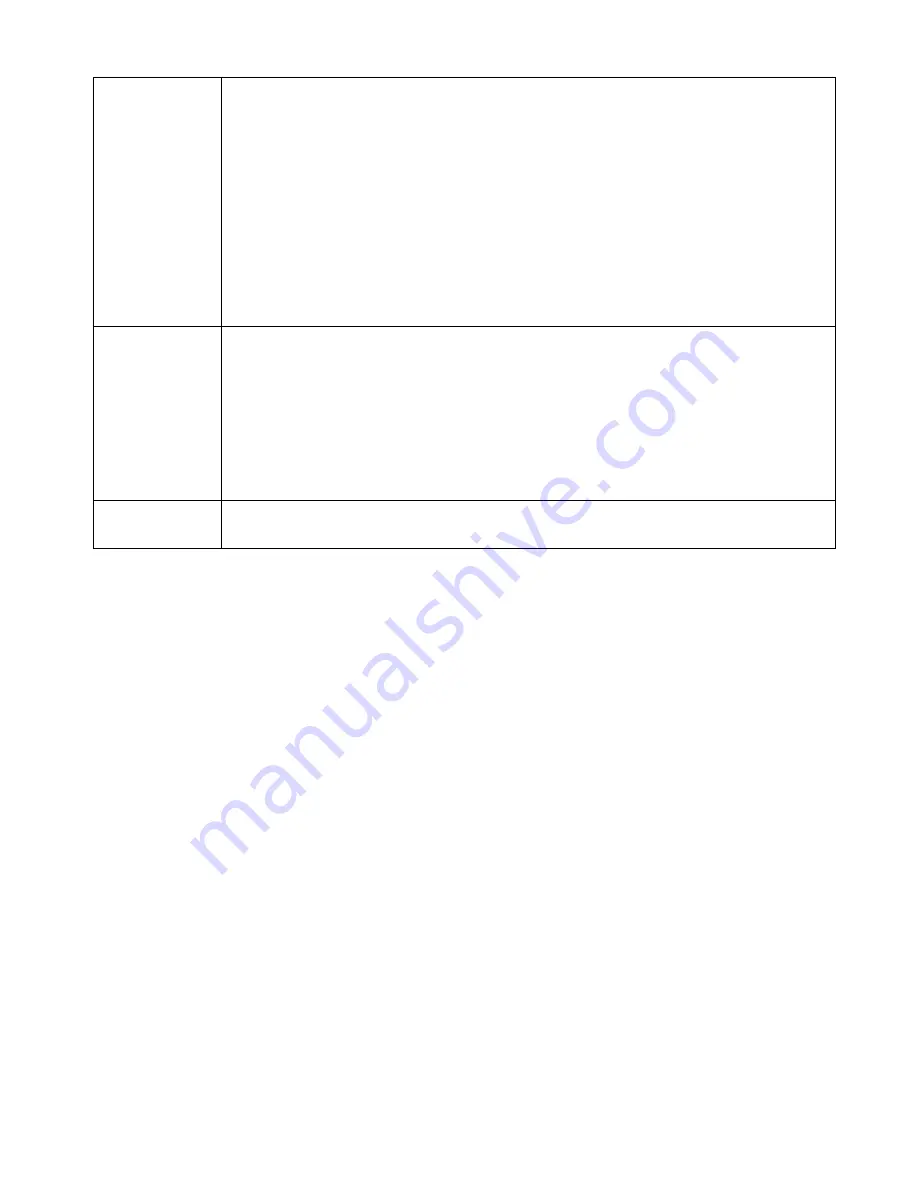
HotBrick Network Solutions
Host Network
Binding
•
Bind WAN port/Session
– Select
Enable
if you wish to associate this PC with
a particular PPPoE Session. All traffic for that PC will then use the selected
PPPoE port and session.
•
Binding Method
– Suppose your PC is bound to WAN1 port, now you are
selecting “Strict Binding”. If WAN1 port is disconnected, your packets cannot
go out through WAN2 port, if WAN2 port is still alive. If you are selecting
“Loose Binding” then when WAN1 port is disconnected, your packets will
automatically go to WAN2, if WAN2 is alive.
•
Select WAN Port/Select PPPoE session
– If the setting above is
Enable
,
select the desired Port and Session. Otherwise, ignore these settings.
Note
: Multiple PPPoE sessions are defined on the
Advanced PPPoE
screen.
Buttons
•
Add
– Use this to add a new entry to the database, using the data shown on
screen.
•
Delete
– Click this to delete the selected entry.
•
Update
– Use this to update the selected entry, after making the desired
changes.
•
Reset
– Reverse any changes you have made since loading the data from the
VPN 800/2 Firewall Router.
Host & Group
List
This table shows the current bindings.
Page 27
Содержание VPN 800/2
Страница 1: ...Dual WAN Firewall Router VPN 800 2 User s Guide HotBrick Network Solutions ...
Страница 2: ......
Страница 55: ...HotBrick Network Solutions IPSec Global Setting Figure 6 1 IPSec Global Setting Page 51 ...
Страница 57: ...HotBrick Network Solutions Policy Setup Policy Setup Figure 6 2 Policy Setup Page 53 ...








































