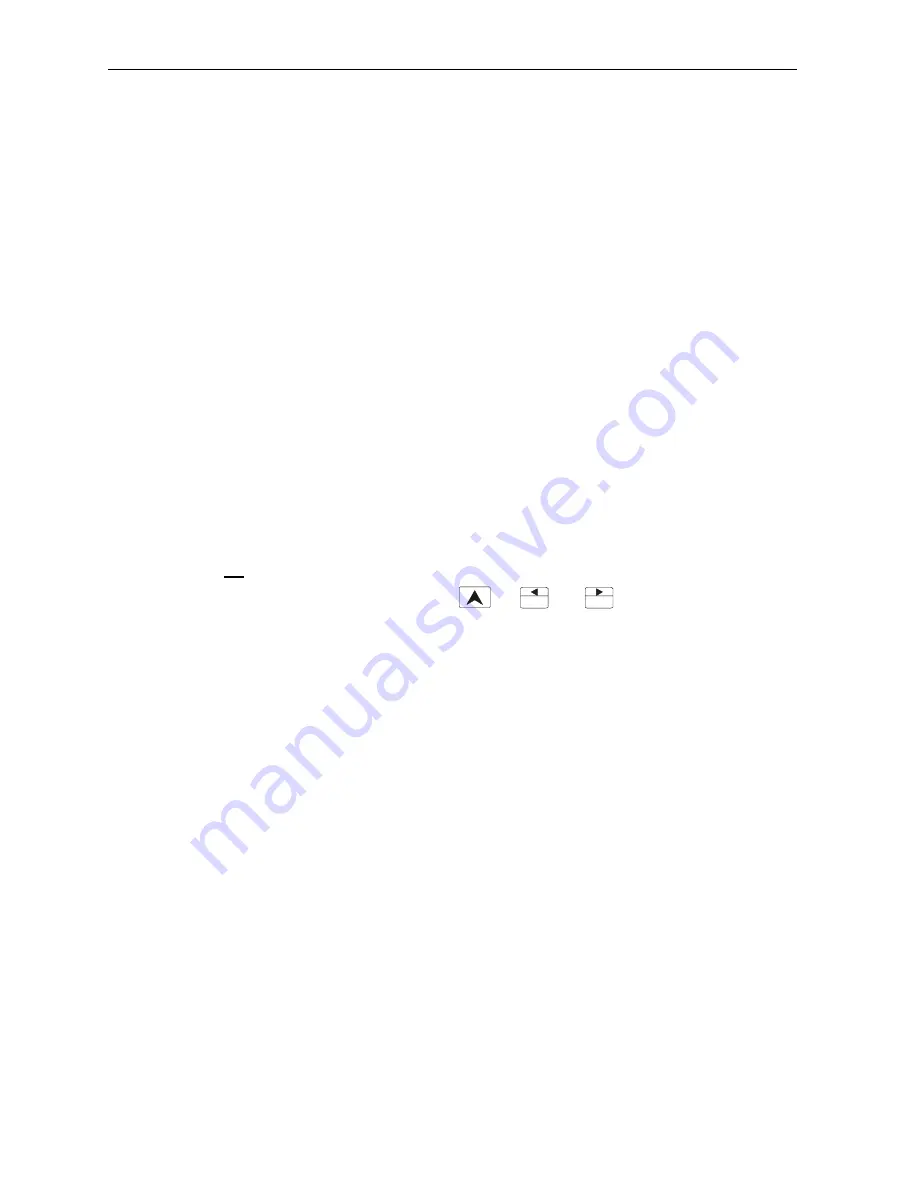
CHAPTER 2: INSTALLATIONS 01 SEPTEMBER 1998 PAGE 16
HE500OCS050/051 User Manual
F2
2.5
Operation
When the OCS050 unit first powers-up, it displays "Horner Electric OCS: HE500OCS050". This
message then fades and the first user screen will be displayed.
After the OCS displays this message, the unit will perform tests to see the current state of the network.
Three different scenarios may occur. Each of them is described below.
Scenario #1: No power is supplied to the CAN port. The networking is turned OFF, the unit is placed in
idle mode, and an error message is displayed on the screen for 1 second. When checking "Diagnostics"
with Cscape, the Network Operations will display ERRORS.
Scenario #2: If there is power connected to the CAN port, and no other units are on the CAN network (or
this is the first device to power-up on the network), the message "Waiting for Net: F1 = Disable Net" is
shown. If another device is placed on the CAN network, the message clears and operation continues. If
F1
is pressed, network is disabled and operation continues. (The PLC and interface portions continue to
operate).
Scenario #3: If a unit powers-up and finds another unit with the same node number as itself, the display
shows "Duplicate ID Network Disabled". The network is disabled, the network OK system bit (%S2) is
cleared and is displayed on the editor (diagnostics screen) as "Network Conflicts: Failed".
Note: The ID checking works when one of two devices with the same ID is powered-up more than 1
second before the other. If both devices are powered-up at the same time, this method of
ID checking may not work.
At any time, the OCS unit can be reset by pressing: + +
.
2.6
User Screens
In normal operating mode there are a set of user-defined screens that can be scrolled through using the
and keys.
If the ladder program energizes a text coil, the screen associated with this coil is displayed, overriding the
"normal" user screens. This is designed to show alarm conditions. When the text coil is de-energized,
the previous screen that was being viewed before the alarm is returned.
Note: If the user was in the middle of editing a set point, the edit will continue once the alarm screen
clears.
If the screen contains a set point, the user can press the
Enter
key to enter the edit mode.
When in edit mode, a cursor will appear on one digit of the editable number. Use the
F1
key to move to
the digit to the left and the
F2
key to move to the digit to the right. Use and keys to increment or
decrement the digit.
If there is more than one field on the screen, select a field by pressing
F1
or
F2
and edit as needed.
As a result of pressing the
F1
or
F2
keys, the value chosen may exceed the minimum or maximum set
by the user program. If the value is outside of these minimum or maximum points, the value will not
change.
Pressing
Enter
will exit the edit mode and return to the "normal" user screen mode.
F1




















