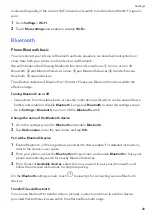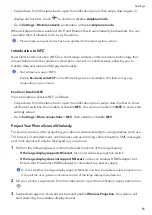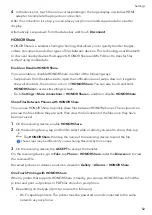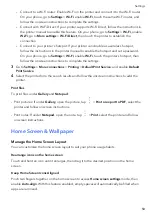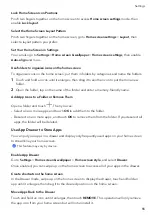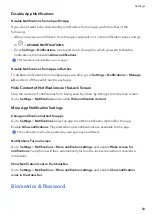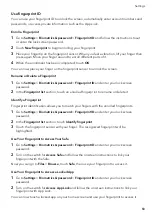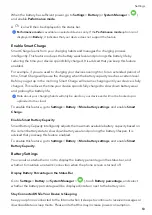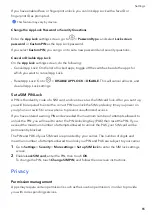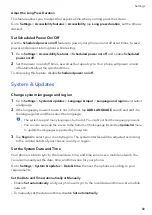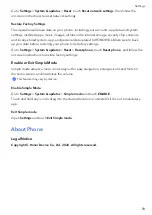Enable
and
Use
Fingerprint
Payment
You
can
use
your
fingerprint
to
verify
your
payments
in
a
payment
app.
Go
to
the
payment
app
and
follow
the
onscreen
instructions
to
enable
this
feature.
Face
Recognition
Face
Recognition
allows
you
to
unlock
your
phone
or
access
locked
apps
with
your
facial
data.
Enroll
Facial
Data
1
Go
to
Settings
>
Biometrics
&
password
>
Face
Recognition
,
and
enter
your
lock
screen
password.
2
Select
Enable
raise
to
wake
.
The
settings
items
vary
by
device.
If
your
phone
does
not
provide
a
specific
item,
it
indicates
that
the
corresponding
feature
is
not
supported.
3
Touch
GET
STARTED
and
follow
the
onscreen
instructions
to
enroll
your
facial
data.
Enable
Face
Unlock
On
the
Face
Recognition
screen,
touch
Unlock
device
,
and
select
an
unlock
method.
Access
App
Lock
with
Face
Recognition
On
the
Face
Recognition
screen,
enable
Access
App
Lock
,
and
follow
the
onscreen
instructions
to
add
your
facial
data
to
App
Lock.
You
can
then
touch
a
locked
app
on
your
home
screen
and
use
face
recognition
to
access
the
app.
Disable
or
Delete
Facial
Data
On
the
Face
Recognition
screen,
you
can
do
the
following:
•
Disable
facial
data
for
certain
features:
Disable
Unlock
device
,
or
Access
App
Lock
as
required.
This
will
not
delete
your
facial
data.
•
Delete
facial
data:
Touch
Delete
facial
data
and
follow
the
onscreen
instructions
to
delete
your
facial
data.
Lock
Screen
Password
You
can
set
a
numeric,
pattern,
or
hybrid
password
as
your
lock
screen
password.
Set
the
Lock
Screen
Password
1
Go
to
Settings
>
Biometrics
&
password
and
touch
Lock
screen
password
.
2
Enter
a
password
containing
6
digits.
3
Alternatively,
touch
CHANGE
UNLOCK
METHOD
and
select
a
password
type,
then
follow
the
onscreen
instructions
to
input
a
new
password.
Settings
61
Содержание VNE-LX1
Страница 1: ...User Guide ...