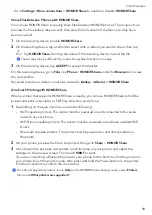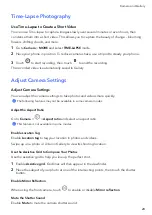•
Go
to
Settings
>
More
connections
>
HONOR
Share
to
enable
or
disable
HONOR
Share
.
Share
Files
Between
Phones
with
HONOR
Share
You
can
use
HONOR
Share
to
quickly
share
files
between
HONOR
phones.
The
recipient
can
preview
the
files
before
they
are
sent,
then
view
the
full
content
of
the
files
once
they
have
been
received.
1
On
the
receiving
device,
enable
HONOR
Share
.
2
On
the
sending
device,
tap
and
hold
to
select
a
file
or
album
you
want
to
share,
then
tap
.
Tap
HONOR
Share
,
then
tap
the
name
of
the
receiving
device
to
send
the
file.
These
steps
may
be
different
if
you
are
sharing
files
directly
from
an
app.
3
On
the
receiving
device,
tap
ACCEPT
to
accept
the
transfer.
On
the
receiving
device,
go
to
Files
,
tap
Phone
>
HONOR
Share
under
the
Browse
tab
to
view
the
received
file.
Received
pictures
or
videos
can
also
be
viewed
in
Gallery
>
Albums
>
HONOR
Share
.
One-Touch
Printing
with
HONOR
Share
When
a
printer
that
supports
HONOR
Share
is
nearby,
you
can
use
HONOR
Share
to
find
the
printer
and
out
pictures
or
files
stored
on
your
phone.
1
Depending
on
the
type
of
printer,
ensure
the
following:
•
Wi-Fi
capable
printers:
The
printer
must
be
powered
on
and
connected
to
the
same
network
as
your
phone.
•
WiFi
Direct
capable
printers:
The
printer
must
be
powered
on
and
have
enabled
WiFi
Direct.
•
Bluetooth
capable
printers:
The
printer
must
be
powered
on
and
discoverable
via
Bluetooth.
2
On
your
phone,
preview
the
file
to
be
printed,
then
go
to
Share
>
HONOR
Share
.
3
Once
the
printer
has
been
discovered,
touch
its
name
on
your
phone,
and
adjust
the
settings
on
the
preview
screen.
Then
touch
to
print.
If
you
are
connecting
a
Bluetooth
printer
to
your
phone
for
the
first
time,
find
the
printer
on
your
phone,
touch
the
printer
name,
then
press
and
hold
the
Power
button
on
the
printer
for
about
1
second
to
confirm
the
connection.
For
a
list
of
supported
printers,
touch
Help
on
the
HONOR
Share
sharing
screen,
select
Printers
,
then
touch
What
printers
are
supported?
.
Smart
Features
18
Содержание VNE-LX1
Страница 1: ...User Guide ...