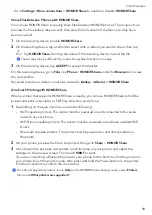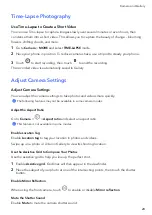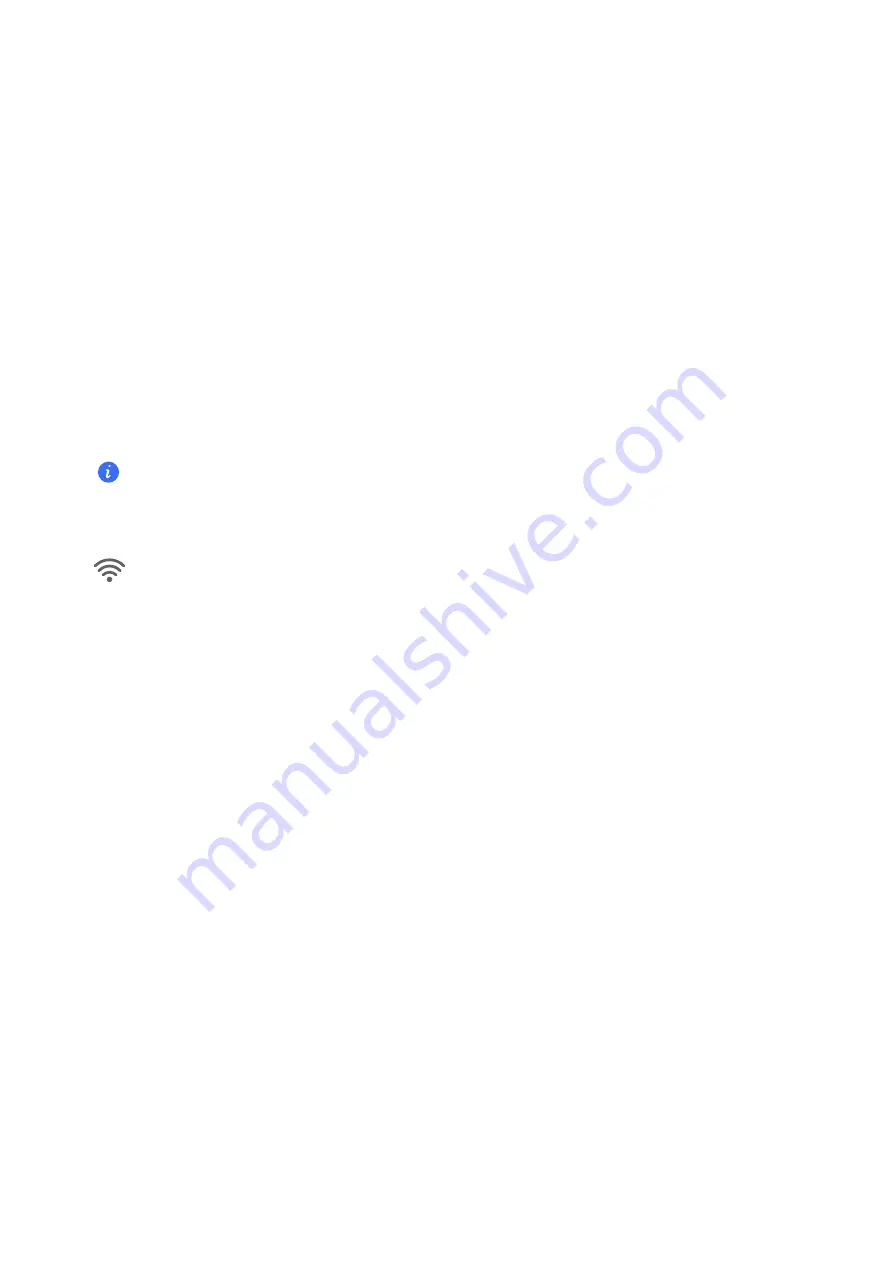
Smart
Features
Easy
Projection
Project
Your
Phone
Screen
Wirelessly
For
security
reasons,
after
projecting
your
phone
screen
wirelessly
to
a
large
display
(such
as
a
TV)
for
work
or
entertainment,
notifications
such
as
incoming
call
notifications,
SMS
messages,
and
clock
alarms
will
only
be
displayed
on
your
phone.
1
Perform
the
following
based
on
the
model
and
functions
of
the
large
display:
•
If
the
large
display
supports
Miracast
,
turn
on
its
wireless
projection
switch.
•
If
the
large
display
does
not
support
Miracast
,
connect
a
wireless
HDMI
adapter
to
it.
Ensure
that
the
wireless
HDMI
adapter
is
connected
to
a
power
supply.
To
check
whether
the
large
display
supports
Miracast
and
how
to
enable
wireless
projection
on
it,
consult
the
user
guide
or
customer
service
of
the
large
display
manufacturer.
2
On
your
phone,
swipe
down
from
the
status
bar
to
open
the
notification
panel,
and
turn
on
.
3
Swipe
down
again
to
show
all
shortcuts
and
enable
Wireless
Projection
.
Your
phone
will
start
searching
for
available
display
devices.
4
In
the
device
list,
touch
the
name
corresponding
to
the
large
display
or
wireless
HDMI
adapter
to
complete
the
projection
connection.
After
the
connection
is
set
up,
you
can
place
your
phone
in
landscape
mode
for
a
better
display.
Alternatively,
swipe
down
from
the
status
bar,
and
touch
Disconnect
.
HONOR
Share
HONOR
Share
HONOR
Share
is
a
wireless
sharing
technology
that
allows
you
to
quickly
transfer
images,
videos,
documents,
and
other
types
of
files
between
devices.
This
technology
uses
Bluetooth
to
discover
nearby
devices
that
supports
HONOR
Share
and
Wi-Fi
Direct
to
transfer
files
without
using
mobile
data.
Enable
or
Disable
HONOR
Share
You
can
enable
or
disable
HONOR
Share
in
either
of
the
following
ways:
•
Swipe
down
from
the
status
bar
to
open
the
notification
panel,
swipe
down
on
it
again
to
show
all
shortcuts,
then
turn
on
or
turn
off
HONOR
Share
.
You
can
also
touch
and
hold
HONOR
Share
to
access
its
settings
screen.
17
Содержание VNE-LX1
Страница 1: ...User Guide ...