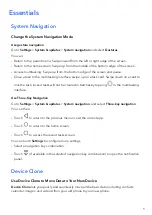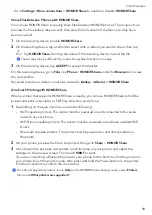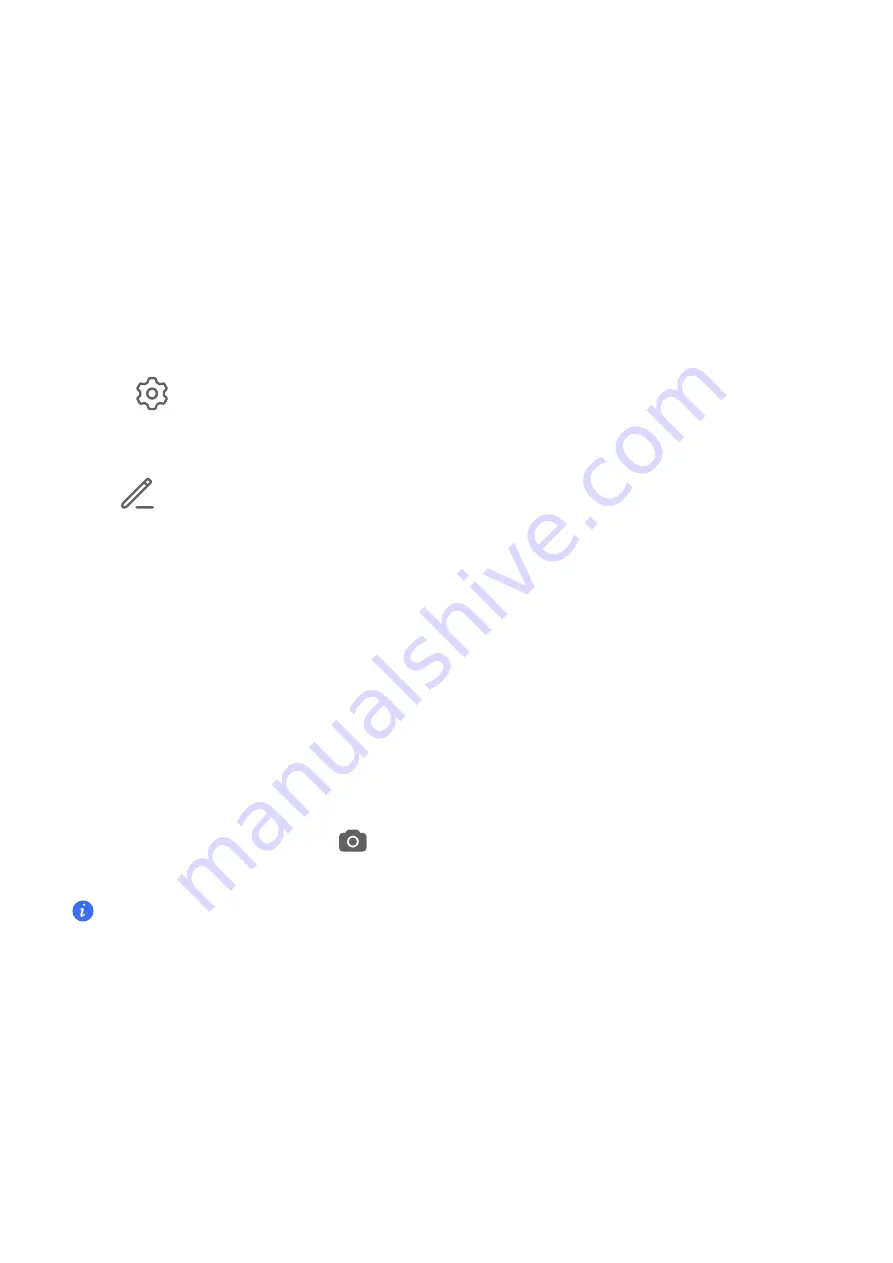
Shortcut
Switches
Use
Shortcut
Switches
Turn
on
a
Shortcut
Switch
Swipe
down
from
the
status
bar
to
open
the
notification
panel,
then
swipe
down
on
it
again
to
show
all
shortcuts.
•
Touch
a
shortcut
switch
to
enable
or
disable
the
corresponding
feature.
•
Touch
and
hold
a
shortcut
switch
to
access
the
settings
screen
of
the
corresponding
feature.
(Supported
by
some
features.)
•
Touch
to
access
the
system
settings
screen.
Customize
Shortcut
Switches
Touch
,
touch
and
hold
a
shortcut
switch,
then
drag
it
to
the
desired
position.
Quickly
Access
Frequently
Used
App
Features
Access
Frequently
Used
App
Features
from
the
Home
Screen
You
can
access
frequently
used
features
of
certain
apps
from
app
icons
on
the
home
screen,
and
even
add
shortcuts
for
these
features
to
the
home
screen.
Quickly
Access
Frequently
Used
App
Features
Touch
and
hold
an
app
icon
until
a
pop-up
menu
is
displayed,
then
touch
a
frequently
used
feature
to
access
it.
For
example,
touch
and
hold
the
icon,
then
touch
a
shooting
mode,
such
as
Selfie
or
Video,
from
the
pop-up
menu
to
access
it.
If
no
pop-up
menu
is
displayed
after
you
touch
and
hold
an
app
icon,
it
indicates
that
the
app
does
not
support
this
feature.
Add
Frequently
Used
App
Features
to
the
Home
Screen
Touch
and
hold
an
app
icon
on
your
home
screen
to
bring
up
the
pop-up
menu.
Touch
and
hold
the
desired
feature
and
drag
it
to
your
home
screen
to
create
a
shortcut.
Set
Your
Wallpaper
Set
Your
Wallpaper
Essentials
7
Содержание VNE-LX1
Страница 1: ...User Guide ...