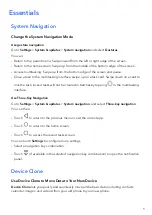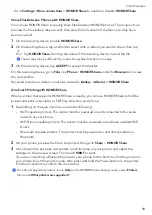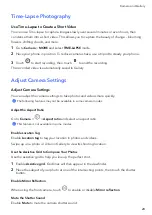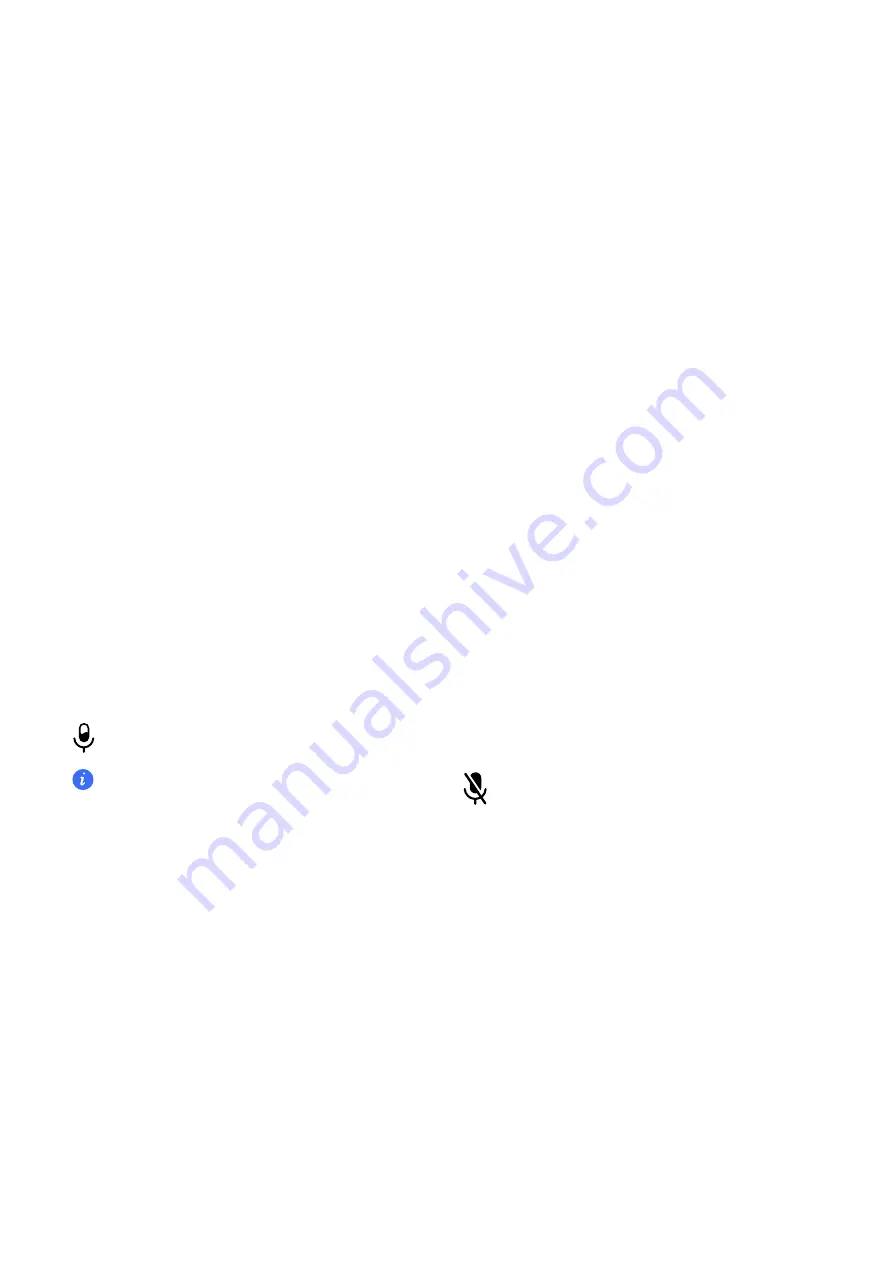
Record
screen
You
can
record
operations
on
the
screen
as
a
video
and
share
it
with
your
friends
and
family.
Use
a
Key
Combination
to
Start
Screen
Recording
Press
and
hold
the
Power
and
Volume
up
buttons
simultaneously
to
start
screen
recording.
To
stop
recording,
press
and
hold
both
buttons
again.
Use
a
Shortcut
to
Start
Screen
Recording
1
Swipe
down
from
the
status
bar
to
open
the
notification
panel,
then
swipe
down
on
it
again
to
show
all
shortcuts.
2
Touch
Screen
Recorder
to
start
screen
recording.
3
To
stop
the
recording,
touch
the
timer
at
the
top
of
the
screen.
4
The
recording
will
be
saved
to
Gallery
.
Use
Two
Knuckles
to
Start
Screen
Recording
1
Go
to
Settings
>
Accessibility
features
>
Shortcuts
&
gestures
>
Record
screen
,
and
ensure
that
Record
screen
is
enabled.
2
Knock
the
screen
twice
in
quick
succession
with
two
knuckles
to
start
screen
recording.
To
stop
recording,
knock
twice
again.
Record
Your
Voice
During
Screen
Recording
You
can
enable
the
microphone
to
record
your
voice
while
recording
the
screen.
After
starting
a
screen
recording,
touch
the
microphone
icon
and
ensure
that
it
is
displayed
as
.
You
can
now
record
your
voice.
If
the
microphone
is
disabled
(if
it
is
displayed
as
),
you
will
only
be
able
to
record
system
sounds,
such
as
music.
If
you
don't
want
any
system
sounds
in
your
screen
recording,
mute
your
phone
and
turn
off
any
music
or
other
media
sounds
before
starting
the
screen
recording.
View
and
Clear
Notifications
View
and
Clear
Notifications
View
Notifications
When
there
is
a
notification
reminder,
you
can
unlock
the
screen
and
swipe
down
from
the
status
bar
to
open
the
notification
panel
and
view
the
notification.
Clear
Notifications
•
You
can
remove
a
notification
by
swiping
right
on
it.
Essentials
12
Содержание VNE-LX1
Страница 1: ...User Guide ...