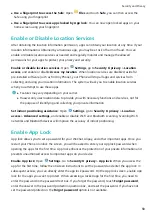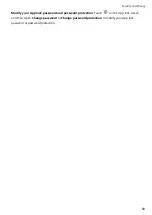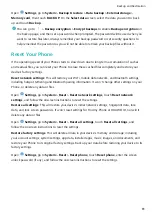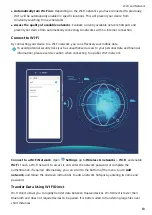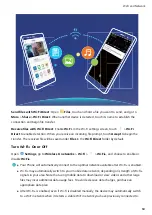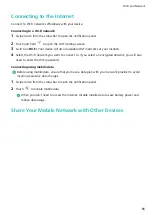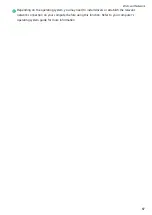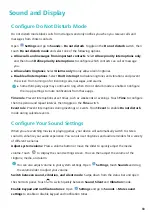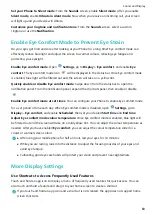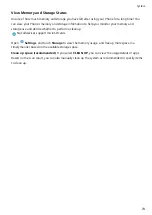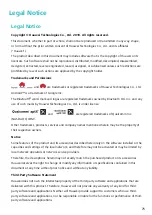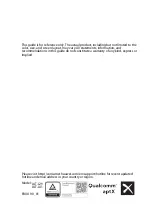Quickly access frequently used app features: Touch and hold an app icon on your home screen,
and then touch a frequently used feature to access it. Each app supports up to four frequently used
features. These are preset by the app and cannot be changed. For example, to take a selfie, touch and
hold the camera icon, and then touch Selfie in the pop-up menu.
Add shortcuts to your home screen: Touch and hold an app icon on your home screen to bring up
the menu. Touch and hold the desired feature, and then drag it to your home screen to create a
shortcut. For example, you can add a shortcut for the camera's selfie feature for quick access to the
selfie camera.
Change the Display Settings
Change the font size and adjust the screen brightness to suit your needs.
Open
Settings and touch Display. From here, you can:
l
Full-screen display: Go to More display settings > Full screen display to display the app in full
screen mode as required.
l
Configure the notch display settings: Touch More display settings > Notch to configure the
notch display settings.
l
Change the image and text size: Touch Text and display size and select a display mode to suit
your needs.
l
Enable automatic screen rotation: Go to More display settings > Auto-rotate screen to
enable automatic rotation. Alternatively, swipe down from the status bar to open the notification
panel, and then enable
.
l
Adjust the colour temperature: Go to Colour temperature. You can select the Default, Warm,
or Cold option recommended by the system. Alternatively, touch anywhere on the circle or drag the
spot to manually adjust the colour temperature.
l
Play screen savers while charging in Sleep mode: Go to More display settings > Screen
saver, and enable Screen saver. You can set Picture source and Playback duration. After the
setting is complete, your Phone will display a slideshow of your photos when it is being charged and
enters Sleep mode.
l
Display more information in the status bar: Touch More display settings. Depending on your
preferences, you can enable Display carrier name or Display network speed.
Sound and Display
70
Содержание 8A
Страница 1: ...User Guide ...