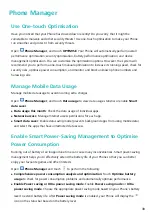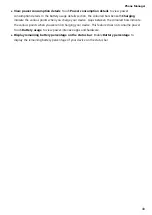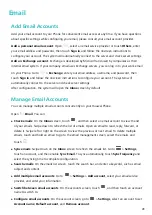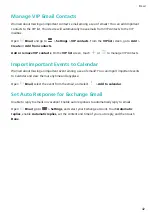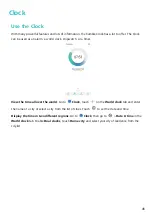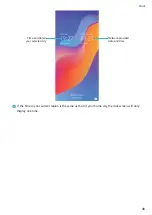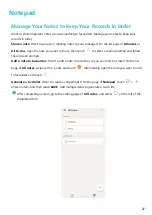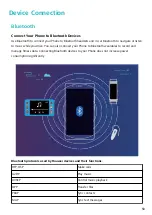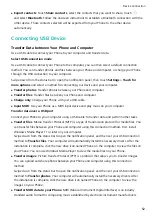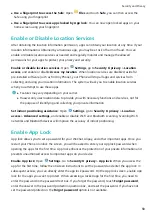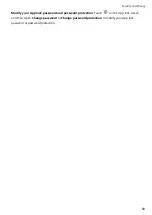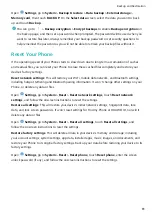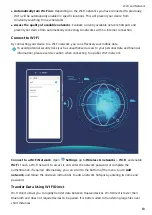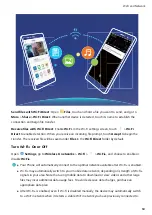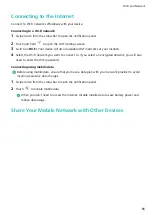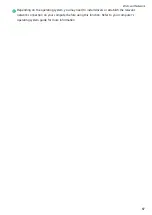l
Export contacts: Touch Share contacts, select the contacts that you want to share, touch
and select Bluetooth. Follow the onscreen instructions to establish a Bluetooth connection with the
other device. Those contacts selected will be exported from your Phone to the other device
automatically.
Connecting USB Device
Transfer Data between Your Phone and Computer
Use a USB cable to connect your Phone to your computer and transfer data.
Select USB connection mode
Use a USB cable to connect your Phone to the computer, you can then select a default connection
method. You can transfer photos and files between your Phone and computer, or charge your Phone
through the USB connection to your computer.
Swipe down from the status bar to open the notification panel, then touch Settings > Touch for
more options and select a method for connecting your device and your computer.
l
Transfer photos: Transfer photos between your Phone and computer.
l
Transfer files: Transfer files between your Phone and computer.
l
Charge only: Charge your Phone with just a USB cable.
l
Input MIDI: Use your Phone as a MIDI input device and play music on your computer.
Transfer data over a USB port
Connect your Phone to your Computer using a USB cable to transfer data and perform other tasks.
l
Transfer files: Media Transfer Protocol (MTP) is a type of transmission protocol for media files. You
can transfer files between your Phone and computer using this connection method. First, install
Windows Media Player 11 or later on your computer.
Swipe down from the status bar to open the notification panel, and then set your USB connection
method to Transfer files. Your computer will automatically install the necessary drivers. After the
installation is complete, click the new drive icon named Phone on the computer to view the files on
your Phone. You can use Windows Media Player to view the media files on your Phone.
l
Transfer images: Picture Transfer Protocol (PTP) is a protocol that allows you to transfer images.
You can upload and share photos between your Phone and computer using this connection
method.
Swipe down from the status bar to open the notification panel, and then set your USB connection
method to Transfer photos. Your computer will automatically install the necessary drivers. After
the installation is complete, click the new drive icon named Phone on the computer to view the
images on your Phone.
l
Transfer MIDI data to your Phone: MIDI (Musical Instrument Digital Interface) is an industry
standard audio format for composing music established by electronic instrument manufacturers.
Device Connection
52
Содержание 8A
Страница 1: ...User Guide ...