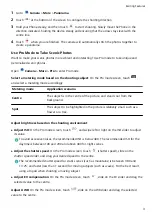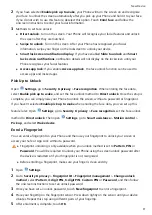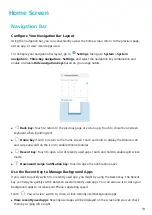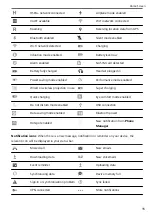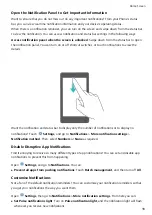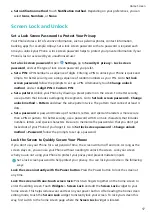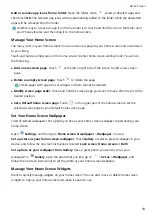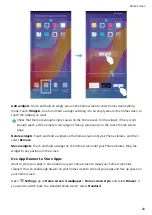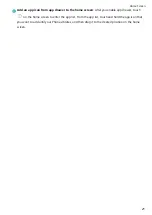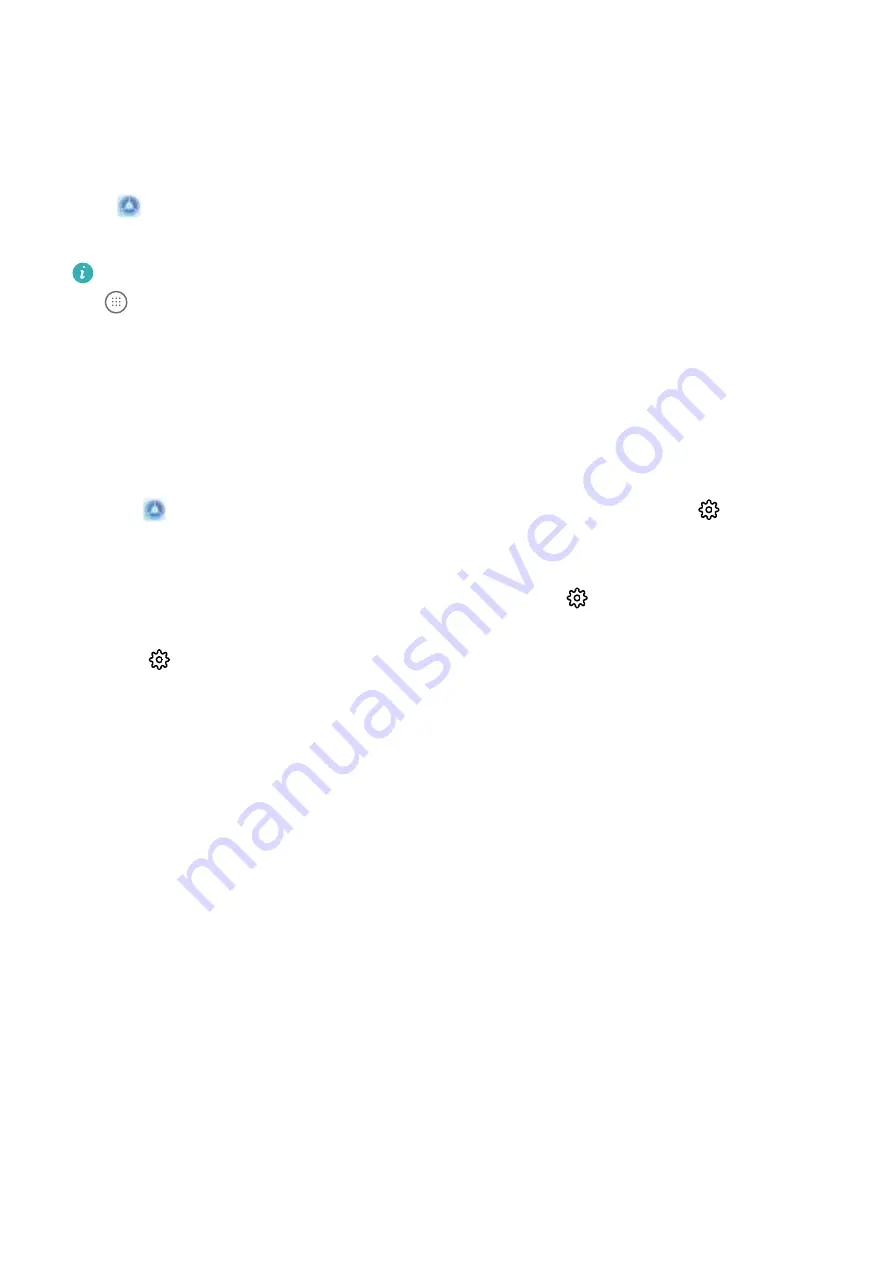
Use App Drawer to Store Apps
Want to store your apps in one location on your home screen to make your home screen look
cleaner? You can enable app drawer on your home screen to store all your apps and free up space on
your home screen.
Open
Settings, go to Home screen & wallpaper > Home screen style, and select Drawer. If
you want to switch back to a standard home screen, select Standard.
Add an app icon from app drawer to the home screen: After you enable app drawer, touch
on the home screen to enter the app list. From the app list, touch and hold the app icon that
you want to add until your Phone vibrates, and then drag it to the desired position on the home
screen.
Enable TalkBack to Have Onscreen Content Read Aloud
TalkBack reads aloud content on the screen that you touch, select, or activate. It is a useful tool that
helps visually impaired users interact with their Phone.
1
Open
Settings and go to Smart assistance > Accessibility > TalkBack >
to open the
TalkBack settings screen.
2
Enable TalkBack and touch OK. Your device will launch a tutorial when you enable TalkBack for
the first time. If you need to listen to the tutorial again, touch
, open the TalkBack settings
screen, and then launch the tutorial.
3
Touch
and enable Explore by touch. When Explore by touch is enabled, your device will
read out content that you touch.
Why does my Phone suddenly start reading out content on the screen? How do I disable this
feature? You may have enabled TalkBack by accident. To disable TalkBack, press and hold the Power
button until your device vibrates, and then touch the screen with two fingers for at least three
seconds.
Exciting Features
7
Содержание 8A
Страница 1: ...User Guide ...