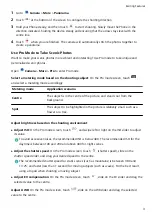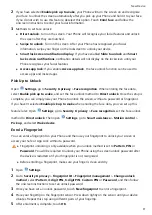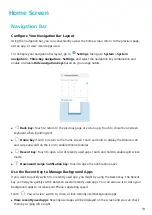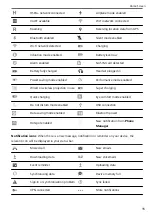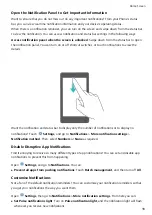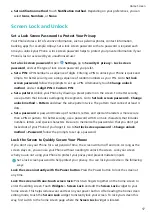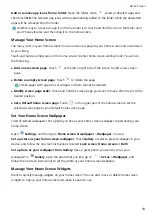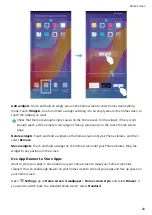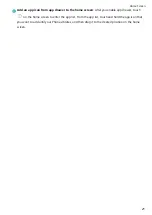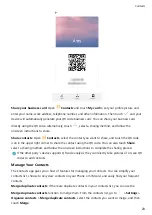2
If you have selected Enable pick up to wake, your Phone will turn the screen on and recognise
your face to unlock the screen automatically after you pick up your Phone and hold it to your face.
If you do not wish to use this feature, deselect this option. Touch Enrol face and follow the
onscreen instructions to enrol your facial information.
3
Methods to set Face unlock:
l
Direct unlock: Turn on the screen. Your Phone will recognise your facial features and unlock
the screen after they are matched.
l
Swipe to unlock: Turn on the screen. After your Phone has recognised your facial
information, swipe your finger on the lockscreen to unlock your device.
l
Smart lock screen notification display: If you have enabled Slide to unlock and Smart
lock screen notifications, notification details will not display on the lockscreen until your
Phone recognises your facial features.
l
Access app lock: If you enable Access app lock, the face unlock function can be used to
access apps and locked apps.
Pick Up to Unlock
Open
Settings, go to Security & privacy > Face recognition. When enroling the face data,
select Enable pick up to wake, and set the Face unlock method to Direct unlock. Once the setup is
complete, you can simply raise your Phone to unlock the screen, without a password or fingerprint.
If you haven't selected Enable pick up to wake when enroling the face data, you can set up this
feature later: Open
Settings, go to Security & privacy > Face recognition, set the Face unlock
method to Direct unlock. Then open
Settings, go to Smart assistance > Motion control >
Pick up, and select Wake device.
Enrol a Fingerprint
You can enrol a fingerprint on your Phone and then use your fingerprint to unlock your screen or
access your Safe or App Lock without a password.
l
Fingerprint unlocking is only available when your unlock method is set to Pattern, PIN or
Password. You will be required to unlock your Phone using the screen unlock password after
the device is restarted or if your fingerprint is not recognised.
l
Before enrolling a fingerprint, make sure your finger is clean and dry.
1
Open
Settings.
2
Go to Security & privacy > Fingerprint ID > Fingerprint management > Change unlock
method, select Pattern, 4-digit PIN, 6-digit PIN, Custom PIN or Password, and then follow
the onscreen instructions to set an unlock password.
3
Once you have set an unlock password, touch New fingerprint to enrol a fingerprint.
4
Place your fingertip on the fingerprint sensor. Press down lightly on the sensor until your device
vibrates. Repeat this step using different parts of your fingertip.
5
After enrolment is complete, touch OK.
New Device
9
Содержание 8A
Страница 1: ...User Guide ...