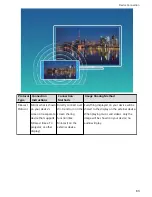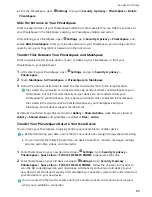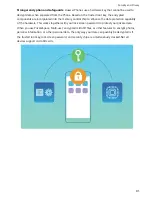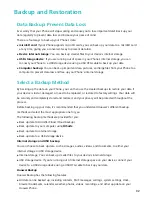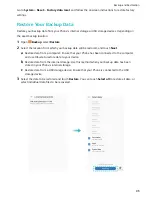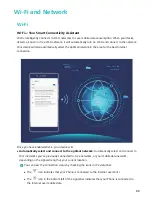l
Fingerprint unlocking is only available when your unlock method is set to Pattern, PIN or
Password. You will be required to unlock your Phone using the screen unlock password after
the device is restarted or if your fingerprint is not recognized.
l
Before enrolling a fingerprint, make sure your finger is clean and dry.
1
Open
Settings.
2
Go to Security & privacy > Fingerprint ID, select Pattern, PIN, or Password, and then follow
the onscreen instructions to set an unlock password.
3
Once you have set an unlock password, touch New fingerprint to enroll a fingerprint.
4
Place your fingertip on the fingerprint sensor. Press down lightly on the sensor until your device
vibrates. Repeat this step using different parts of your fingertip.
5
After enrollment is complete, touch OK.
To unlock the screen, simply place your fingertip on the fingerprint sensor.
Add or Modify a Fingerprint
You can enroll a maximum of five fingerprints on your device. You can also delete or rename your
fingerprints.
1
Open
Settings.
2
Go to Security & privacy > Fingerprint ID.
3
Enter the screen unlock password and then follow the onscreen instructions to enter the
fingerprint configuration screen.
4
In the Fingerprint list section, you can:
l
Enroll a new fingerprint: Touch New fingerprint to enroll a new fingerprint.
l
Rename or delete a fingerprint: Touch a previously enrolled fingerprint to rename or delete
it.
l
Identify a fingerprint: Touch Fingerprint recognition to identify and highlight enrolled
fingerprints.
Use a Fingerprint to Quickly Access Private Information
Tired of having to enter a password each time you want to access private information in your Safe or
a locked app? You can use your fingerprint to quickly access your private information. This method is
convenient and safe.
1
Open
Settings.
2
Go to Security & privacy > Fingerprint ID.
3
Enter the screen unlock password and then follow the onscreen instructions to enter the
fingerprint configuration screen. Enable Access safe and Access app lock, and then follow the
onscreen instructions to enter the passwords.
Now you can:
Security and Privacy
85
Содержание 10
Страница 1: ...User Guide ...
Страница 12: ...Exciting Features 8 ...
Страница 15: ...New Device 11 ...